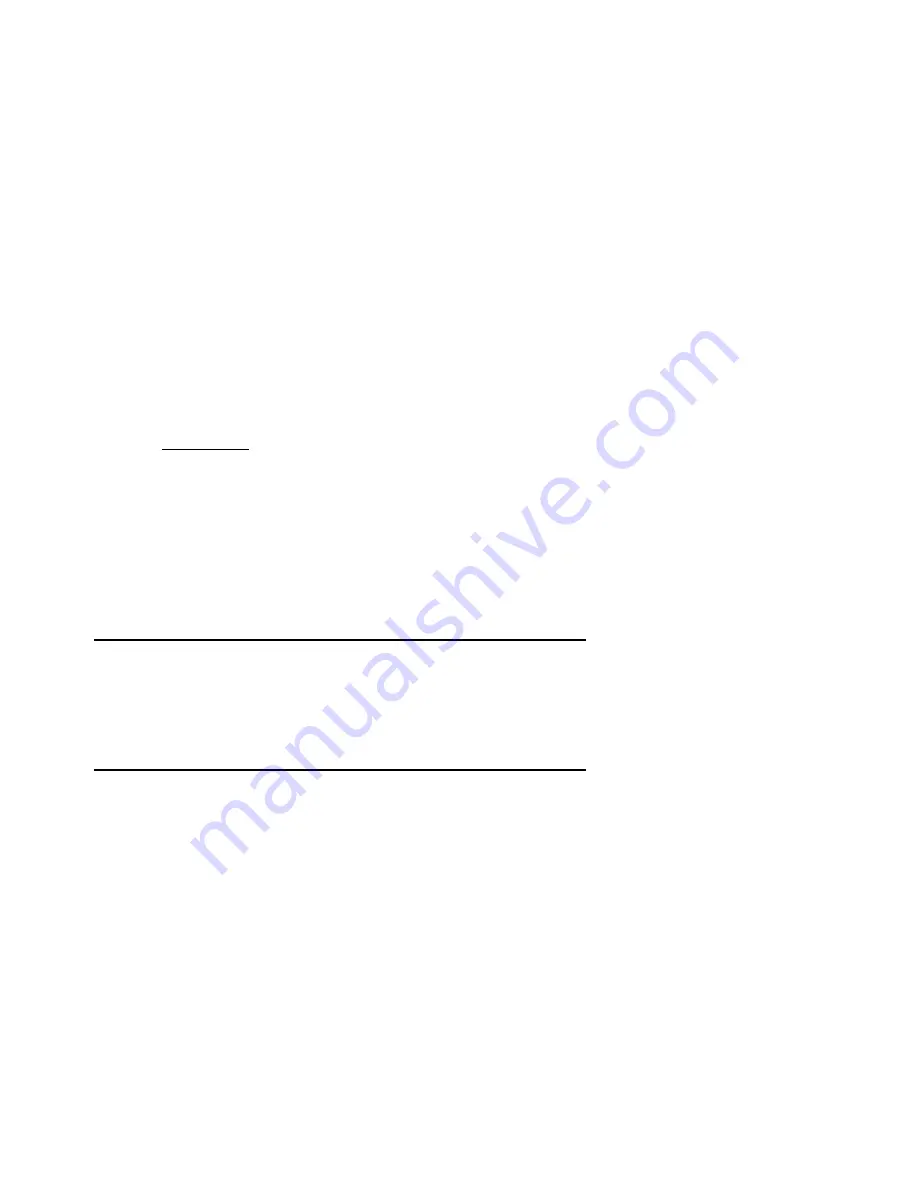
AUDIO KONTROL 1 – 76
7.2.2. Driver Control Panel under Mac OS® X
The Mac OS® X dialog does not provide any further settings. It only displays
information about the driver’s version and the firmware revision. If you encounter
problems with the hardware, this information might be useful when contacting
the support.
All properties – like latency and sample rate - can be adjusted in the applications
using the audio interface. You can also access some settings from the preferences
described in section 4.3.3.
7.3. Remote Control Basic Concepts
In order to fully understand how AUDIO KONTROL 1’s remote control works, and to
be able to use it at maximum capacity, it is necessary to explain the basic concepts
of AUDIO KONTROL 1’s workflow concerning its remote controlling scheme.
Note that the remote control capacity is handled by the Mapping Application.
This program needs to be running in order to use this function. Normally, it
starts up when the computer is booted. It is then minimized to the System
Tray (Windows® XP) or the Status Bar (Mac OS® X) to keep it in the
background. If you cannot find it there, start it from the Start menu (or the
application’s folder on Mac OS® X).
We will describe here four important concepts: hardware actions, hardware
events, software events and Layers. They all play an important role in the Mapping
Application, and understanding them will make the use of the Mapping Application
child’s play.
















































