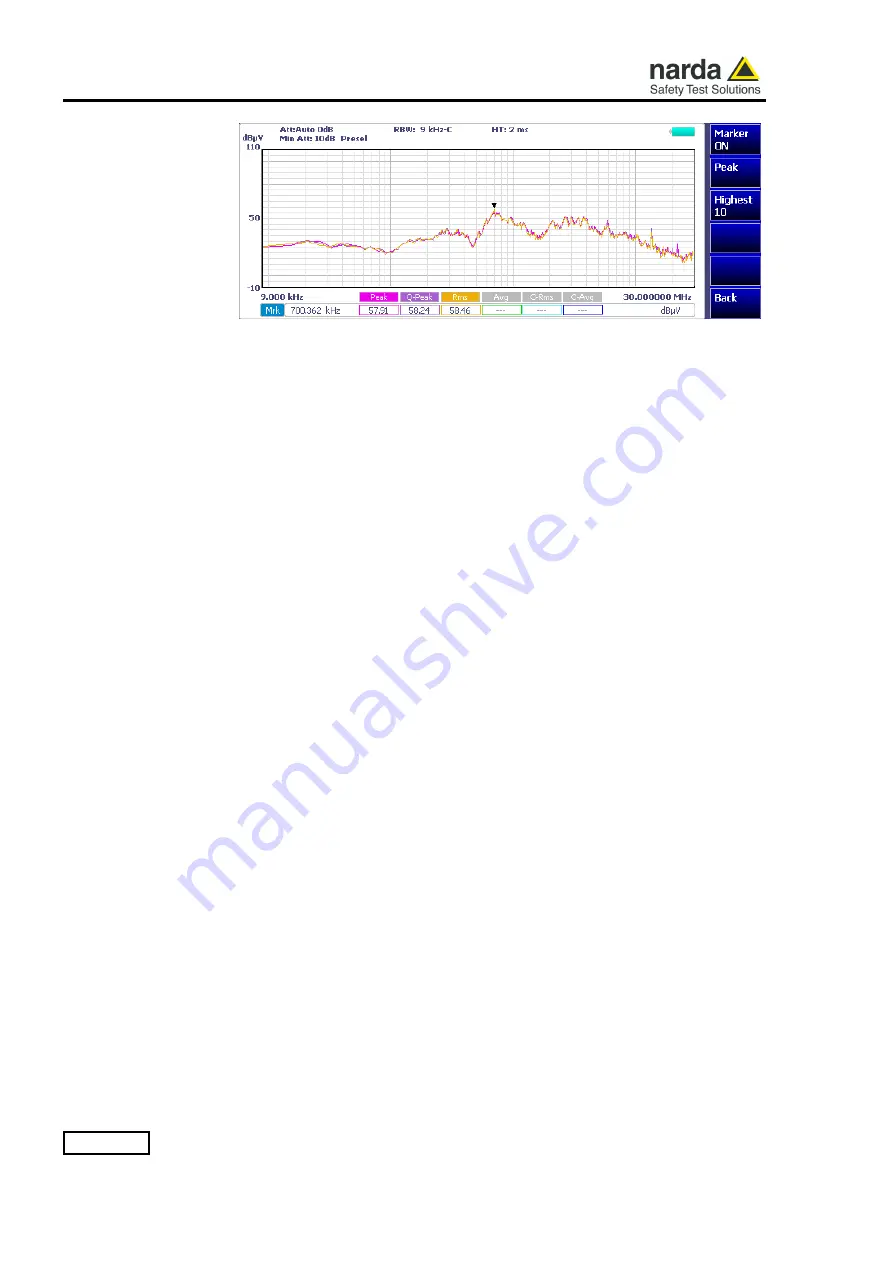
3-4
Operating Instructions
3.2.1.4 Marker
Selecting this function, a
Marker
is immediately enabled, and it appears on the
screen as a small black pointing down arrow corresponding to the highest
reading; simultaneously a small window shows up in the bottom left corner of
the screen, indicating the actual frequency and level read by the marker.
Selecting
Highest X
– where X represents the maximum number of markers
found by the receiver during its sweep – few more markers are added, each
one “diamond” shaped, defined as per the previous explanation.
The maximum number of markers available is 10.
By using the
Next
and
Prev
software buttons, it is possible to quickly move on
markers from higher amplitude (left arrow) to lower amplitude (right arrow), i.e.
if the highest is selected, tapping the
Next
button the 2
nd
highest is selected,
then touching again the same key the 3
rd
highest and so on and so forth.
It is also possible to use the rotary knob to move from a marker to the next
one.
The marker under analysis (main marker) is a black arrow pointing down, the
others are diamond shaped.
Touching the
Highest
button the marker returns to the highest reading.
In order to make easier and faster the evaluation of the more noisy signals, the
User can now select either the
Analyzer
or the
Tune
function, entering
respectively into a spectrum analysis of main marker position or in the manual
mode evaluation of it. To operate this two conditions please refer to the
appropriate section of this Operating Manual.
In manual mode, i.e. having selected
Tune
on the main marker, it is possible
to navigate from one peak to the other just tapping the arrow keys, without to
come back to the Sweep display and remaining in manual mode.
This is another smart feature of PMM ER9000 to improve the productivity of
the test lab and make easier the work of the test engineer.
The
Marker Off
exits from the marker function.
Always use
Back
button to return to the previous view/condition.
Summary of Contents for PMM ER9000
Page 46: ...3 20 Operating Instructions This page has been left blank intentionally...
Page 50: ...4 4 Applications Fig 4 2 ER9000 with external L2 16B LISN...
Page 52: ...4 6 Applications This page has been left blank intentionally...
Page 66: ...6 8 PMM 9010 RMA Rack Mount Adapter This page has been left blank intentionally...
Page 96: ...7 30 Remote control This page has been left blank intentionally...
Page 106: ...Suggerimenti Commenti Note Suggestions Comments Note...






























