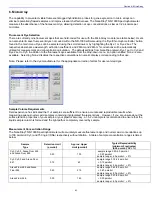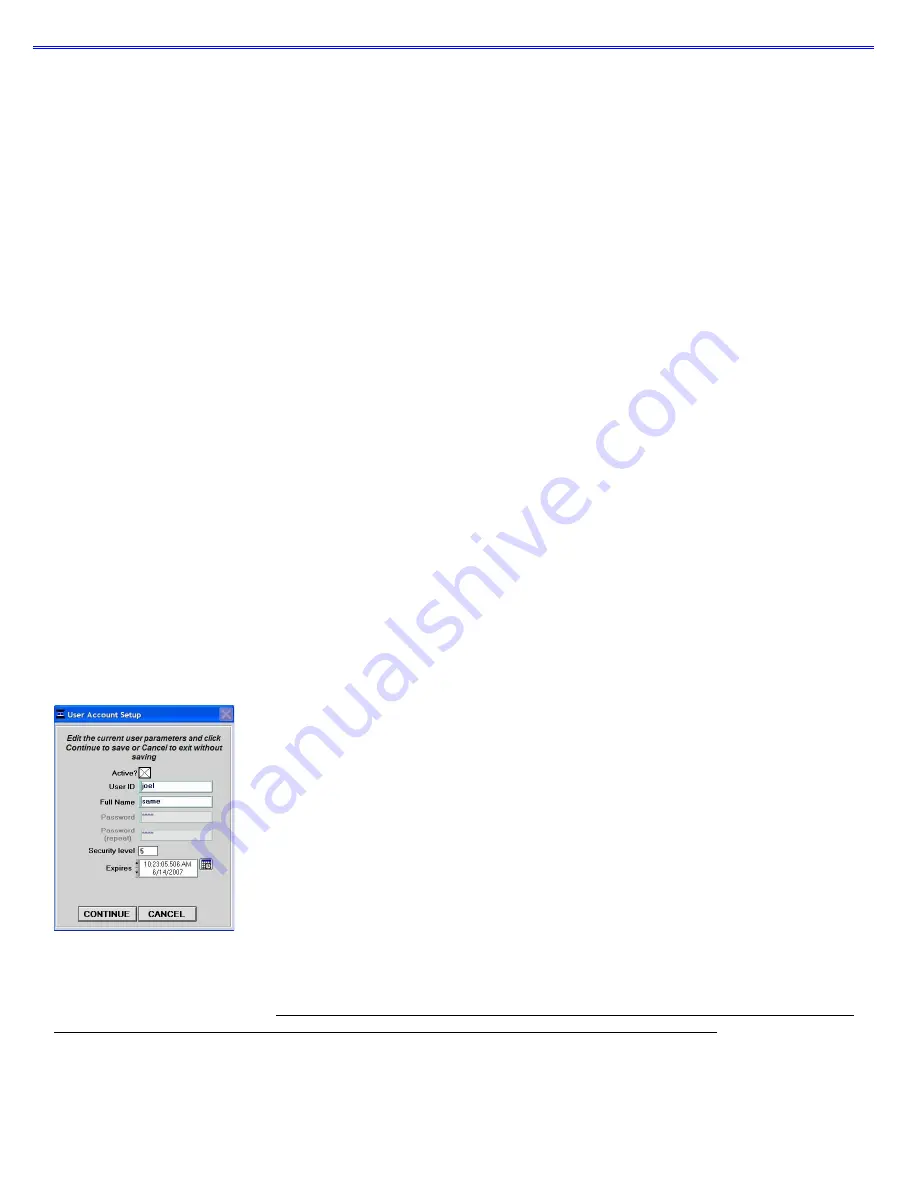
Section 3-General Operation
•
Default
(level 0 security) - this access level is reserved for the Default account only. This account enables any user
without an account to access all the active software measurement modules. Although it is not password protected, user
preferences can be set for this account. All data generated will be automatically archived to the Default folder within the
c:\Nanodrop Data
folder. Note: For laboratories requiring that every user have a unique user-account, the administrator
may disable the default user account.
Account Log-in/Log-out and Time Out
The user’s account will remain active until 1) a user logs out of his/her account by using the pull down menu to select
either Default or another user name or 2) the user closes the software.
A user account may also be logged out automatically if the software “System Idle Timeout” is exceeded. After 4 hours of
inactivity the software account will automatically revert back to the Default user. A screen will appear indicating that the
time is about to expire, with a 30-second countdown. If the user elects ‘CANCEL’, the clock with reset and the user
account and application module will remain active for another 4 hours. If the time expires, the open application module will
close, returning to the Main Menu and the Default user.
Account Lockout
User-specific accounts can become locked out in several ways as noted below:
•
Failure to change password within the allotted time
•
Incorrectly entering the password 99 consecutive times
•
The administrator locks a specific account
Only the administrator (level 10) can unlock a locked account. This is done by using the ‘Modify User’ entry in the Account
Management module. Note: All accounts (even the administrator) can be locked if the incorrect password entry occurs as
previously described.
Change Password
This module enables each user having an authorized account ID to change their respective password.
Note: The administrator, using the ‘Options’ or the ‘Modify User’ entries in the ‘Account Management’ module, establishes
whether individual user passwords will expire and, if so, after how many days.
Passwords.log file
This file contains the User ID & password for all accounts and is readable only by the software. It can be found in the
c:\nanodrop data\log files folder. It is strongly recommended that the administrator make a copy of that file and store it in
the same log files folder as above each time a new user account is added or a password is changed. If the administrator’s
account becomes locked, the up-to-date copy can be renamed and used as the password.log file.
Note: If upgrading from a previous version, the “passwords.log” and “user preferences.log” files should be automatically
copied to the
c:\NanoDrop Data\Log Files
directory. If for some reason these files are not copied automatically, they must
be manually copied from the
c:\program files\NanoDrop (version) to the c:\program files\NanoDrop (version)
directory.
3-5