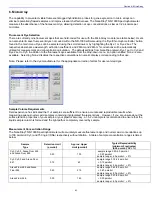Section 4-Common Module Functions
4. Analyze an aliquot of the blanking solution as though it were a sample. This is done using the ‘Measure’ button (F1).
The result should be a spectrum with a relatively flat baseline. Wipe the blank from both measurement pedestal
surfaces and repeat the process until the spectrum is flat.
See “Blanking and Absorbance Calculations” in the appendix for more information on blanking and absorbance
calculations.
Re-blank (F2)
The Re-blanking option (F2) establishes a new reference (blank) that is used for the absorbance calculations of
subsequent samples. However, unlike the Blank (F3) function, the Re-blank feature recalculates the absorbance
spectrum for the most recent sample and displays this on the screen. When the Re-blank function is used, the following
message appears:
Print Screen (F4)
The ‘Print Screen’ button will print a copy of the current operating screen to the
default
printer attached to the operating
PC.
Note: The system is configured to work with the Dymo Label Writer 400 printing on #30256 [2-5/16” X 4”] shipping labels,
but can print on any printer connected to the PC.
Print Window
A Print dialogue can be initiated from the ‘File’ pull-down menu or by typing ‘Ctrl+P’. The user can specify any connected
printer to print to from the Print dialogue.
Saving Current Screen as .JPG Image
The current screen can be saved as a .jpg image file by selecting ‘Save Window’ from the ‘File’ pull down menu.
Start Report / Recording
The user can log measurement results in a report table and print them to the desired printer. To initiate this feature, select
the ‘Start Report’ button. The default setting has the Recording feature activated. Refer to section 14 (Data Viewer) for
additional details. Note: To override this feature, click on the ‘Recording’ button. Once de-selected, the button will read
Start Report.
When the specified maximum number of entries for that specific report has been reached, there are 4 options: ‘Ignore’, ‘Save’, ‘Print’,
‘Save and Print’.
All data is stored in the archive file at
c:\NanoDrop Data
(and in a duplicate location if selected in User Preferences).
4-2