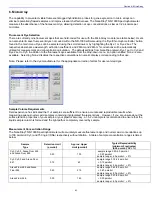Section 4-Common Module Functions
Note: This feature can be set so that ‘Recording’ is the default mode. See “User Preferences” in section 3 for more
information.
Print Report (F5)
Selecting the ‘Print Report’ (F5) button will print the existing sample report to the default printer. It can be configured to
clear the sample report contents. The user also has options as to how the buffer is handled. Refer to section 14 (Data
Viewer) for additional details. All data is stored in the archive file at
c:\NanoDrop Data
and in a duplicate location if
selected in User Preferences.
Note: The system is configured to work with the Dymo Label Writer 400 printing on #30256 [2-5/16” X 4”] shipping labels,
but can print to any printer connected to the PC.
Show Report (F7)
The user can display the entries comprising the current Sample Report at any time by selecting the ‘Show Report’ button.
This function will enable the Data Viewer software described in section 14. Parameters specific for the individual
application modules are populated for each individual Sample ID.
Sample ID
The ‘Sample ID’ is highlighted for overtyping or barcode scanning. The user may input a sample ID that will be used to
identify the measurement in a report print and in the archived data file. The sample ID entry is “key focused”, meaning it is
the default selection on the screen and should have a flashing text cursor when the instrument is waiting to make a new
measurement.
Sample #
The ‘Sample #’ indicator is activated when a sample report is being recorded. It indicates the sample number of the last
sample processed in the current report and increments with each successive measurement until the sample report is fully
populated. The sample buffer limit can be modified on the report page.
Exit
This command closes all application modules and supporting options. After clicking the ‘Exit’ button, the user has 10
seconds to cancel the exit command. If no action is taken within 10 seconds, the exit command is carried out. Note: All
measurement data is automatically saved to an archive file and requires no user action.
Escape Key (ESC)
The escape key is set to exit out of all screens. Hitting the escape key twice will log the user out of an application module.
Show Context Help (Ctrl+H)
Context Help is enabled in the Main Menu, all function modules, and the application modules. The help feature is enabled
by choosing ‘Show Context Help’ from the ‘Help’ menu pull down or by selecting ‘Ctrl+H’. Once enabled, placing the
cursor on elements of the screen will automatically generate an explanation of that element. Context Help remains active
until deselected.
User’s Manual
A .PDF version of this User’s Manual is accessible from the Main Menu and from the Help menu in all of the application
modules. It can also be accessed by selecting from the Help pull down menu in any application module or from
Start
Æ
Programs
Æ
NanoDrop
Æ
ND-1000 (version).
4-3