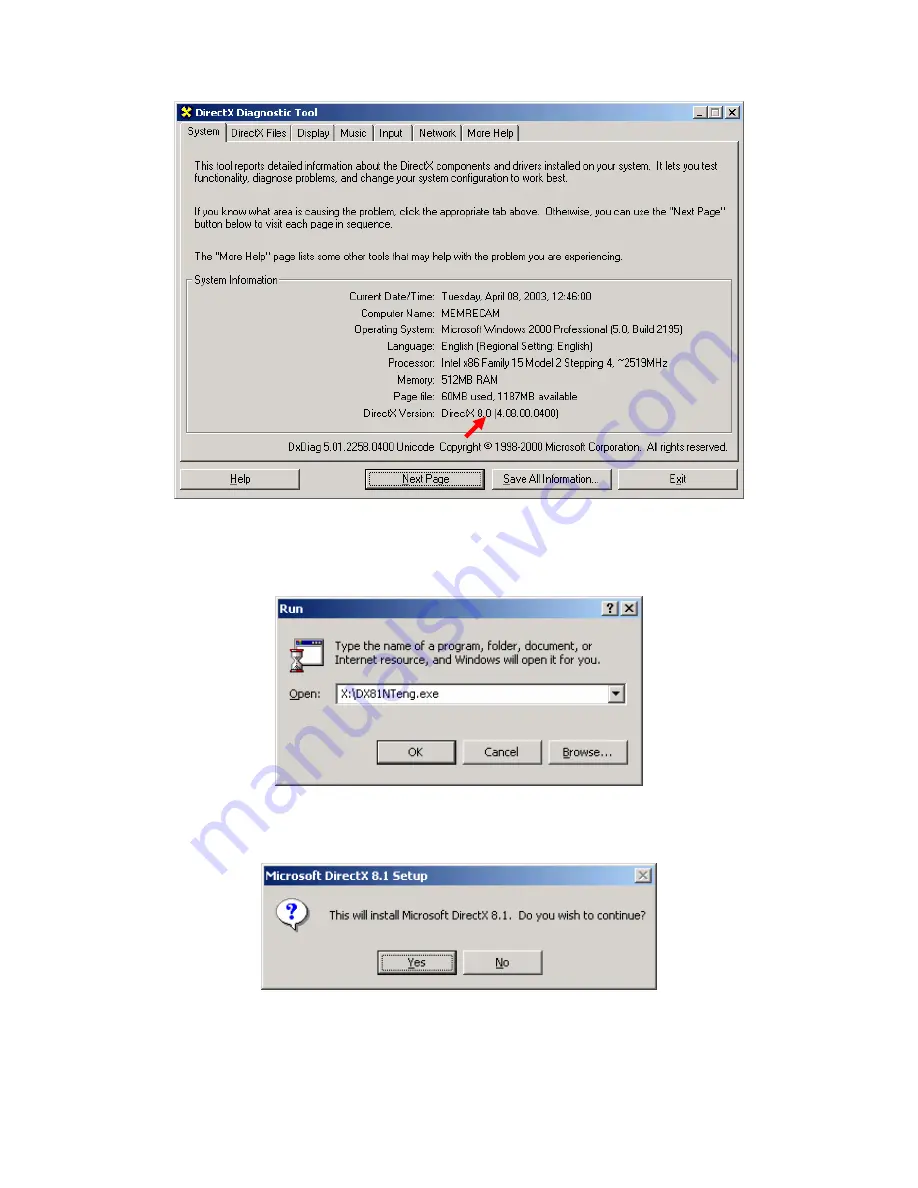
4
3. From the Start Menu run the DirectX® 8.1 installation file at
X:\dx81NTeng.exe
where X represents the CD-ROM drive letter for your particular computer. Click the
[OK] button.
4. In the “Microsoft DirectX 8.1 Setup” window click the [Yes] button to begin
installation.
5. In the “Microsoft DirectX 8.1 Setup” window read the License Agreement. Click
the [Yes] button to accept the agreement.



















