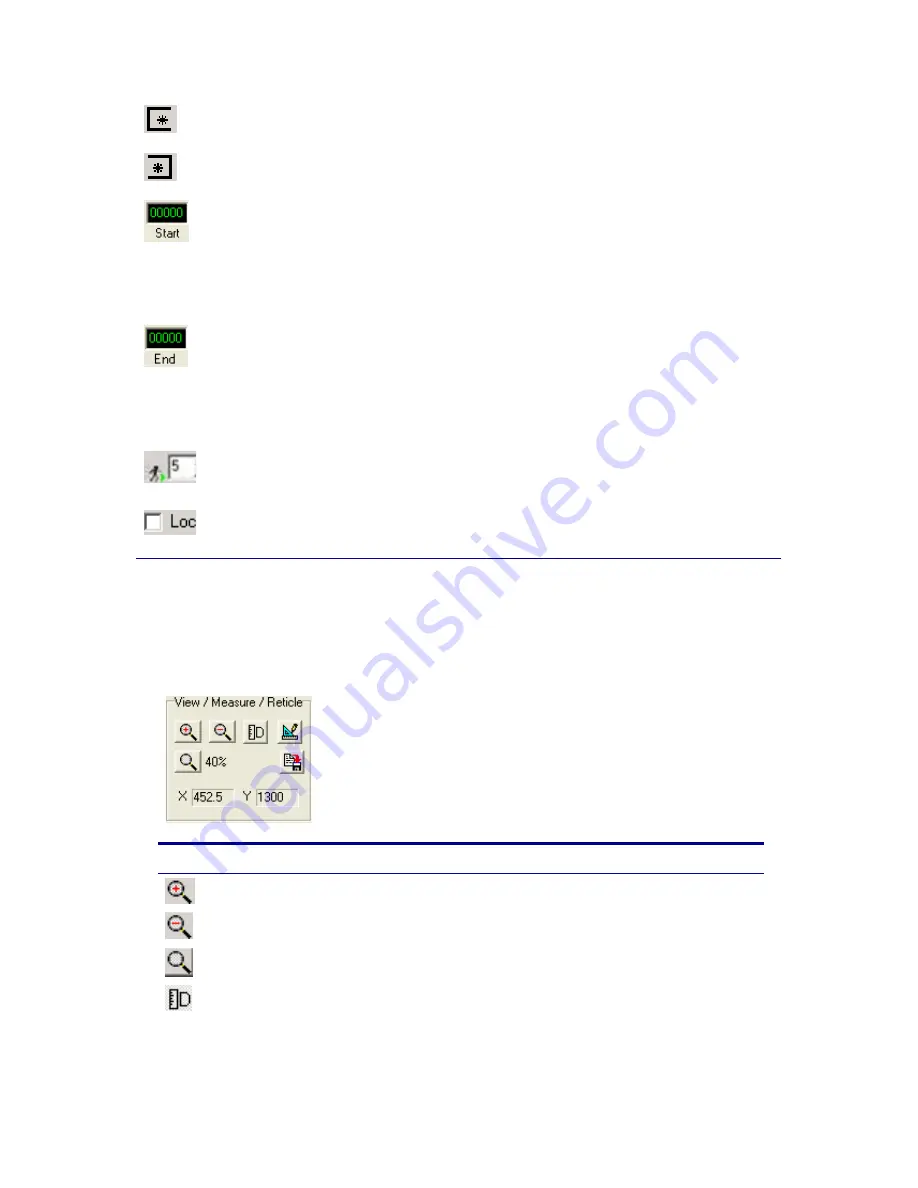
24
Mark IN
Sets the Start position of the sub-range of images
After a
recording
Mark OUT
Sets the End position of the sub-range of images
After a
recording
Mark IN
Frame Num
When the Mark IN button is pressed or the slider-bar
sub-range triangle is used the current frame number is
displays in here as the sub-range start frame. A frame
number can also be typed in here and set by either
hitting the ‘Enter’ key or by clicking the Mark IN
button.
After a
recording
Mark OUT
Frame Num
When the Mark Out button is pressed or the slider-bar
sub-range triangle is used the current frame number is
displays in here as the sub-range End frame. A frame
number can also be typed in here and set by either
hitting the ‘Enter’ key or by clicking the Mark OUT
button.
After a
recording
Replay Speed Sets the requested FPS replay speed
After a
recording
Lock Speed
Maintains the requested replay speed by skipping
frames if necessary
After a
recording
The slider bar below the above button is used to indicate the current position, with a
thick grey tick running along the bar. The red line indicates the trigger frame. The
triangles below can help set the sub-range of the images.
View / Measure / Reticle Functions
Use this …
To do this…
Zoom IN
Zoom into the image in 10% steps
Zoom OUT
Zoom out the image in 10% steps
Reset Zoom
Resets the image to 100% Zoom
Measure
Distance
Measure Distances. After depressing this button you can
click and drag on the image. The info box to the right of the
screen will display the distance of the line you are dragging.
If the image has been calibrated then this will be a calibrated
measurement, if it has not been calibrated then it will be






























