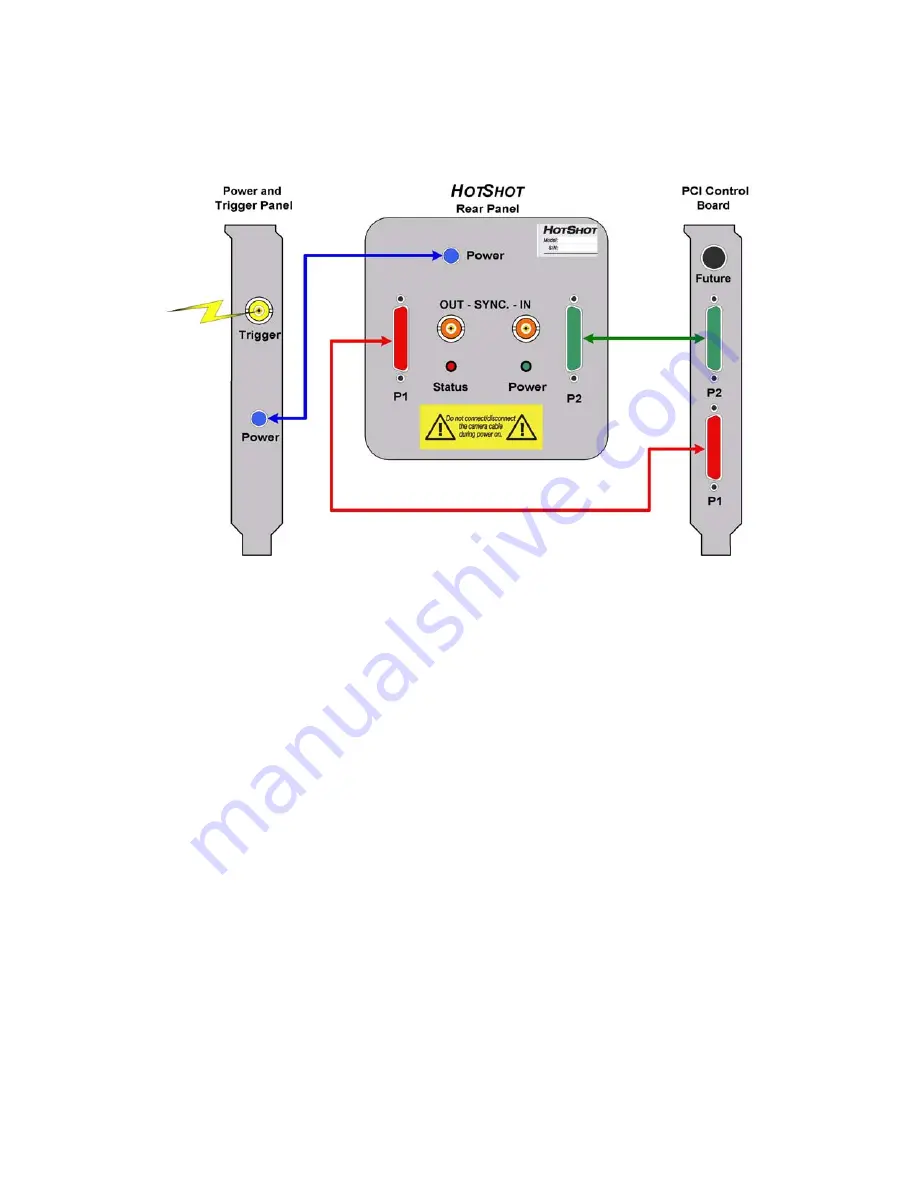
12
4. Connect the
HotShot
PCI Controller to the Camera Head using the supplied Data
and Power cables.
Connect
P1
on the PCI Controller to
P1
on the Camera Head
Connect
P2
on the PCI Controller to
P2
on the Camera Head
Connect
Power
on the Power / Trigger Panel to
Power
on the Camera Head
Restore the computer case cover. Connect Power and turn computer system on.
External Signal Input/Output
These two connectors, on the camera head, are used to synchronise two or more
cameras together.













































