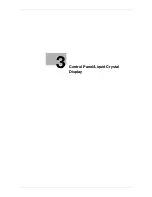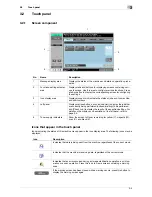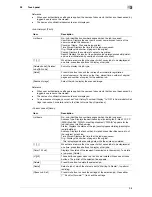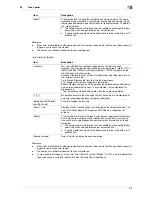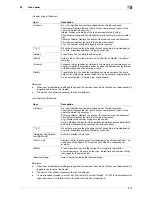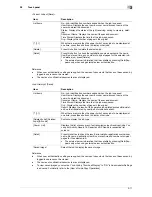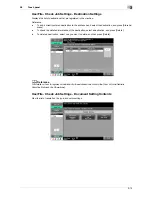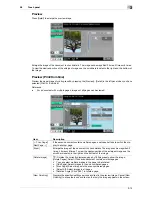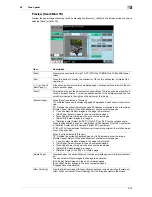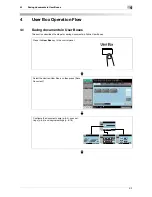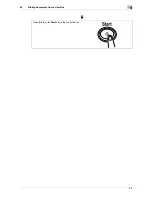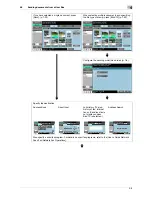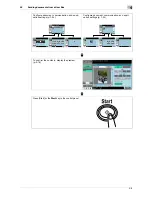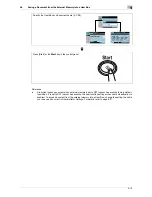3-15
3.2
Touch panel
3
Preview
Press [Detail] to enlarge the preview image.
Enlarge the image of the document to check details. The image can be magnified 2 times, 4 times or 8 times.
To view the desired portion of the enlarged image, use the scroll bars located in the right and the bottom of
the image.
Preview (Print/Combine)
Preview the page image of printing result by pressing the [Preview] - [Detail] in the left panel when you have
selected [Print] or [Combine].
Reference
-
For a document with multiple pages, images of all pages can be viewed.
Item
Description
[
Prev. Page]/
[Next Page
]
If the saved document contains multiple pages, use these buttons to switch the dis-
play to another page.
[Zoom]
Enlarge the image of the document to check details. The image can be magnified 2
times, 4 times or 8 times. To view the desired portion of the enlarged image, use the
scroll bars located in the right and the bottom of the image.
[Rotate Image]
: Rotates the currently displayed page by 180 degrees to show the image.
[Rotate Pages]: Select if the saved document contains multiple pages.
•
You can select multiple images in the page to be rotated.
•
[Odd Page]: Select images in the odd numbered pages.
•
[Even Page]: Select images in the even numbered pages.
•
[Select All]: Select images in all pages.
•
[Rotation Angle]: Click [180°] to rotate a page.
[View Finishing]
Displays the specified settings as icons and text in the preview image. Cancel [View
Finishing] to erase the icons and text so that only the image appears in the screen.
Summary of Contents for MFC-C2828
Page 1: ......
Page 12: ...1 Introduction ...
Page 18: ...2 User Box Function Overview ...
Page 31: ...3 Control Panel Liquid Crystal Display ...
Page 48: ...4 User Box Operation Flow ...
Page 84: ...5 Accessing the User Box mode ...
Page 87: ...6 Save Document ...
Page 106: ...7 Use File ...
Page 207: ...8 User Box Settings ...
Page 237: ...9 Web Connection ...
Page 241: ...9 5 9 2 Login and logout 9 Login as an administrator again ...
Page 280: ...10 Appendix ...
Page 285: ...11 Index ...
Page 292: ......