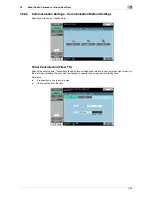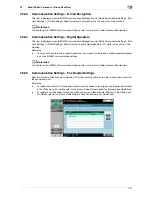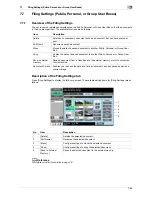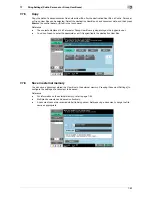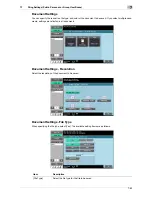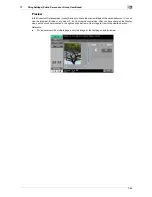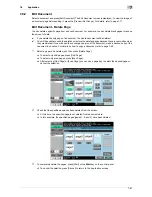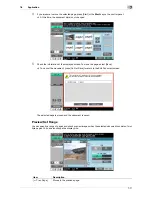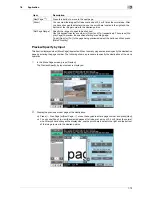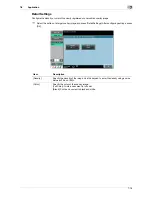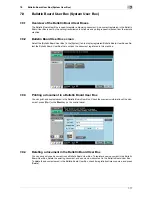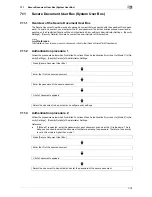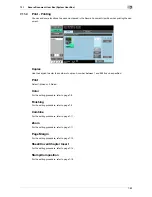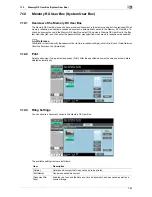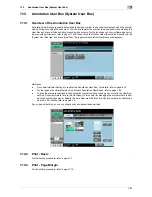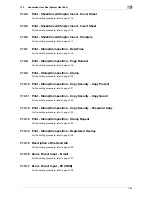7-69
7.8
Application
7
2
While checking the preview image, select the rotation angle.
%
You can select a rotation angle from left 90 degrees, right 90 degrees, and 180 degrees.
%
In this example, [Left 90°] is selected.
3
Press [OK].
4
If you are sure to rotate the selected pages, press [Start] or the
Start
key on the control panel.
%
In the example, the specified pages (pages 1 and 2) have been rotated.
%
At this time, the document data is not changed.
5
Check the information of the displayed screen. To rotate the pages, select [Save].
%
To cancel the rotation, press [Do Not Save] to return to the Edit Document screen.
The selected pages are rotated and the document is saved.
Summary of Contents for MFC-C2828
Page 1: ......
Page 12: ...1 Introduction ...
Page 18: ...2 User Box Function Overview ...
Page 31: ...3 Control Panel Liquid Crystal Display ...
Page 48: ...4 User Box Operation Flow ...
Page 84: ...5 Accessing the User Box mode ...
Page 87: ...6 Save Document ...
Page 106: ...7 Use File ...
Page 207: ...8 User Box Settings ...
Page 237: ...9 Web Connection ...
Page 241: ...9 5 9 2 Login and logout 9 Login as an administrator again ...
Page 280: ...10 Appendix ...
Page 285: ...11 Index ...
Page 292: ......