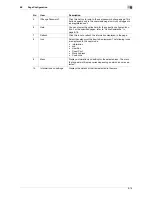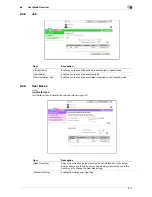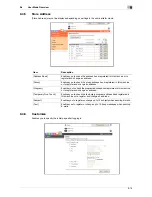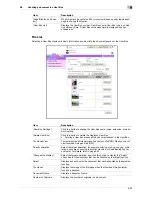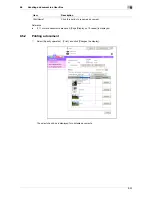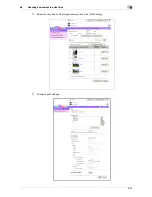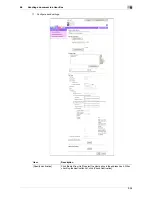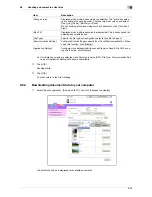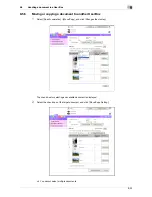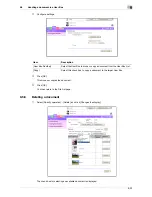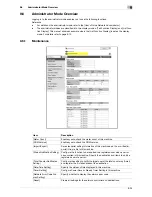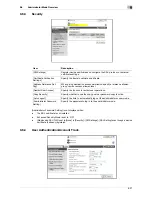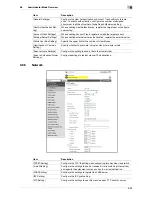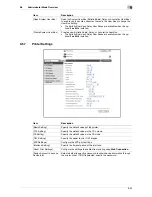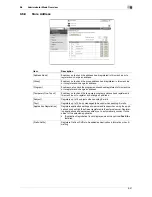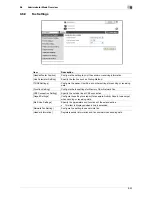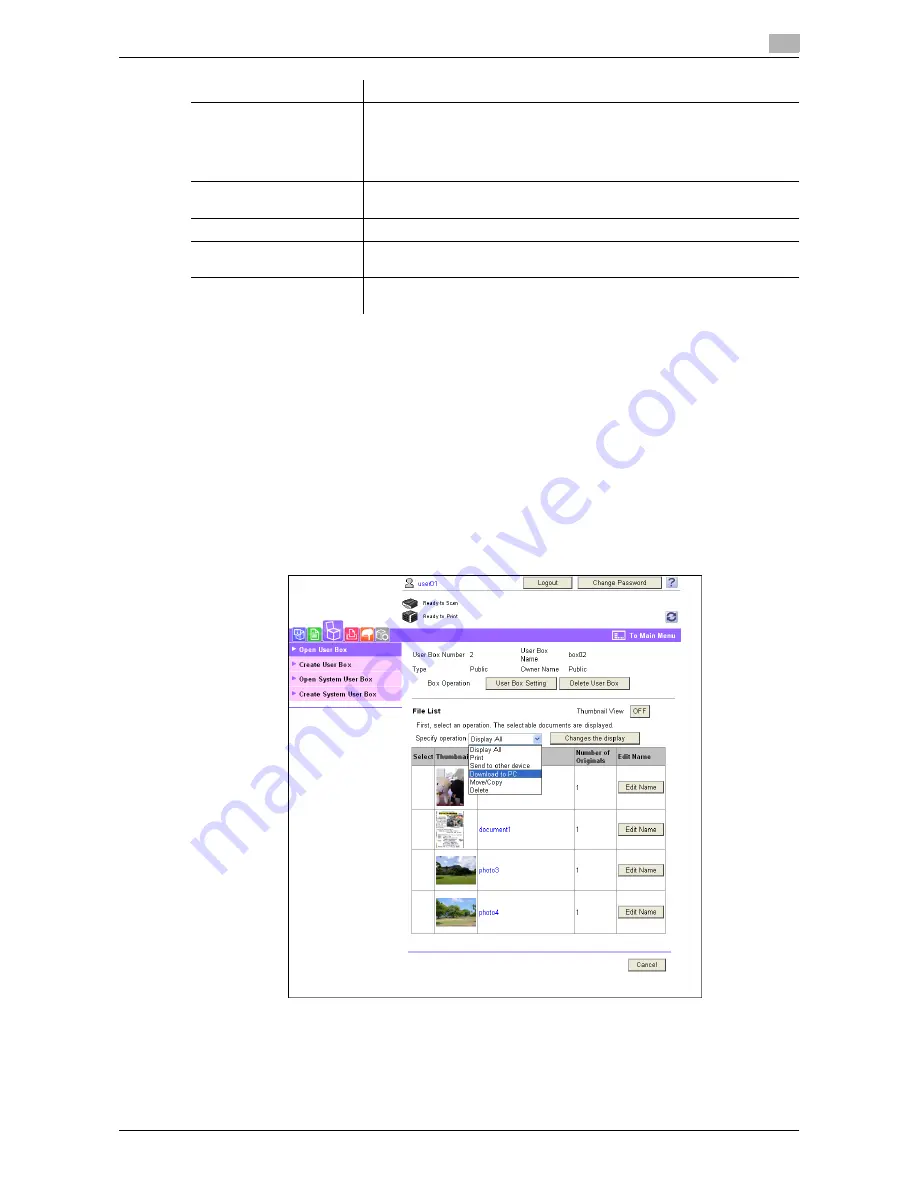
9-29
9.5
Handling a document in a User Box
9
%
If multiple documents are selected while Combine is set to [OFF], File Type, Communication Set-
tings, or Application Setting will become unavailable.
4
Click [OK].
Sending starts.
5
Click [OK].
You then return to the File List page.
9.5.4
Downloading document data to your computer
1
Select [Specify operation] - [Download to PC], and click [Changes the display].
The select check box is displayed for available documents.
[Change order]
Displayed when multiple documents are selected. This function enables
you to change the sending order. Click the target document, and select
[Top], [Up], [Down], [Bottom], or [Undo].
When checking a thumbnail image for each document, click [Thumbnail
View].
[Bind TX]
Displayed when multiple documents are selected. This function sends the
selected documents as one.
[File Type]
Specify the file type and encryption contents for a file to be sent.
[Communication Setting]
Configure E-mail settings or specify the URL notification destination. When
using this function, click [Display].
[Application Setting]
Configure more detailed setting such as Stamp or Send & Print. When us-
ing this function, click [Display].
Item
Description
Summary of Contents for MFC-C2828
Page 1: ......
Page 12: ...1 Introduction ...
Page 18: ...2 User Box Function Overview ...
Page 31: ...3 Control Panel Liquid Crystal Display ...
Page 48: ...4 User Box Operation Flow ...
Page 84: ...5 Accessing the User Box mode ...
Page 87: ...6 Save Document ...
Page 106: ...7 Use File ...
Page 207: ...8 User Box Settings ...
Page 237: ...9 Web Connection ...
Page 241: ...9 5 9 2 Login and logout 9 Login as an administrator again ...
Page 280: ...10 Appendix ...
Page 285: ...11 Index ...
Page 292: ......