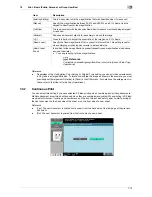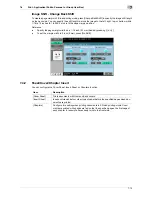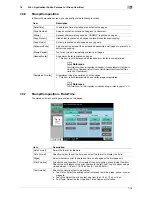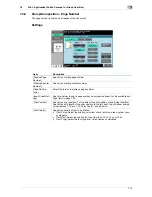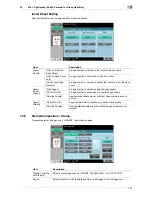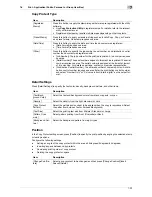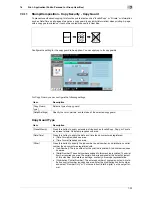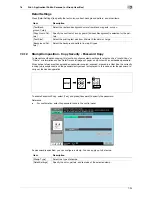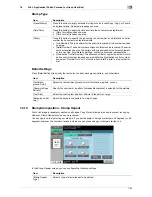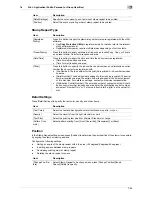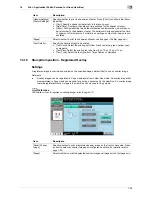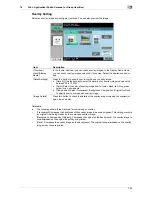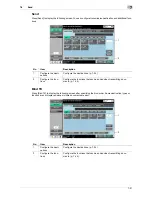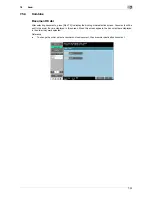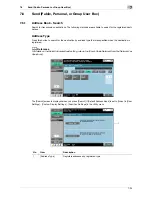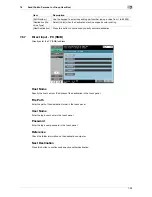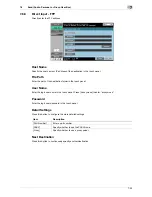7-26
7.4
Print - Application (Public, Personal, or Group User Box)
7
Stamp Repeat Type
Detail Settings
Press [Detail Settings] to specify the text color, density, and other items.
Position
In the Stamp Repeat setting screen, press [Position] to determine the print position of the stamp, for example,
by angling the stamp or leaving a space.
Configure the following settings.
-
Setting an angle of the stamp repeat within the area (+45 degrees/0 degrees/45 degrees)
-
Inserting a space between stamp repeats
-
Reordering printing order of stamp repeat
-
Deleting the stamp repeat or space
[Detail Settings]
Specify the color, density, and text size of stamp repeat to be printed.
[Position]
Select the angle or printing order of stamp repeat to be printed.
Item
Description
Item
Description
[Registered
Stamp]
Press this button to apply the stamp images that were pre-registered with the utility
software.
•
Use
Copy Protection Utility
to register stamps. For details, refer to the relevant
utility software manual.
•
Registered stamps may require multiple areas depending on their contents.
[Preset Stamp]
Press this button to apply a standard string such as Invalid Copy, Copy, or Private
as a preset stamp. One stamp requires one area.
[Date/Time]
Press this button to apply the date and time the document was registered.
•
[Date Format] requires one area.
•
[Time Format] requires one area.
[Other]
Press this button to specify the job number, serial number, and distribution control
number the document was registered with.
•
[Job Number]: The job number for the print job is printed. A job number requires
one area.
•
[Serial Number]: The serial number assigned to this machine is printed. The serial
number requires one area. The serial number is assigned at the time of shipment
of this machine. For details on settings, contact your service representative.
•
[Distribution Control Number]: The entered number of copies is printed. A distri-
bution control number requires one area. Enter the distribution control number,
and select "Number Only" or "Put zeros in front(total 8-digits)" as the output for-
mat.
Item
Description
[Text Color]
Select the text and background colors from black, magenta, or cyan.
[Density]
Select the density from the light, standard, or dark.
[Text Size]
Select the printing text size from Minimal, Standard, or Large.
[Pattern Over-
write]
Select pattern printing from [Front (Overwrite)], [Transparent], or [Back].
Item
Description
[Change Pos./De-
lete]
Select Stamp Repeat to be changed, and press [Change Position]/[Insert
Space]/[Delete] to specify.
Summary of Contents for MFC-C2828
Page 1: ......
Page 12: ...1 Introduction ...
Page 18: ...2 User Box Function Overview ...
Page 31: ...3 Control Panel Liquid Crystal Display ...
Page 48: ...4 User Box Operation Flow ...
Page 84: ...5 Accessing the User Box mode ...
Page 87: ...6 Save Document ...
Page 106: ...7 Use File ...
Page 207: ...8 User Box Settings ...
Page 237: ...9 Web Connection ...
Page 241: ...9 5 9 2 Login and logout 9 Login as an administrator again ...
Page 280: ...10 Appendix ...
Page 285: ...11 Index ...
Page 292: ......