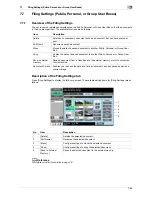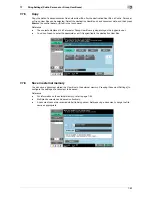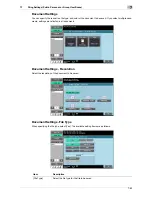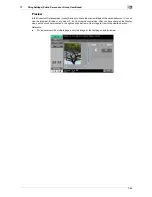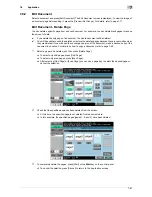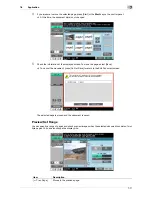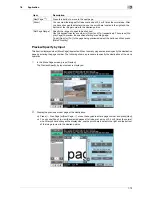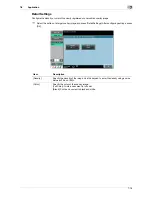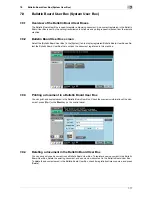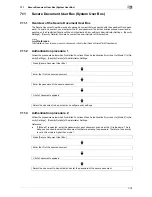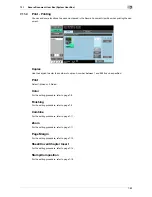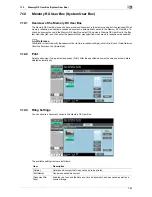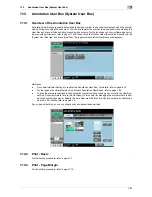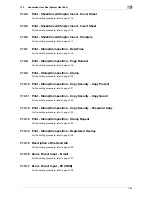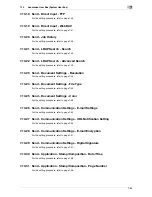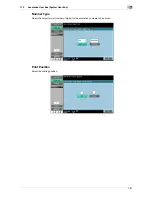7-72
7.8
Application
7
Preview/Specify by Input
This item is displayed when [Move Page] is selected. When too many pages are saved, specify the destination
page by entering the page number. The following shows a procedure to specify the destination of the move
operation.
1
In the Move Page screen, press [Preview].
The Preview/Specify by Input screen is displayed.
2
Display the previous or next page of the destination.
%
Press [
Prev. Page] or [Next Page
], or use the keypad to enter a page number and press [View].
%
You can use [Zoom] to view the selected pages at full size or at a size of 2, 4 or 8 times the normal
size. After you have changed the display size, use the scroll bars located in the right and the bottom
of the image to view to the desired portion.
[Next Page
]
Press this button to move to the next page.
[Zoom]
You can view the image at full size or at a size of 2, 4 or 8 times the normal size. After
you have changed the display size, use the scroll bars located in the right and the
bottom of the image to view to the desired portion.
[Set Page Range]
Specify the range of pages to be checked.
Use the keypad to enter a number in [From:] and [To:] respectively. Then press [Dis-
play Page] to preview the specified starting or ending page.
To set [From:] or [To:] to the page being previewed, select the button and then press
[Match Display].
Item
Description
Summary of Contents for MFC-C2828
Page 1: ......
Page 12: ...1 Introduction ...
Page 18: ...2 User Box Function Overview ...
Page 31: ...3 Control Panel Liquid Crystal Display ...
Page 48: ...4 User Box Operation Flow ...
Page 84: ...5 Accessing the User Box mode ...
Page 87: ...6 Save Document ...
Page 106: ...7 Use File ...
Page 207: ...8 User Box Settings ...
Page 237: ...9 Web Connection ...
Page 241: ...9 5 9 2 Login and logout 9 Login as an administrator again ...
Page 280: ...10 Appendix ...
Page 285: ...11 Index ...
Page 292: ......