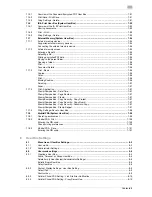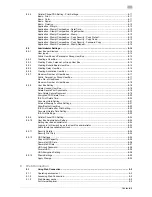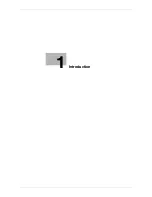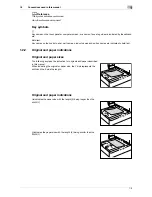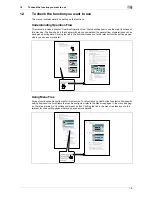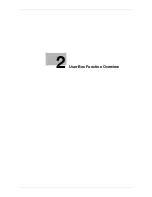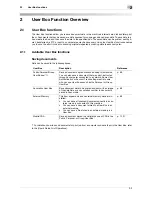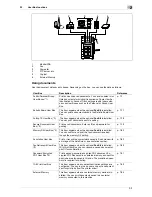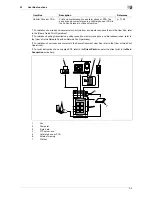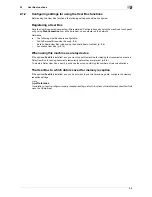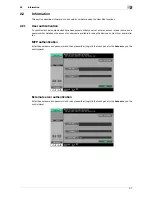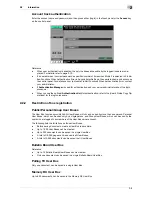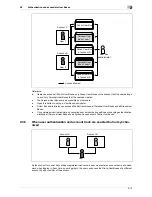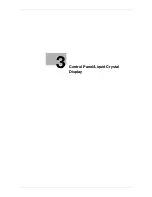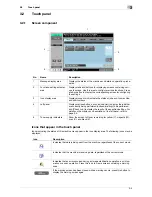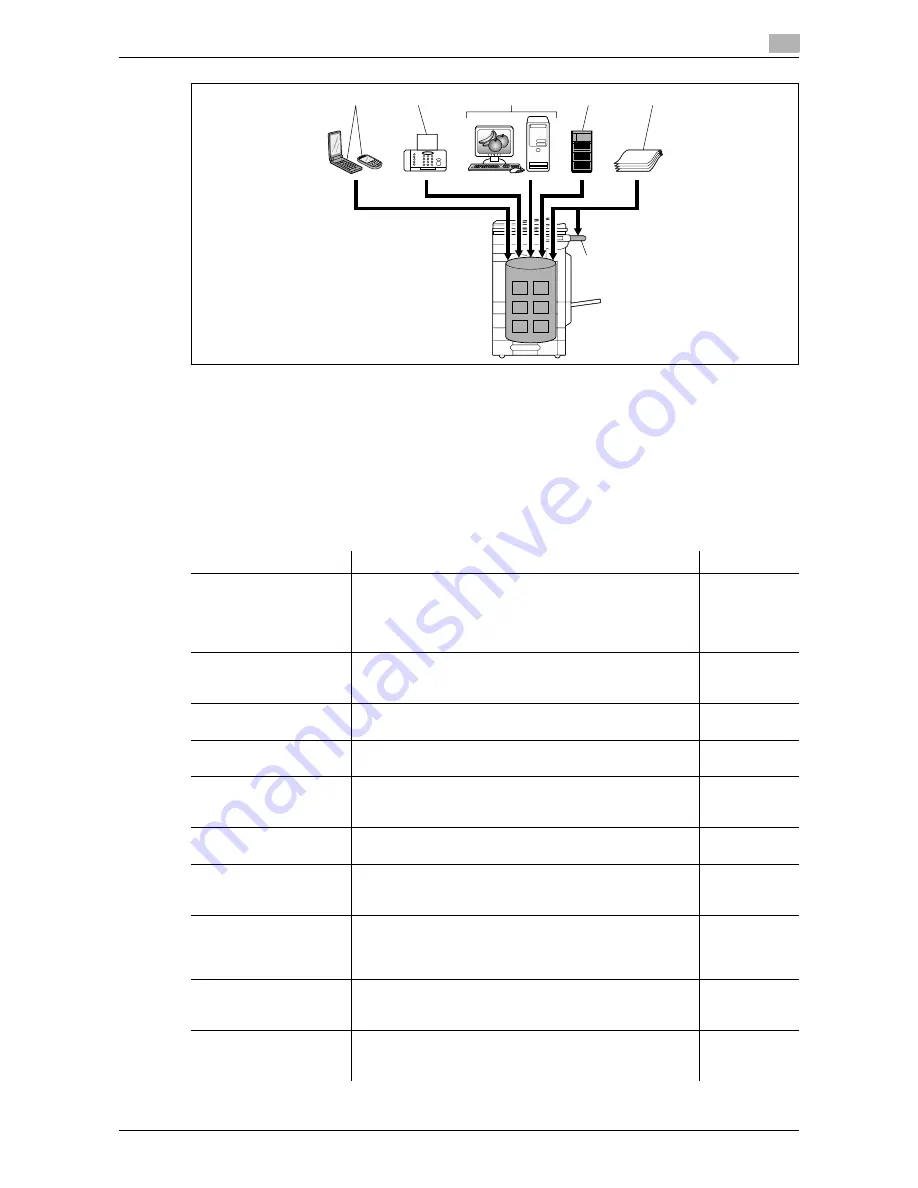
2-3
2.1
User Box functions
2
1
Mobile/PDA
2
Fax
3
Computer
4
FTP server, etc.
5
Original
6
External Memory
Using documents
Use the document data saved in boxes. Depending on the box, you can use the data as follows:
2
4
5
6
1
3
User Box
Description
Reference
Public/Personal/Group
User Boxes (*1)
Print and send saved documents. You can also select mul-
tiple documents for printing/transmission. Some User Au-
thentication or Account Track settings restrict users who
can use User Boxes such as the Personal or Group User
Box.
p. 7-7
Bulletin Board User Box
This item appears when the optional
Fax Kit
is installed.
You can print a document saved in the Bulletin Board User
Box.
p. 7-77
Polling TX User Box (*2)
This item appears when the optional
Fax Kit
is installed.
You can print documents sent via polling.
p. 7-78
Secure Document User
Box (*3)
Print saved documents. Enter an ID and password for
printing.
p. 7-79
Memory RX User Box (*2)
This item appears when the optional
Fax Kit
is installed.
You can confirm and print the fax document received
though the memory RX setting.
p. 7-82
Annotation User Box
Print or transmit document data saved in Scan mode with
an image of the date/time or an annotation number.
p. 7-83
Fax Retransmit User Box
(*2)
This item appears when the optional
Fax Kit
is installed.
With this User Box, you can resend a saved document or
print it for confirmation.
p. 7-89
Password Encrypted
PDF User Box (*4)
Print a saved password encrypted PDF document. En-
crypted PDF files saved in an external memory and sent for
print jobs are also saved in this box. The predefined pass-
word is required for printing.
p. 7-91
ID & Print User Box
This item appears when user authentication settings are
configured. You can log in as a user and print a document
sent for print jobs from the printer driver.
p. 7-92
External Memory
This item appears when an external memory device is in-
stalled. You can print documents saved in an external
memory connected to this machine.
p. 7-94
Summary of Contents for MFC-C2828
Page 1: ......
Page 12: ...1 Introduction ...
Page 18: ...2 User Box Function Overview ...
Page 31: ...3 Control Panel Liquid Crystal Display ...
Page 48: ...4 User Box Operation Flow ...
Page 84: ...5 Accessing the User Box mode ...
Page 87: ...6 Save Document ...
Page 106: ...7 Use File ...
Page 207: ...8 User Box Settings ...
Page 237: ...9 Web Connection ...
Page 241: ...9 5 9 2 Login and logout 9 Login as an administrator again ...
Page 280: ...10 Appendix ...
Page 285: ...11 Index ...
Page 292: ......