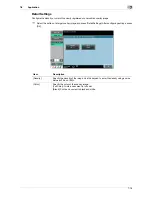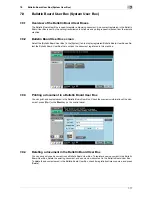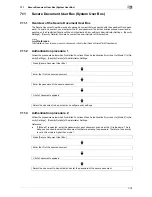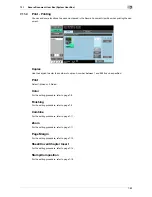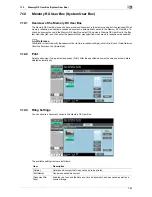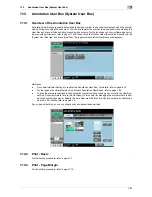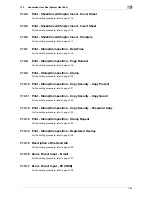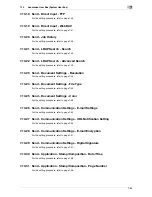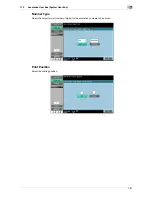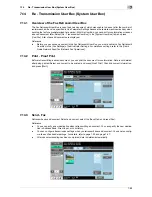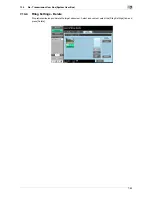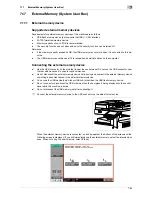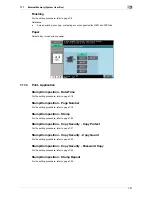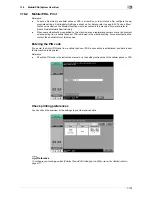7-89
7.14
Re - Transmission User Box (System User Box)
7
7.14
Re - Transmission User Box (System User Box)
7.14.1
Overview of the Fax Retransmit User Box
The Fax Retransmit User Box is used to save a document, which was unable to be sent after the number of
redials reached the value specified in Line Parameter Settings because the remote machine was busy when
sending the fax for a predetermined time period. With this User Box, you can print for conformation or resend
a saved document later. Select [Re - Transmission User Box] in the [System User Box] tab, and press
[Use/File]. A list of saved documents are displayed.
Reference
-
Before you can save a document in the Fax Retransmit User Box, you must enable the Fax Retransmit
User Box in the [Fax Settings] of Administrator Settings. For details on settings, refer to the [User's
Guide Network Scan/Fax/Network Fax Operations].
7.14.2
Print - Proof Print
Before retransmitting a saved document, you can print the document for conformation. Data is not deleted
after being printed. Select a document to be printed, and press [Proof Print]. Check document information,
and press [Start].
7.14.3
Send - Fax
Retransmit a saved document. Select a document, select the [Send] tab, and press [Fax].
Reference
-
You can specify a new destination when retransmitting a document. You can specify the new destina-
tion in Address Book, Direct Input, or Job History.
-
You can configure transmission settings when you retransmit a saved document. You can also config-
ure line and fax header settings. For details, refer to page 7-50 and page 7-57.
-
After document sending has been completed, data is deleted automatically.
Summary of Contents for MFC-C2828
Page 1: ......
Page 12: ...1 Introduction ...
Page 18: ...2 User Box Function Overview ...
Page 31: ...3 Control Panel Liquid Crystal Display ...
Page 48: ...4 User Box Operation Flow ...
Page 84: ...5 Accessing the User Box mode ...
Page 87: ...6 Save Document ...
Page 106: ...7 Use File ...
Page 207: ...8 User Box Settings ...
Page 237: ...9 Web Connection ...
Page 241: ...9 5 9 2 Login and logout 9 Login as an administrator again ...
Page 280: ...10 Appendix ...
Page 285: ...11 Index ...
Page 292: ......