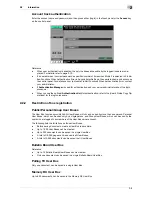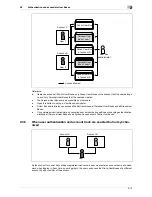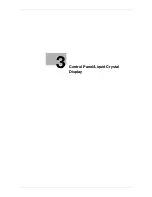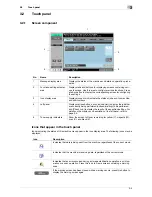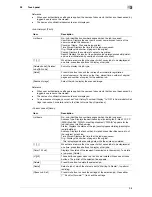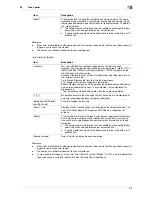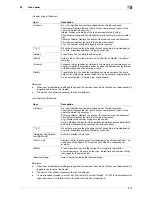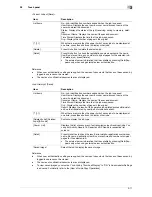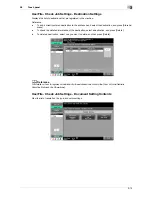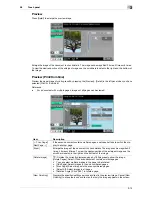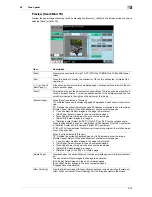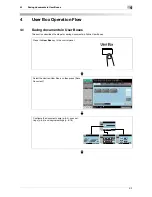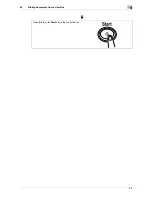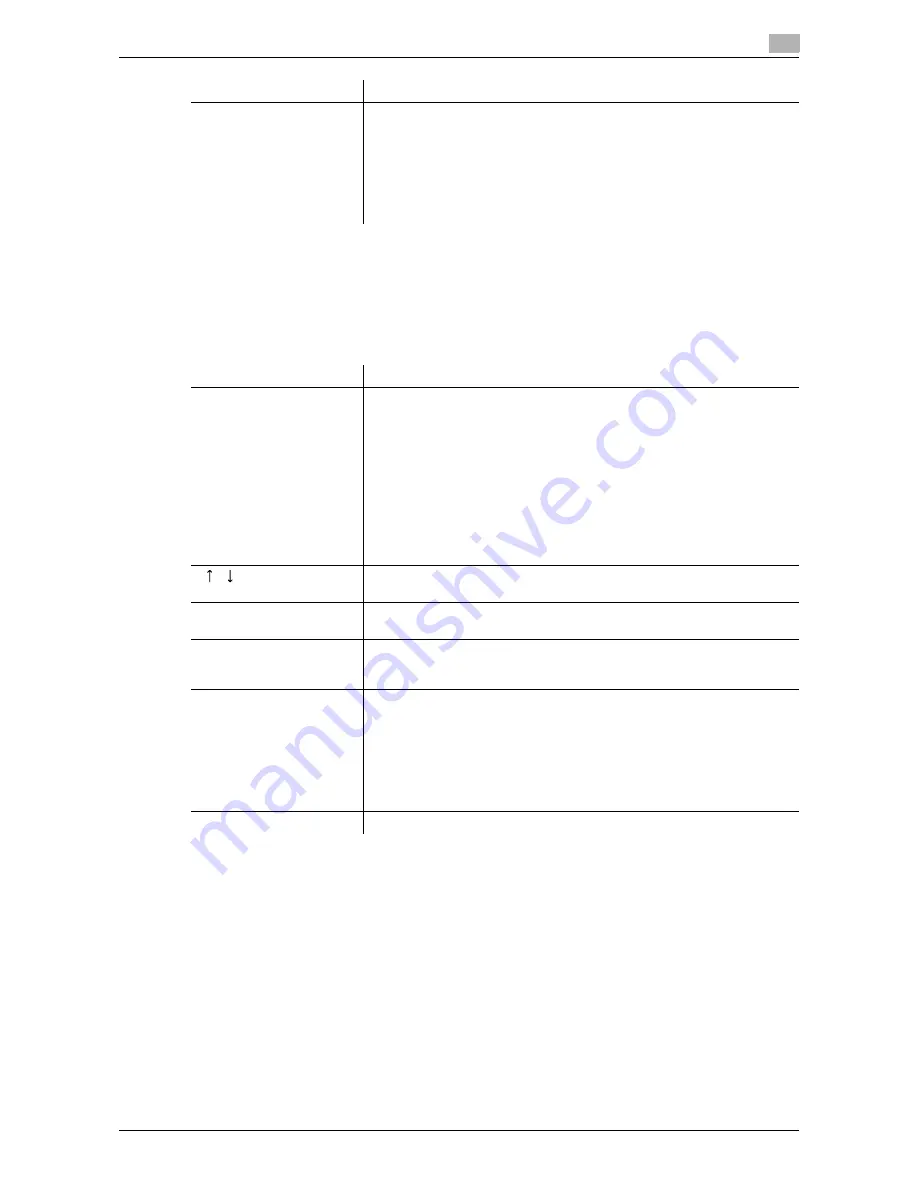
3-9
3.2
Touch panel
3
Reference
-
When user authentication settings are applied, the names of documents that have not been saved by
logged in users cannot be viewed.
-
The names of confidential documents are not displayed.
<Job History of [Send]>
Reference
-
When user authentication settings are applied, the names of documents that have not been saved by
logged in users cannot be viewed.
-
The names of confidential documents are not displayed.
-
To view scanned images, you must set "Job History Thumbnail Display" to "ON" in Administrator Set-
tings in advance. For details, refer to the [User's Guide Copy Operations].
[Detail]
Press this button to check the registration source/user name, file name,
destination type, destination, stored time, communication, number of orig-
inal pages and external server information for the selected job. To delete a
job, press [Delete].
•
The external server information that is available by pressing [Detail] ap-
pears only when using external server authentication.
•
[Type] is displayed only when the destination is a fax, Internet fax, or IP
address fax.
Item
Description
List items
No.: Job identification number assigned when the job is queued.
Address Type: Displays the destination type (including fax, E-Mail, FTP, PC
(SMB), WebDAV, TWAIN, or setting disabled
*
). "TWAIN" appears for the
job that is sent via Web service.
Address: Displays the fax number, E-mail address, User Box name, etc. of
the recipient's machine.
Time Stored: Displays the time that the job was queued.
Org.: Displays the number of pages in the original.
Result: Displays the result of the operation (completed successfully/delet-
ed due to error/deleted by user). "Error detected" is also displayed for
broadcasting.
*
This is displayed when sending data while the address is deleted.
[
][
]
When there are more than the upper limit of seven jobs to be displayed at
one time, press these buttons to display other jobs.
[Deleted Jobs]/[Finished
Jobs]/[All Jobs]
Switch to display the job type.
[Comm. List]
Displays the list of scanner and fax transmission (sent/received) jobs. You
can print Activity Report, TX Report and RX Report in respective list
screens.
[Detail]
Press this button to check the result, error details, registration source/user
name, file name, destination type, destination, stored time, communica-
tion, number of original pages and external server information for the se-
lected job.
•
The external server information that is available by pressing [Detail] ap-
pears only when using external server authentication.
•
[Type] is displayed only when the destination is a fax, Internet fax, or IP
address fax.
[Scanned Image]
Select the job to display the scanned image.
Item
Description
Summary of Contents for MFC-C2828
Page 1: ......
Page 12: ...1 Introduction ...
Page 18: ...2 User Box Function Overview ...
Page 31: ...3 Control Panel Liquid Crystal Display ...
Page 48: ...4 User Box Operation Flow ...
Page 84: ...5 Accessing the User Box mode ...
Page 87: ...6 Save Document ...
Page 106: ...7 Use File ...
Page 207: ...8 User Box Settings ...
Page 237: ...9 Web Connection ...
Page 241: ...9 5 9 2 Login and logout 9 Login as an administrator again ...
Page 280: ...10 Appendix ...
Page 285: ...11 Index ...
Page 292: ......