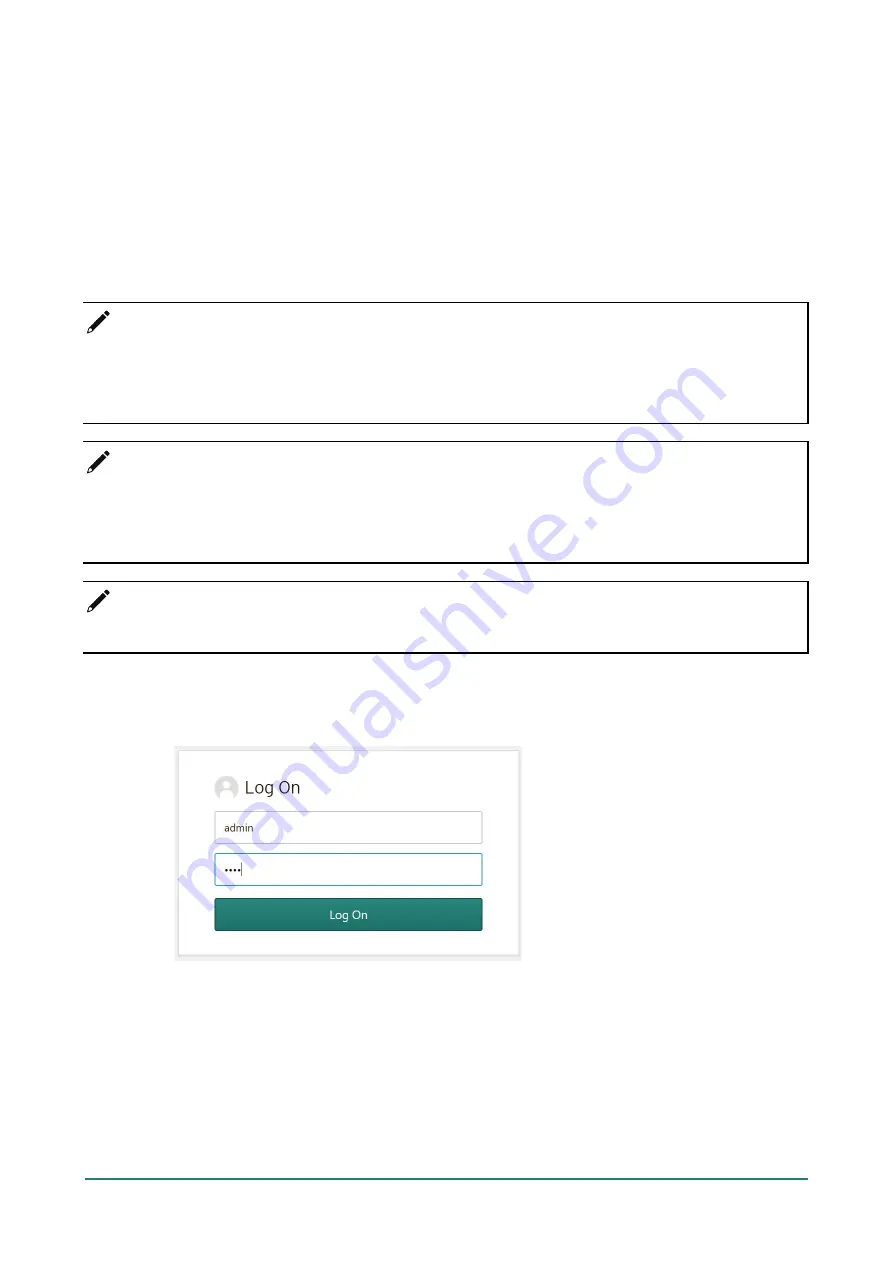
IEF-G9010 Series User Manual
9
Opening the Management Console
The IEF-G9010 Series provides a built-in management web console that you can use to configure and
manage the product. The management console can be accessed through any supported any web browser.
The management console supports Google Chrome version 63 or later; Firefox version 53 or later; Safari
version 10.1 or later; or Edge version 15 or later.
Steps:
1.
In a web browser, type the address of the IEF-G9010 Series in the following format:
https://192.168.127.254
The login screen appears.
NOTE
The default IP address of the IEF-G9010 Series is 192.168.127.254 with subnet 255.255.255.0. Before
connecting a PC/Laptop to the IEF-G9010 Series, the PC's IP address should be set to an IP address that is
able to access the default IP address. After that, connect the PC and the IEF-G9010 Series using an
Ethernet cable.
NOTE
The IEF-G9010 Series uses an automatically generated self-signed SSL certificate to encrypt
communications to and from the client accessing the device. Given that the certificate is self-signed, most
browsers will not trust the certificate and will give a warning that the certificate being used is not signed
by a known authority.
NOTE
For security reasons, the web management console can only be accessed through port 1.
2.
Enter your login credentials (user ID and password). Use the default administrator login credentials
when logging in for the first time:
User ID: admin
Password: moxa
3.
Click
Log On
.
























