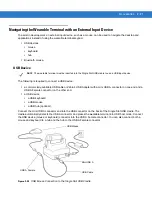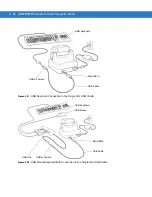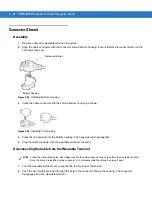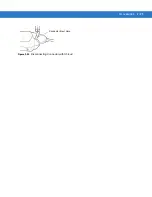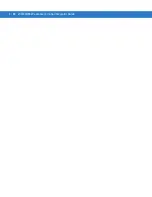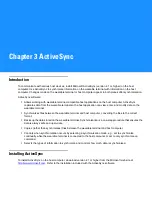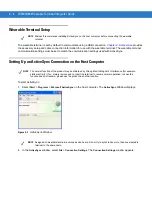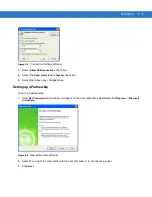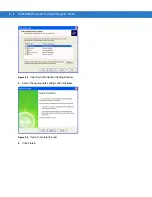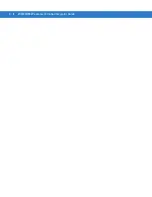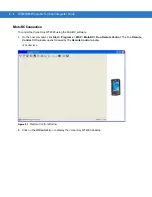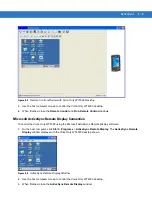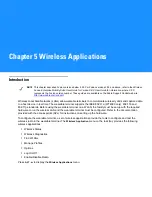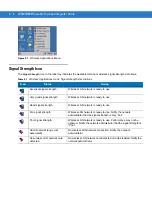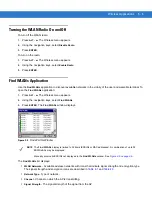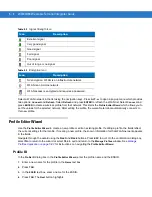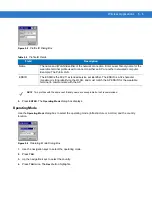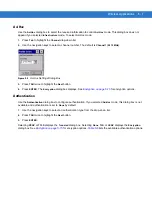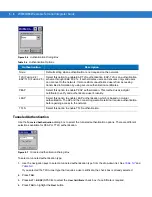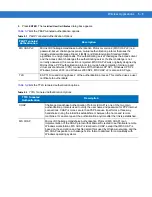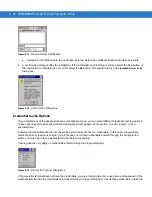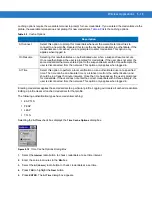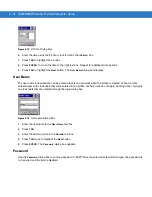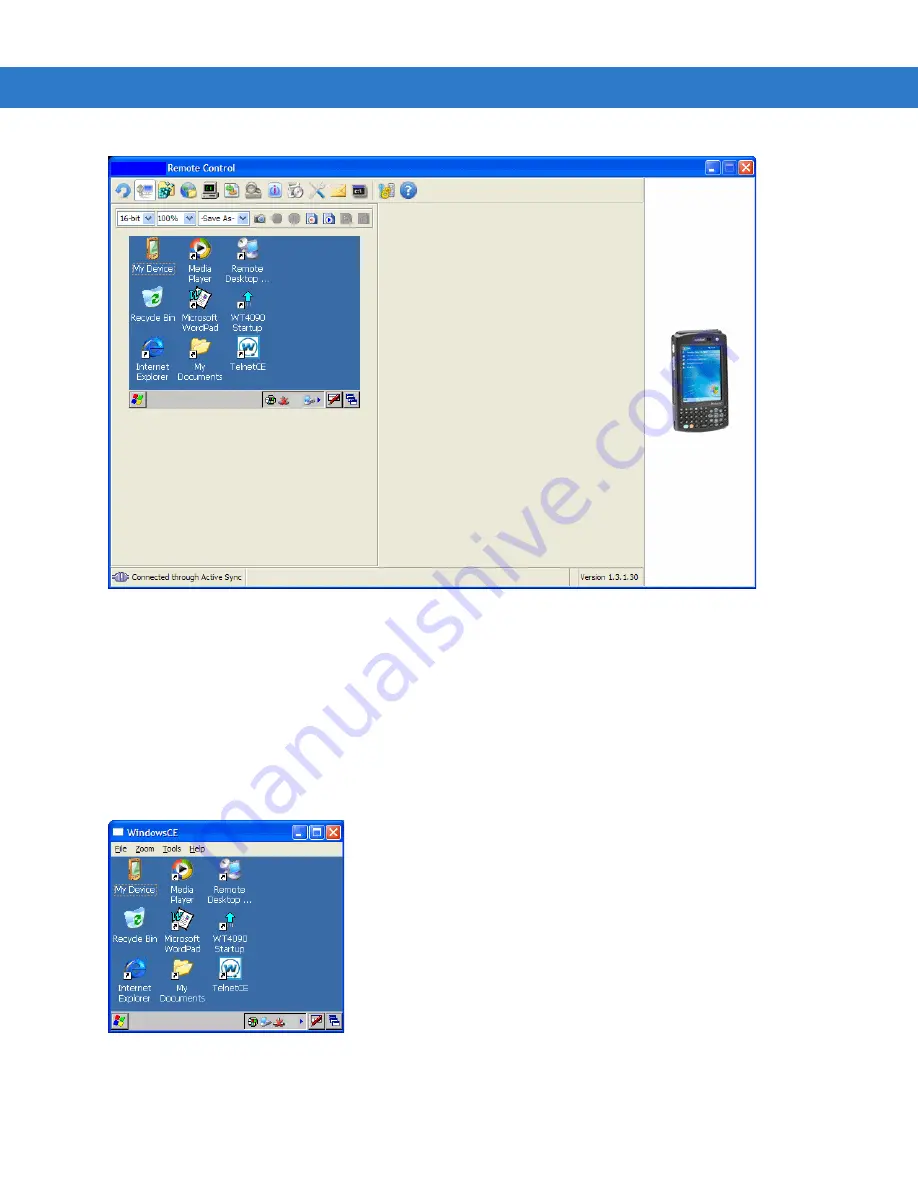
ActiveSync
4 - 3
Figure 4-2
Remote Control Window with Voice Only WT4090 Desktop
3.
Use the host computer mouse to control the Voice Only WT4090 desktop.
4.
When finished, close the
Remote Control
and
Run Remote Control
windows.
Microsoft ActiveSync Remote Display Connection
To control the Voice Only WT4090 using the Microsoft ActiveSync Remote Display software:
1.
On the host computer, click
Start
>
Programs
>
ActiveSync Remote Display
. The
ActiveSync Remote
Display
window displays with the Voice Only WT4090 desktop shown.
Figure 4-3
ActiveSync Remote Display Window
2.
Use the host computer mouse to control the Voice Only WT4090 desktop.
3.
When finished, close the
ActiveSync Remote Display
window.
Summary of Contents for WT4090
Page 1: ...WT4070 90 Wearable Terminal Integrator Guide ...
Page 2: ......
Page 3: ...WT4070 90 Wearable Terminal Integrator Guide 72E 87638 07 Rev A April 2015 ...
Page 6: ...iv WT4070 90 Wearable Terminal Integrator Guide ...
Page 14: ...xii WT4070 90 Wearable Terminal Integrator Guide ...
Page 20: ...xviii WT4070 90 Wearable Terminal Integrator Guide ...
Page 55: ...Accessories 2 25 Figure 2 25 Disconnecting Connector with Shroud Connector Eject Hole ...
Page 56: ...2 26 WT4070 90 Wearable Terminal Integrator Guide ...
Page 62: ...3 6 WT4070 90 Wearable Terminal Integrator Guide ...
Page 66: ...4 4 WT4070 90 Wearable Terminal Integrator Guide ...
Page 138: ...6 32 WT4070 90 Wearable Terminal Integrator Guide ...
Page 162: ...8 2 WT4070 90 Wearable Terminal Integrator Guide ...
Page 166: ...9 4 WT4070 90 Wearable Terminal Integrator Guide ...
Page 190: ...A 12 WT4070 90 Wearable Terminal Integrator Guide ...
Page 205: ......