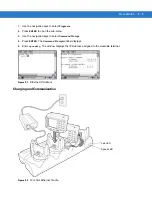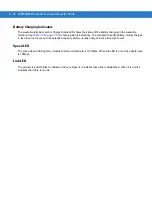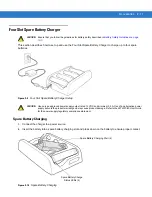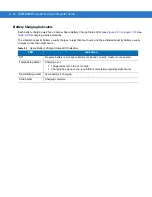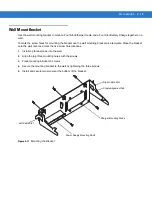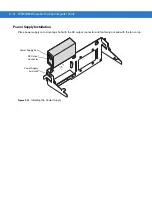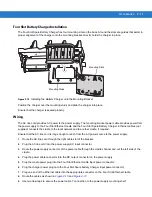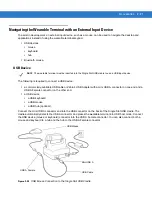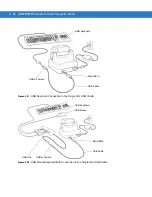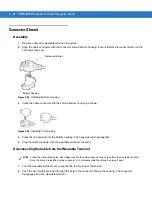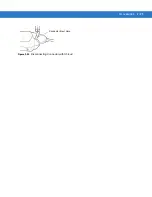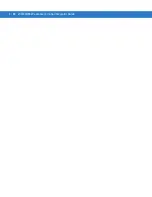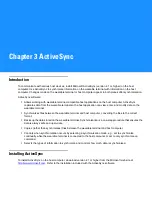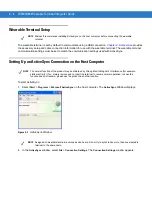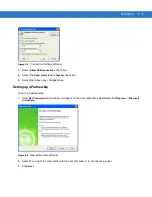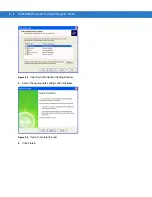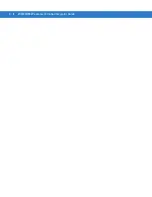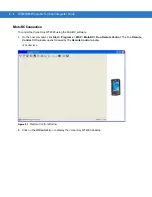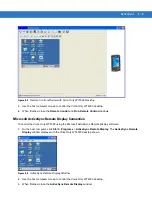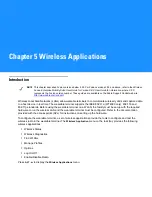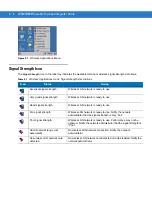Accessories 2 - 23
Bluetooth Mouse
To setup a Bluetooth mouse:
1.
If the Start Up window is not displayed, open the Start Up menu (OTL).
2.
Press
5
.
3.
Press
3
. The
StackHID
window displays.
4.
Press
ALT
-
ALT
to access the file menu.
5.
Use the navigation keys and select
Setup
>
Port
>
BTS6
. Press
ENTER
. The large text box displays the stack
initializing. The text ends with the word “success”.
6.
Place the Bluetooth mouse into
Discovery
mode (refer to the instruction manual for the mouse).
7.
Press
ALT
-
ALT
to access the file menu.
8.
Use the navigation keys and select
Devices
>
Start Inquiry
. Press
ENTER
. The wearable terminal searches for
Bluetooth devices in the area and displays the Bluetooth address for each Bluetooth device it discovers in the
text below the large text box.
9.
To get more information about a particular discovered Bluetooth device press
TAB
to highlight the Bluetooth
addresses listed in the text box.
10.
Use the navigation keys to select a particular Bluetooth address.
11.
Press
ALT
-
ALT
to access the file menu.
12.
Use the navigation keys to select
Devices
>
Get Remote Device Name
. Press
ENTER
.
13.
The wearable terminal communicates with the Bluetooth device and then displays the device name in the large
text box. For example, it may display
Microsoft Mouse
.
14.
Once you know which Bluetooth address belongs to the Bluetooth mouse you wish to connect to, highlight that
Bluetooth address.
15.
Press
ALT
-
ALT
to access the file menu.
16.
Use the navigation keys and select
Remote Data
>
Send to OS
. Press
ENTER
.
17.
Press the
TAB
key continuously until the
Open Client
button is highlighted.
18.
Press
ENTER
.
19.
The wearable terminal connects to the Bluetooth mouse.
20.
Do not close the
StackHID
window. Closing the window disables the Bluetooth HID connection.
NOTE
The following procedures assume that you are using the wearable terminal keypad.
Use these procedures for OEM version 04.20.0004 and below.
For OEM version 05.30.0000 and above, see
for more information on using
the BTExplorer application.
Summary of Contents for WT4090
Page 1: ...WT4070 90 Wearable Terminal Integrator Guide ...
Page 2: ......
Page 3: ...WT4070 90 Wearable Terminal Integrator Guide 72E 87638 07 Rev A April 2015 ...
Page 6: ...iv WT4070 90 Wearable Terminal Integrator Guide ...
Page 14: ...xii WT4070 90 Wearable Terminal Integrator Guide ...
Page 20: ...xviii WT4070 90 Wearable Terminal Integrator Guide ...
Page 55: ...Accessories 2 25 Figure 2 25 Disconnecting Connector with Shroud Connector Eject Hole ...
Page 56: ...2 26 WT4070 90 Wearable Terminal Integrator Guide ...
Page 62: ...3 6 WT4070 90 Wearable Terminal Integrator Guide ...
Page 66: ...4 4 WT4070 90 Wearable Terminal Integrator Guide ...
Page 138: ...6 32 WT4070 90 Wearable Terminal Integrator Guide ...
Page 162: ...8 2 WT4070 90 Wearable Terminal Integrator Guide ...
Page 166: ...9 4 WT4070 90 Wearable Terminal Integrator Guide ...
Page 190: ...A 12 WT4070 90 Wearable Terminal Integrator Guide ...
Page 205: ......