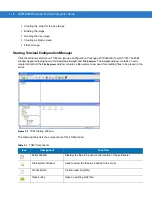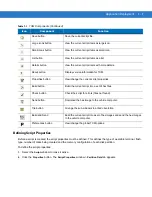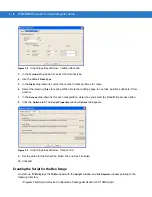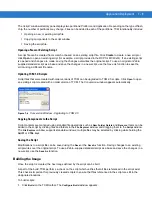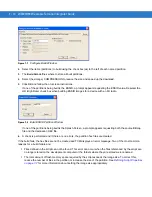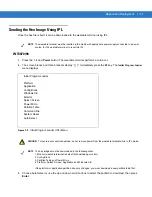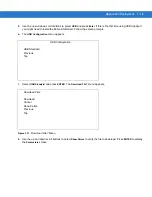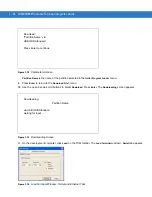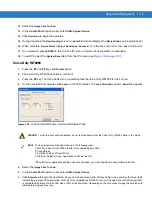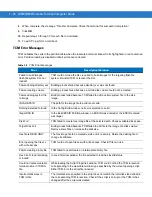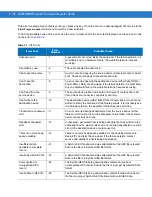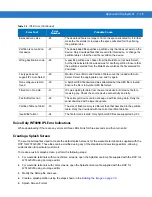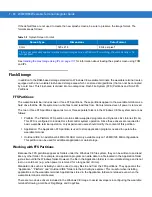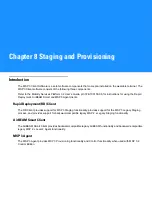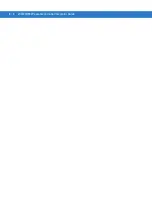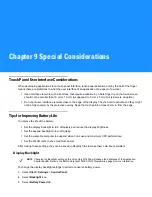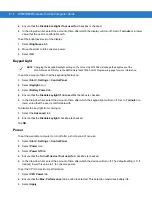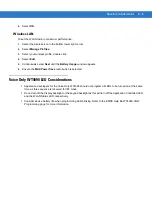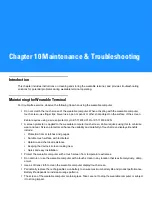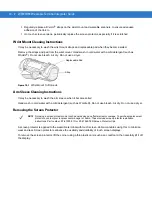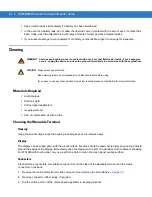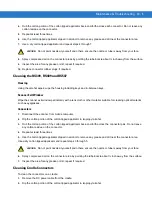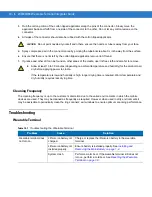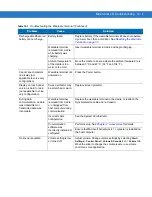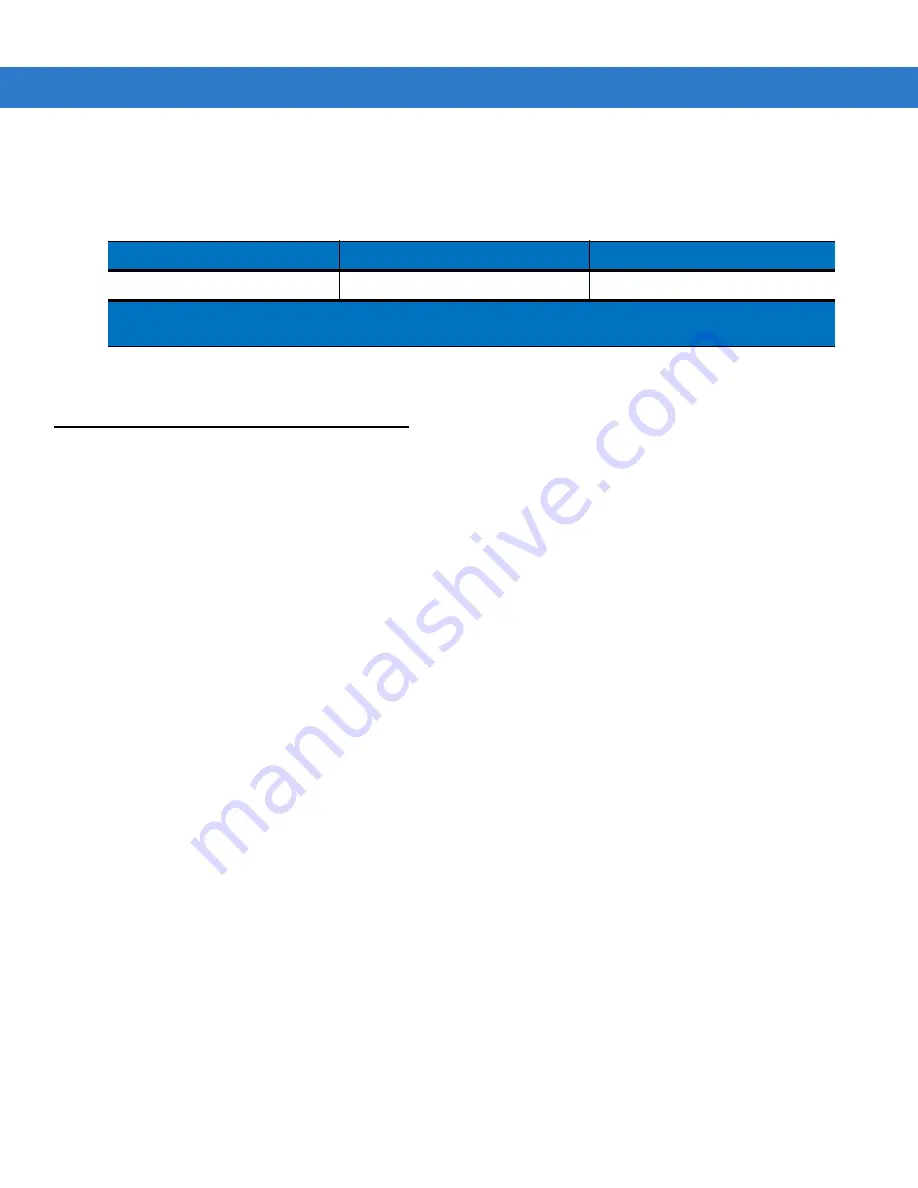
7 - 20 WT4070/90 Wearable Terminal Integrator Guide
If the default files are not used to create the new splash screens, be sure to preserve the image format. The
formats are as follows:
See
Sending the Hex Image Using IPL on page 7-11
for information about loading the splash screen using TCM
and IPL.
Flash Storage
In addition to the RAM-based storage standard on Windows CE wearable terminals, the wearable terminal is also
equipped with a non-volatile Flash-based storage area which can store data (partitions) that can not be corrupted
by a cold boot. This Flash area is divided into two categories: Flash File System (FFS) Partitions and Non-FFS
Partitions.
FFS Partitions
The wearable terminal includes two or three FFS partitions. These partitions appear to the wearable terminal as a
hard drive that the OS file system can write files to and read files from. Data is retained even if power is removed.
The two or three FFS partitions appear as two or three separate folders in the Windows CE file system and are as
follows:
•
Platform: The Platform FFS partition contains Zebra-supplied programs and Dynamic Link Libraries (DLLs).
This FFS is configured to include DLLs that control system operation. Since these drivers are required for
basic wearable terminal operation, only experienced users should modify the content of this partition.
•
Application: The Application FFS partition is used to store application programs needed to operate the
wearable terminal.
•
On-Board IDE: An additional 64 MB of FLASH memory available only on 128 MB/128 MB configurations.
This partition can be used for additional application or data storage.
Working with FFS Partitions
Because the FFS partitions appear as folders under the Windows CE file system, they can be written to and read
like any other folder. For example, an application program can write data to a file located in the Application folder
just as it would to the Windows folder. However, the file in the Application folder is in non-volatile storage and is not
lost on a cold boot (e.g., when power is removed for a long period of time).
Standard tools such as ActiveSync can be used to copy files to and from the FFS partitions. They appear as the
“Application”, “Platform” and “On-Board IDE” folders to the ActiveSync explorer. This is useful when installing
applications on the wearable terminal. Applications stored in the Application folder are retained even when the
wearable terminal is cold booted.
There are two device drivers included in the Windows CE image to assist developers in configuring the wearable
terminal following a cold boot: RegMerge and CopyFiles.
Table 7-5
Splash Screen Format
Screen Type
Dimensions
Color Format
Color
320 x 216
8 bits per pixel*
* 8 bits per pixel only applies to splash screen images. Once Windows CE is running, the color density is 16
bits per pixel.
Summary of Contents for WT4090
Page 1: ...WT4070 90 Wearable Terminal Integrator Guide ...
Page 2: ......
Page 3: ...WT4070 90 Wearable Terminal Integrator Guide 72E 87638 07 Rev A April 2015 ...
Page 6: ...iv WT4070 90 Wearable Terminal Integrator Guide ...
Page 14: ...xii WT4070 90 Wearable Terminal Integrator Guide ...
Page 20: ...xviii WT4070 90 Wearable Terminal Integrator Guide ...
Page 55: ...Accessories 2 25 Figure 2 25 Disconnecting Connector with Shroud Connector Eject Hole ...
Page 56: ...2 26 WT4070 90 Wearable Terminal Integrator Guide ...
Page 62: ...3 6 WT4070 90 Wearable Terminal Integrator Guide ...
Page 66: ...4 4 WT4070 90 Wearable Terminal Integrator Guide ...
Page 138: ...6 32 WT4070 90 Wearable Terminal Integrator Guide ...
Page 162: ...8 2 WT4070 90 Wearable Terminal Integrator Guide ...
Page 166: ...9 4 WT4070 90 Wearable Terminal Integrator Guide ...
Page 190: ...A 12 WT4070 90 Wearable Terminal Integrator Guide ...
Page 205: ......