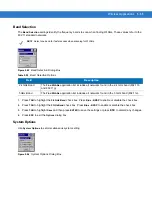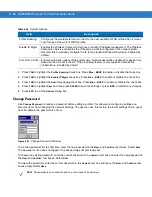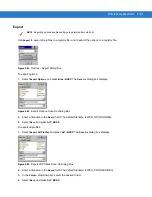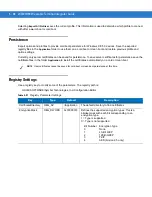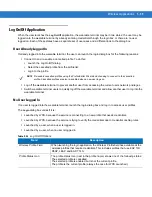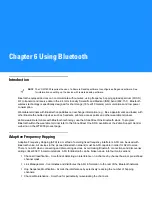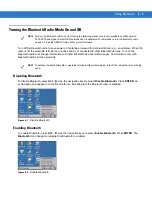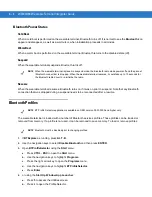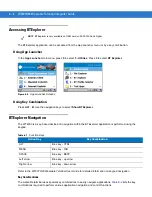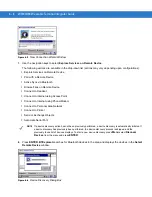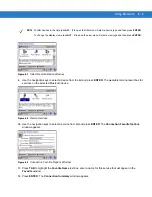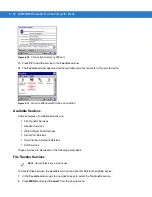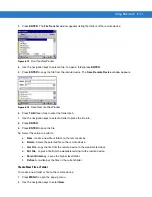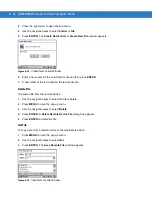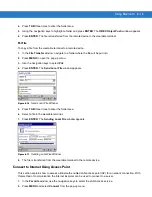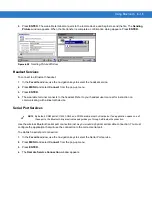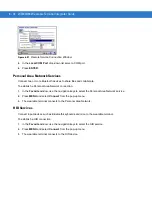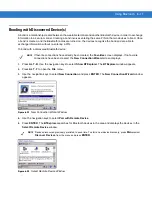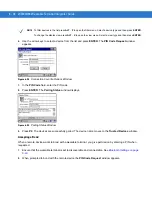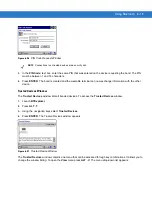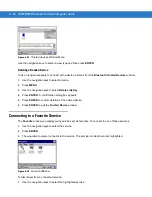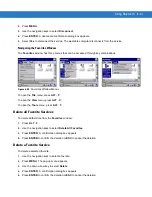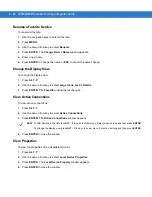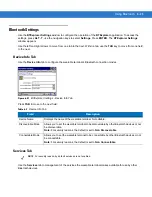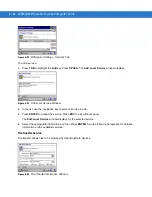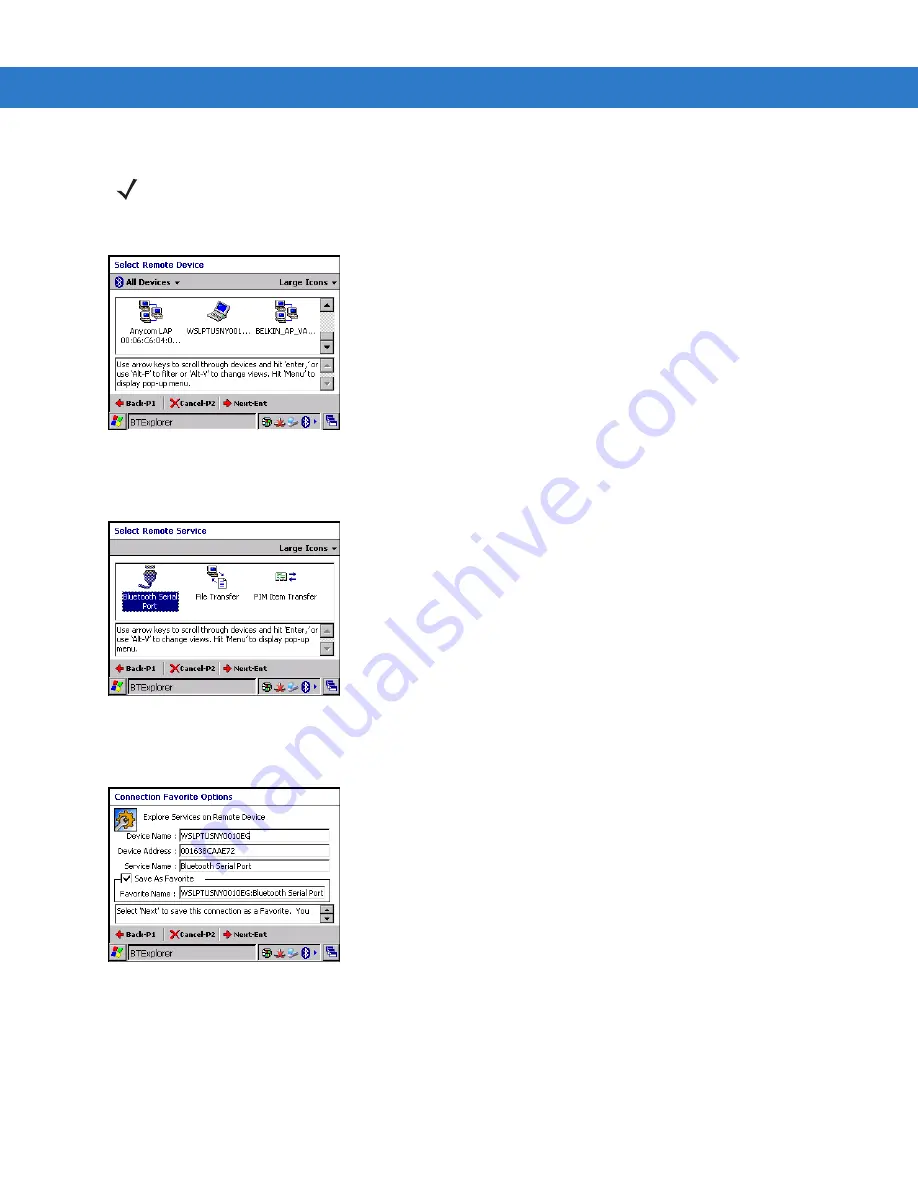
Using Bluetooth
6 - 9
Figure 6-7
Select Remote Device Window
9.
Use the navigation keys to select a device from the list and press
ENTER
. The wearable terminal searches for
services on the selected Bluetooth device.
Figure 6-8
Device Services
10.
Use the navigation keys to select a service from list and press
ENTER
. The
Connection Favorite Options
window appears.
Figure 6-9
Connection Favorite Options Window
11.
Press
TAB
to highlight the
Favorite Name
text box, enter a name for this service that will appear in the
Favorite
window.
12.
Press
ENTER
. The
Connection Summary
window appears.
NOTE
To filter devices in the list press
ALT
-
F
to open the filter menu. Select a device type and then press
ENTER
.
To change the display view press
ALT
-
V
to open the view menu. Select a view type and then press
ENTER
.
Summary of Contents for WT4090
Page 1: ...WT4070 90 Wearable Terminal Integrator Guide ...
Page 2: ......
Page 3: ...WT4070 90 Wearable Terminal Integrator Guide 72E 87638 07 Rev A April 2015 ...
Page 6: ...iv WT4070 90 Wearable Terminal Integrator Guide ...
Page 14: ...xii WT4070 90 Wearable Terminal Integrator Guide ...
Page 20: ...xviii WT4070 90 Wearable Terminal Integrator Guide ...
Page 55: ...Accessories 2 25 Figure 2 25 Disconnecting Connector with Shroud Connector Eject Hole ...
Page 56: ...2 26 WT4070 90 Wearable Terminal Integrator Guide ...
Page 62: ...3 6 WT4070 90 Wearable Terminal Integrator Guide ...
Page 66: ...4 4 WT4070 90 Wearable Terminal Integrator Guide ...
Page 138: ...6 32 WT4070 90 Wearable Terminal Integrator Guide ...
Page 162: ...8 2 WT4070 90 Wearable Terminal Integrator Guide ...
Page 166: ...9 4 WT4070 90 Wearable Terminal Integrator Guide ...
Page 190: ...A 12 WT4070 90 Wearable Terminal Integrator Guide ...
Page 205: ......