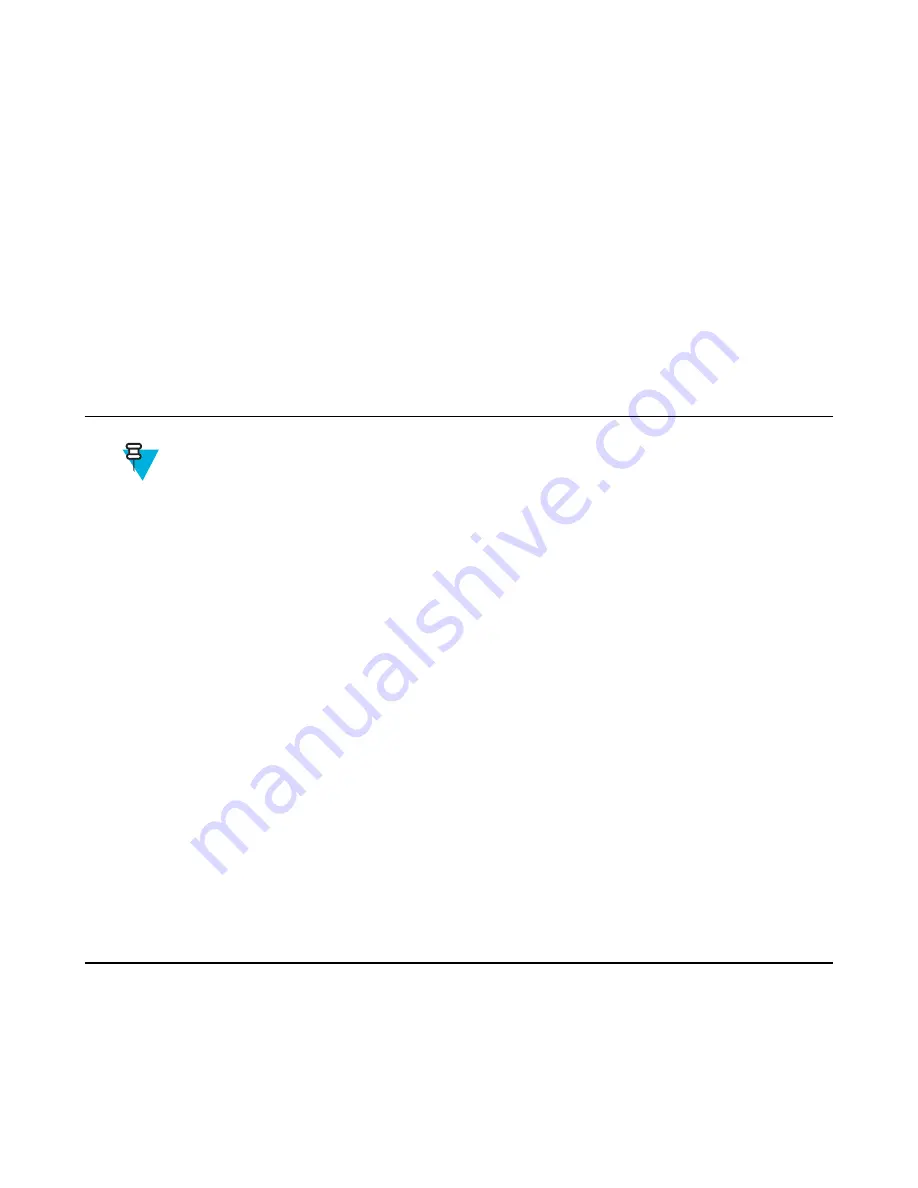
Chapter
2
Using the TC70
Introduction
This chapter explains the buttons, status icons, and controls on the TC70, and provides basic instructions for using the
TC70, including resetting the TC70 and entering data.
Google Mobile Services
Note:
This section only applies to TC70 configurations with Google Mobile Services (GMS).
The TC70 with GMS contains applications and services that provide additional functionality to the TC70.
GMS includes:
•
Applications
- GMS adds a variety of Google applications and associated widgets including Chrome, Gmail,
Drive and Maps.
•
Services
:
-
Speech to Text
- Allows for free format speech to text, in many languages for both connected and
disconnected network. Launch by touching the microphone icon on the keyboard.
-
TalkBack Service
- Provides spoken feedback on various parts of the user interface. To enable, go to
Settings
>
Accessibility
.
-
Network Location Provider
- Adds a location provider which uses mobile network tower information and
Wi-Fi access point information to provide a location without using GPS. To enable, go to
Settings
>
Location
access
.
-
Widevine DRM
- Enables the digital rights management so that protected content can be played. Enable via
DRM Info from the Play Store.
-
Google Cloud Messaging
- Allows the sending of data from your server to your TC70 and also to receive
messages from devices on the same connection.
-
Backup and Restore
- Allows the users settings and applications to be backed up to a Google server and
subsequently restored from that server after a factory reset.
•
Google accounts
- Create and use a Google account to synchronize mail, files, music, photos, contacts and
calendar events.
Home Screen
The Home screen displays when the TC70 turns on. Depending upon the configuration, the Home screen might
appear different. Contact your system administrator for more information.
37
| Using the TC70
Summary of Contents for Symbol TC70
Page 1: ...TC70 USER GUIDE ...
Page 2: ......
Page 4: ......
Page 6: ......
Page 12: ...12 Contents ...
Page 16: ......
Page 36: ...Figure 26 Wake Up Sources Dialog Box 4 Touch 36 Getting Started ...
Page 52: ...Figure 35 Lock Screen Figure 36 PIN Screen 52 Using the TC70 ...
Page 53: ...Figure 37 Pattern Screen Using the TC70 53 ...
Page 57: ...Figure 41 Lock Screen Using the TC70 57 ...
Page 58: ......
Page 90: ...8 Touch or 9 Touch Enable Elemez 90 Applications ...
Page 98: ......
Page 154: ...Figure 149 Rotate Device onto Trigger Handle 154 Accessories ...
Page 164: ......
Page 165: ......








































