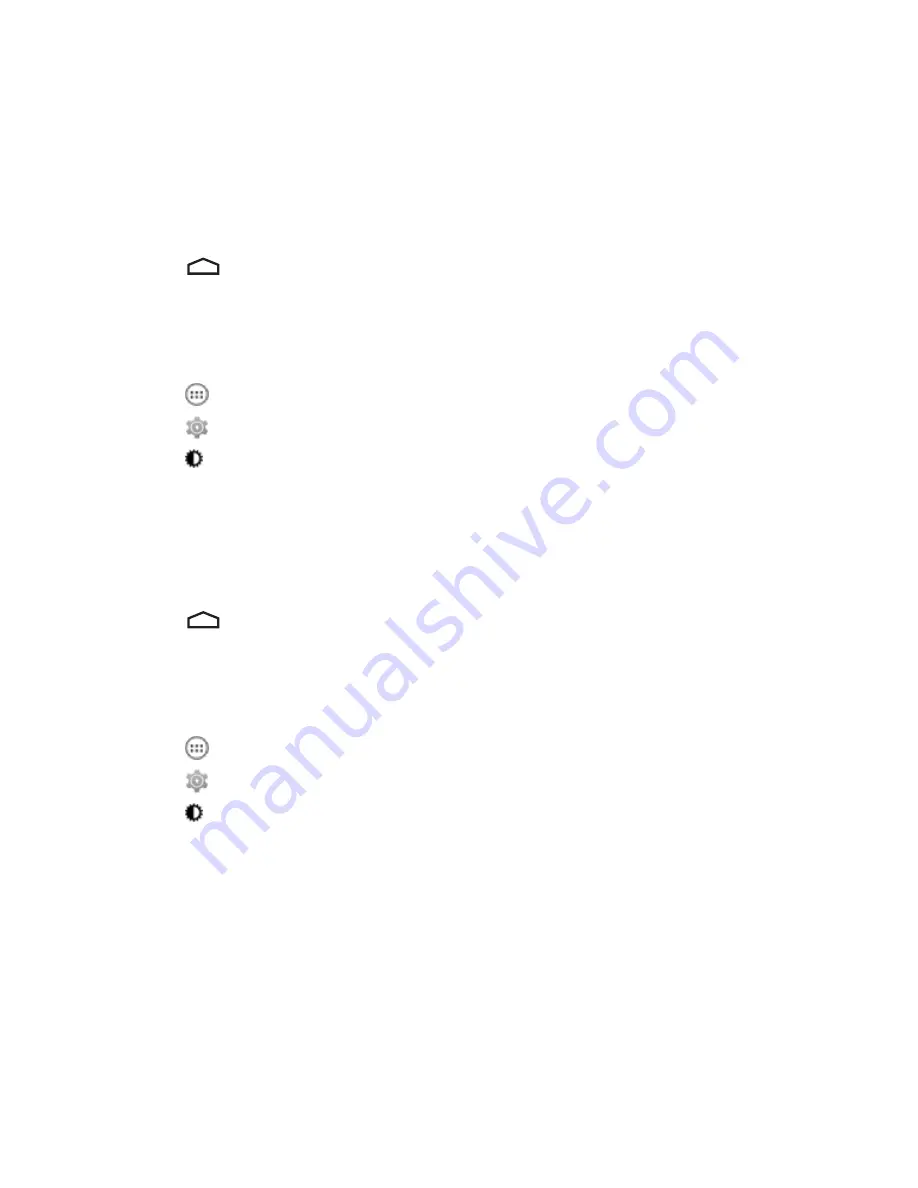
5
Select one of the sleep values.
•
15 seconds
•
30 seconds
•
1 minute
(default)
•
2 minutes
•
5 minutes
•
10 minutes
•
30 minutes
6
Touch
.
Setting Font Size
To set the size of the font is system applications:
Procedure:
1
Touch
.
2
Touch
.
3
Touch
Display
.
4
Touch
Font size
.
5
Select one of the font size values.
•
Small
•
Normal
(default)
•
Large
•
Huge
6
Touch
.
Setting Touch Key Light
The four touch keys under the screen are backlit. Configure the touch key light to save battery power.
Procedure:
1
Touch
.
2
Touch
.
3
Touch
Display
.
4
Touch
Touch key light
.
5
Select one of the options.
•
Always off
- The touch key light is off.
•
6 seconds
- The touch key light stays on for six seconds and then turns off (default).
•
10 seconds
- The touch key light stays on for 10 seconds and then turns off.
•
15 seconds
- The touch key light stays on for 15 seconds and then turns off.
•
30 seconds
- The touch key light stays on for 30 seconds and then turns off.
•
1 minute
- The touch key light stays on for one minute and then turns off.
•
Always on
- The touch key light is on when the screen is on.
Getting Started |
31
Summary of Contents for Symbol TC70
Page 1: ...TC70 USER GUIDE ...
Page 2: ......
Page 4: ......
Page 6: ......
Page 12: ...12 Contents ...
Page 16: ......
Page 36: ...Figure 26 Wake Up Sources Dialog Box 4 Touch 36 Getting Started ...
Page 52: ...Figure 35 Lock Screen Figure 36 PIN Screen 52 Using the TC70 ...
Page 53: ...Figure 37 Pattern Screen Using the TC70 53 ...
Page 57: ...Figure 41 Lock Screen Using the TC70 57 ...
Page 58: ......
Page 90: ...8 Touch or 9 Touch Enable Elemez 90 Applications ...
Page 98: ......
Page 154: ...Figure 149 Rotate Device onto Trigger Handle 154 Accessories ...
Page 164: ......
Page 165: ......






























