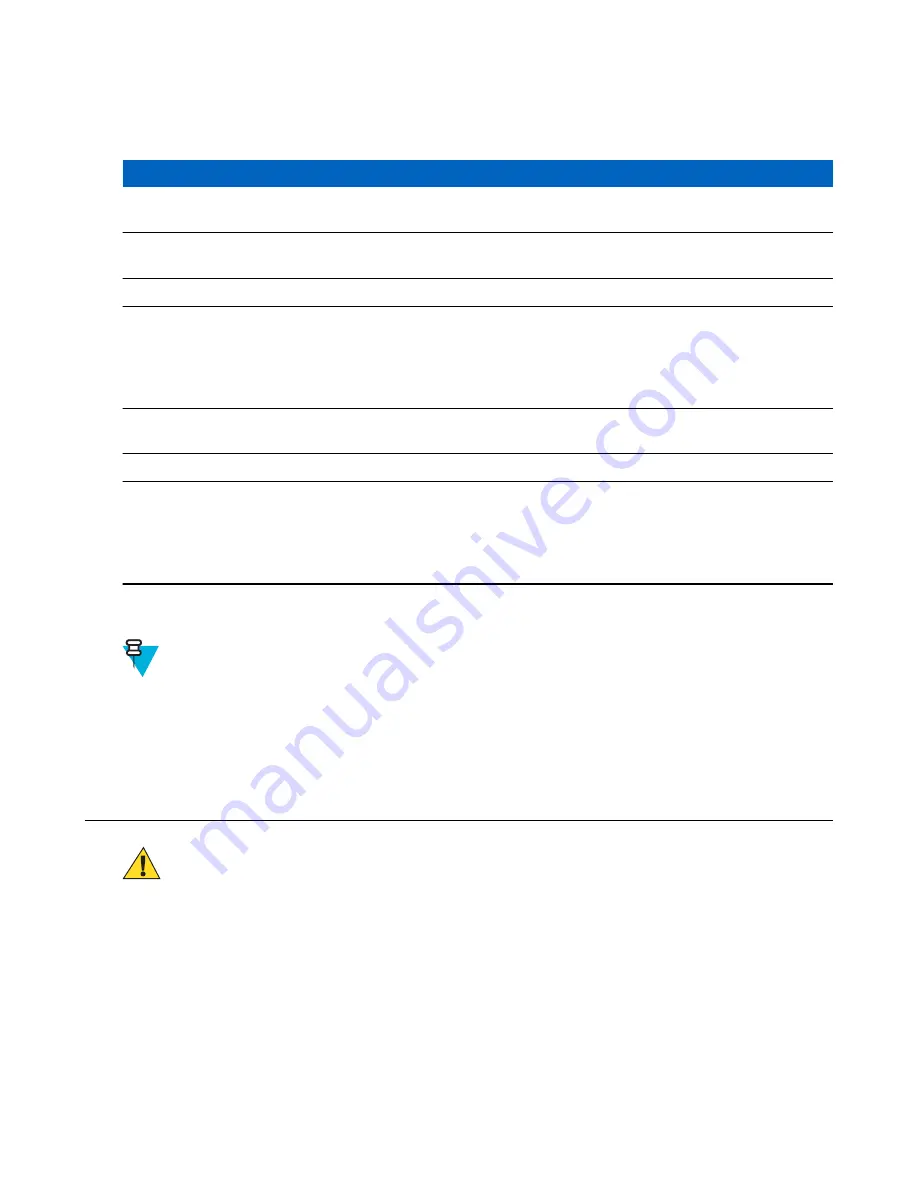
Charging Indicators
Table 3: Charging/Notification LED Charging Indicators
State
Indication
Off
TC70 is not charging. TC70 is not inserted correctly in the cradle or con-
nected to a power source. Charger/cradle is not powered.
Slow Blinking Amber (1 blink every 2
seconds)
TC70 is charging.
Solid Green
Charging complete.
Fast Blinking Amber (2 blinks/second)
Charging error, e.g.:
• Temperature is too low or too high.
• Charging has gone on too long without completion (typically eight
hours).
Slow Blinking Red (1 blink every 2 sec-
onds)
TC70 is charging but the battery is at end of useful life.
Solid Red
Charging complete but the battery is at end of useful life.
Fast Blinking Red (2 blinks/second)
Charging error but the battery is at end of useful life., e.g.:
• Temperature is too low or too high.
• Charging has gone on too long without completion (typically eight
hours).
Google Account Setup
Note:
The TC70 has to be connected to the internet, through Wi-Fi, in-order to set up a Google account.
The first time the TC70 starts, the Setup Wizard displays. Follow the on-screen instructions to set up a Google
account, configure Google Wallet for purchasing items from the Play Store, entering your personal information, and
enabling backup/restore features.
Replacing the Battery
Caution:
Do not add or remove SIM, SAM or microSD card during battery replacement.
Procedure:
1
Remove any accessory attached to the device.
2
Press the Power button until the menu appears.
3
Touch
Power off
.
4
If hand strap is attached, slide the hand strap clip up toward the top of the TC70 and then lift.
24
| Getting Started
Summary of Contents for Symbol TC70
Page 1: ...TC70 USER GUIDE ...
Page 2: ......
Page 4: ......
Page 6: ......
Page 12: ...12 Contents ...
Page 16: ......
Page 36: ...Figure 26 Wake Up Sources Dialog Box 4 Touch 36 Getting Started ...
Page 52: ...Figure 35 Lock Screen Figure 36 PIN Screen 52 Using the TC70 ...
Page 53: ...Figure 37 Pattern Screen Using the TC70 53 ...
Page 57: ...Figure 41 Lock Screen Using the TC70 57 ...
Page 58: ......
Page 90: ...8 Touch or 9 Touch Enable Elemez 90 Applications ...
Page 98: ......
Page 154: ...Figure 149 Rotate Device onto Trigger Handle 154 Accessories ...
Page 164: ......
Page 165: ......






























