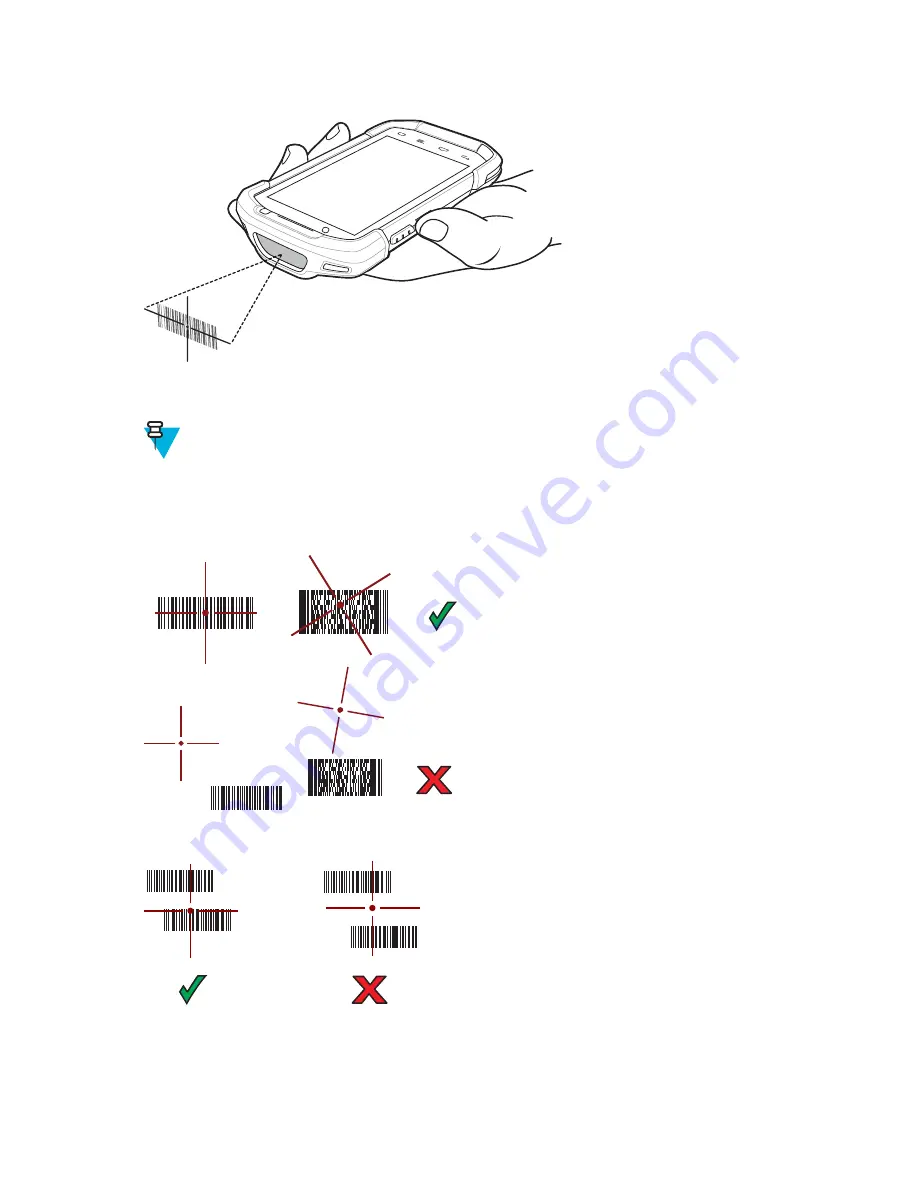
Figure 75: Imager Scanning
3
Press and hold the scan button.
The red laser aiming pattern turns on to assist in aiming.
4
Note:
When the TC70 is in Picklist mode, the imager does not decode the bar code until the crosshair or
aiming dot touches the bar code.
Ensure the bar code is within the area formed by the crosshairs in the aiming pattern. The aiming dot is used for
increased visibility in bright lighting conditions.
Figure 76: Aiming Pattern
Figure 77: Pick List Mode with Multiple Bar Codes in Aiming Pattern
5
The Data Capture LED lights green and a beep sounds, by default, to indicate the bar code was decoded
successfully.
6
Release the scan button.
Data Capture |
93
Summary of Contents for Symbol TC70
Page 1: ...TC70 USER GUIDE ...
Page 2: ......
Page 4: ......
Page 6: ......
Page 12: ...12 Contents ...
Page 16: ......
Page 36: ...Figure 26 Wake Up Sources Dialog Box 4 Touch 36 Getting Started ...
Page 52: ...Figure 35 Lock Screen Figure 36 PIN Screen 52 Using the TC70 ...
Page 53: ...Figure 37 Pattern Screen Using the TC70 53 ...
Page 57: ...Figure 41 Lock Screen Using the TC70 57 ...
Page 58: ......
Page 90: ...8 Touch or 9 Touch Enable Elemez 90 Applications ...
Page 98: ......
Page 154: ...Figure 149 Rotate Device onto Trigger Handle 154 Accessories ...
Page 164: ......
Page 165: ......






























