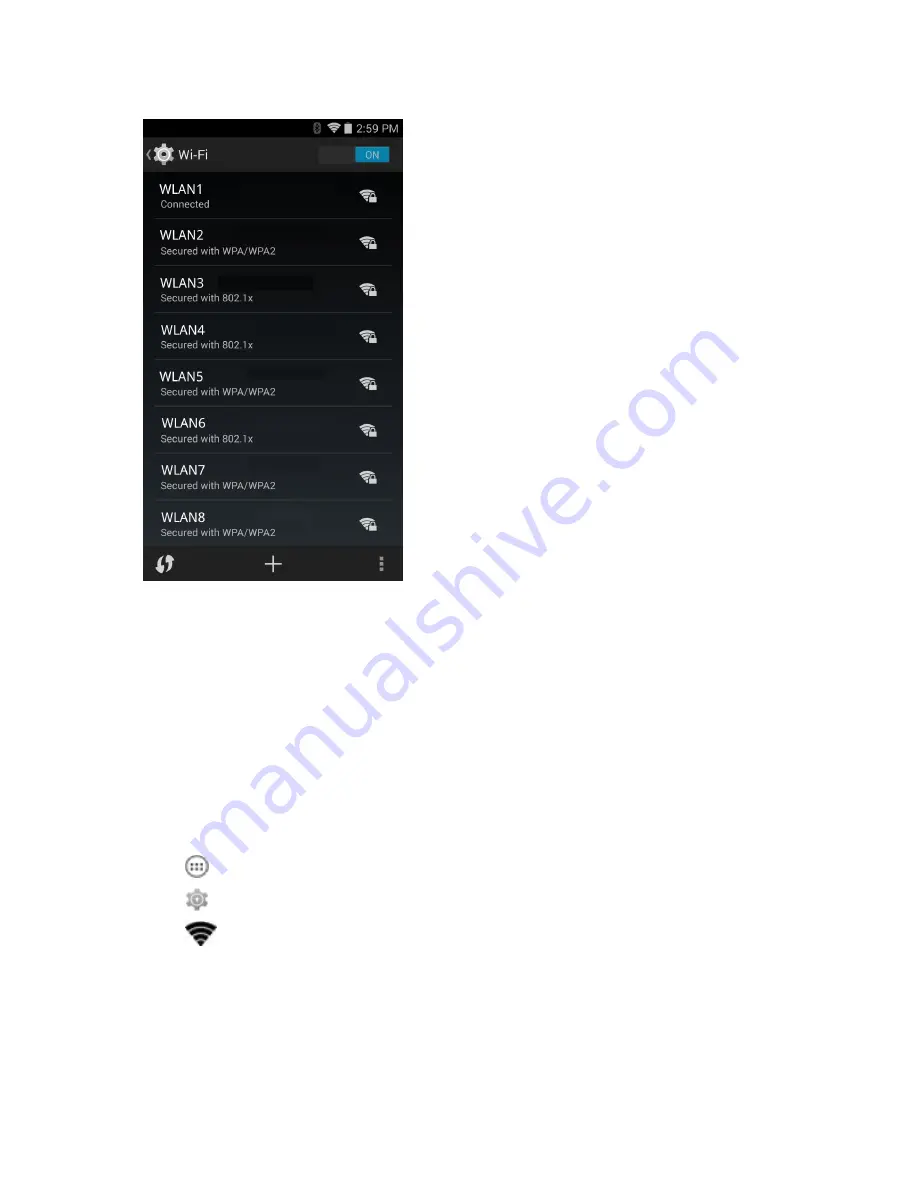
Figure 84: Wi-Fi Screen
5
Scroll through the list and select the desired WLAN network.
6
For open networks, touch profile once or press and hold and then select
Connect to network
or for secure
networks enter the required password or other credentials then touch
Connect
. See the system administrator for
more information.
The TC70 obtains a network address and other required information from the network using the dynamic host
configuration protocol (DHCP) protocol. To configure the TC70 with a fixed internet protocol (IP) address, See
Configuring the Device to Use a Static IP Address on page 104
.
7
In the Wi-Fi setting field,
Connected
appears indicating that the TC70 is connected to the WLAN.
Configuring a Wi-Fi Network
To set up a Wi-Fi network:
Procedure:
1
Touch
.
2
Touch
.
3
Touch
Wi-Fi
.
4
Slide the switch to the
ON
position.
5
The device searches for WLANs in the area and lists them on the screen.
6
Scroll through the list and select the desired WLAN network.
7
Touch the desired network. If the network security is
Open
, the device automatically connects to the network. For
all other network security a dialog box appears.
Wireless |
101
Summary of Contents for Symbol TC70
Page 1: ...TC70 USER GUIDE ...
Page 2: ......
Page 4: ......
Page 6: ......
Page 12: ...12 Contents ...
Page 16: ......
Page 36: ...Figure 26 Wake Up Sources Dialog Box 4 Touch 36 Getting Started ...
Page 52: ...Figure 35 Lock Screen Figure 36 PIN Screen 52 Using the TC70 ...
Page 53: ...Figure 37 Pattern Screen Using the TC70 53 ...
Page 57: ...Figure 41 Lock Screen Using the TC70 57 ...
Page 58: ......
Page 90: ...8 Touch or 9 Touch Enable Elemez 90 Applications ...
Page 98: ......
Page 154: ...Figure 149 Rotate Device onto Trigger Handle 154 Accessories ...
Page 164: ......
Page 165: ......






























