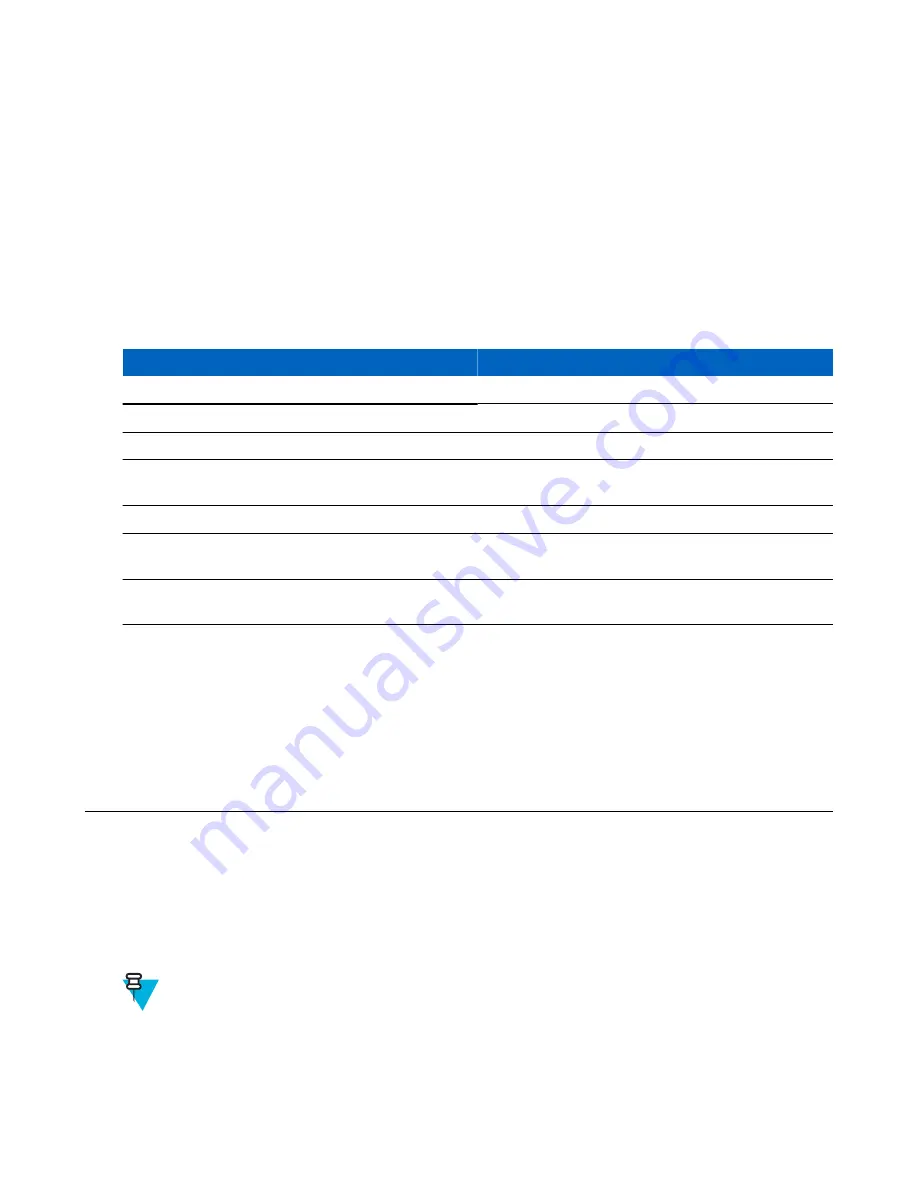
Battery Charging
Main Battery Charging
The device’s Charging/Notification LED indicates the status of the battery charging in the device.
The 4,620 mAh battery fully charges in less than six hours at room temperature.
Spare Battery Charging
The Spare battery Charging LED on the cup indicates the status of the spare battery charging.
The 4,620 mAh battery fully charges in less than six hours at room temperature.
Table 13: Spare Battery Charging LED Indicators
LED
Indication
Slow Blinking Amber
Spare battery is charging.
Solid Green
Charging complete.
Fast Blinking Amber
Error in charging; check placement of spare battery.
Slow Blinking Red
Spare battery is charging and battery is at the end of use-
ful life.
Solid Red
Charging complete and battery is at the end of useful life.
Fast Blinking Red
Error in charging; check placement of spare battery and
battery is at the end of useful life.
Off
No spare battery in slot; spare battery not placed correct-
ly; cradle is not powered.
Charging Temperature
Charge batteries in temperatures from 0 °C to 40 °C (32 °F to 104 °F). The device or cradle always performs battery
charging in a safe and intelligent manner. At higher temperatures (e.g. approxi37 °C (+98 °F)) the device or
cradle may for small periods of time alternately enable and disable battery charging to keep the battery at acceptable
temperatures. The device and cradle indicates when charging is disabled due to abnormal temperatures via its LED.
2-Slot USB/Ethernet Cradle
The 2-Slot USB/Ethernet Cradle:
• Provides 5.0 VDC power for operating the device.
• Charges the device’s battery.
• Charges a spare battery.
• Connects the device to an Ethernet network.
• Provides communication to a host computer using a USB cable.
Note:
Remove all attachments on the device, except the hand strap, before place onto the cradle.
Accessories |
121
Summary of Contents for Symbol TC70
Page 1: ...TC70 USER GUIDE ...
Page 2: ......
Page 4: ......
Page 6: ......
Page 12: ...12 Contents ...
Page 16: ......
Page 36: ...Figure 26 Wake Up Sources Dialog Box 4 Touch 36 Getting Started ...
Page 52: ...Figure 35 Lock Screen Figure 36 PIN Screen 52 Using the TC70 ...
Page 53: ...Figure 37 Pattern Screen Using the TC70 53 ...
Page 57: ...Figure 41 Lock Screen Using the TC70 57 ...
Page 58: ......
Page 90: ...8 Touch or 9 Touch Enable Elemez 90 Applications ...
Page 98: ......
Page 154: ...Figure 149 Rotate Device onto Trigger Handle 154 Accessories ...
Page 164: ......
Page 165: ......















































