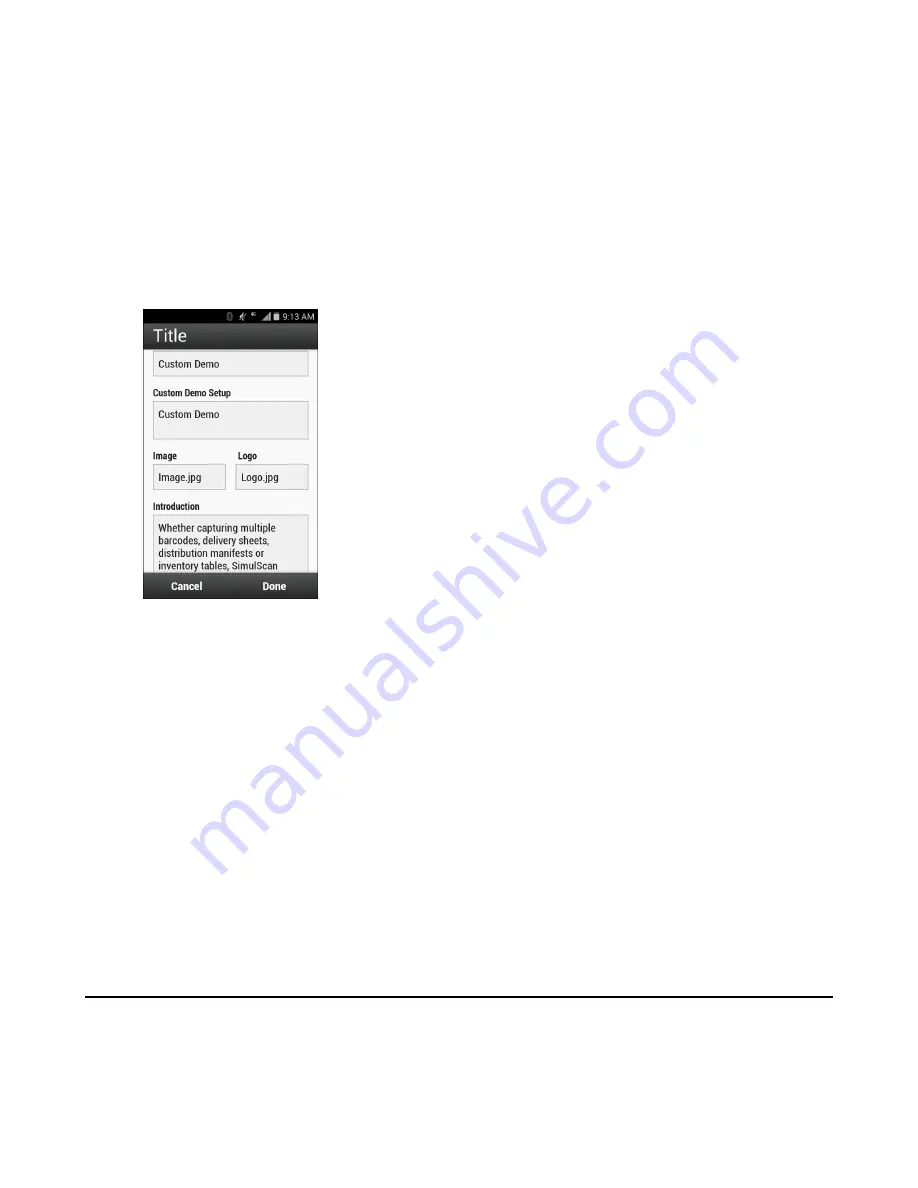
Demo Customization
Before creating a customized demo, first:
• Create a template using the Template Builder tool.
• Copy a company logo and image to the device storage location.
Procedure:
1
Touch
Menu
icon.
2
Touch
Custom Demo Setup
.
Figure 71: Custom Demo Setup Screen
3
In the
Name
text box, enter a name for the custom demo. This name appears in the drop-down menu..
4
In the
Custom Demo Setup
text box, enter a title for the demo. This appears in the demo screen title box.
5
Touch the
Image
field to select an image from the SD card.
6
Touch the
Logo
field to select the logo image from the SD card.
7
In the
Introduction
text box, enter text that will appear on the demo screen.
8
In the
Header color
text box, enter the hex color value for the header.
9
In the
Icon color
text box, enter the hex color value for Menu icon and button text.
10
In the
Key Features
text box, enter text that will appear under the Key Feature heading. This text appears in bullet
format.
11
Touch one of the
SimulScan Document Capture Template
fields to select a template
a Browse external storage
- select a template loaded on the device.
b Default templates
- select one of the default templates.
c Select from server
- . select a template from the SimulScan server.
12
Touch
Done
. The customized example appears on the screen.
13
Touch
Start SimulScan
to begin the demonstration.
RxLogger
RxLogger is a comprehensive diagnostic tool that provides application and system metrics. It allows for custom plug-
ins to be created and work seamlessly with this tool. RxLogger is used to diagnose device and application issues. Its
information tracking includes the following: CPU load, memory load, memory snapshots, battery consumption, power
Applications |
87
Summary of Contents for Symbol TC70
Page 1: ...TC70 USER GUIDE ...
Page 2: ......
Page 4: ......
Page 6: ......
Page 12: ...12 Contents ...
Page 16: ......
Page 36: ...Figure 26 Wake Up Sources Dialog Box 4 Touch 36 Getting Started ...
Page 52: ...Figure 35 Lock Screen Figure 36 PIN Screen 52 Using the TC70 ...
Page 53: ...Figure 37 Pattern Screen Using the TC70 53 ...
Page 57: ...Figure 41 Lock Screen Using the TC70 57 ...
Page 58: ......
Page 90: ...8 Touch or 9 Touch Enable Elemez 90 Applications ...
Page 98: ......
Page 154: ...Figure 149 Rotate Device onto Trigger Handle 154 Accessories ...
Page 164: ......
Page 165: ......






























