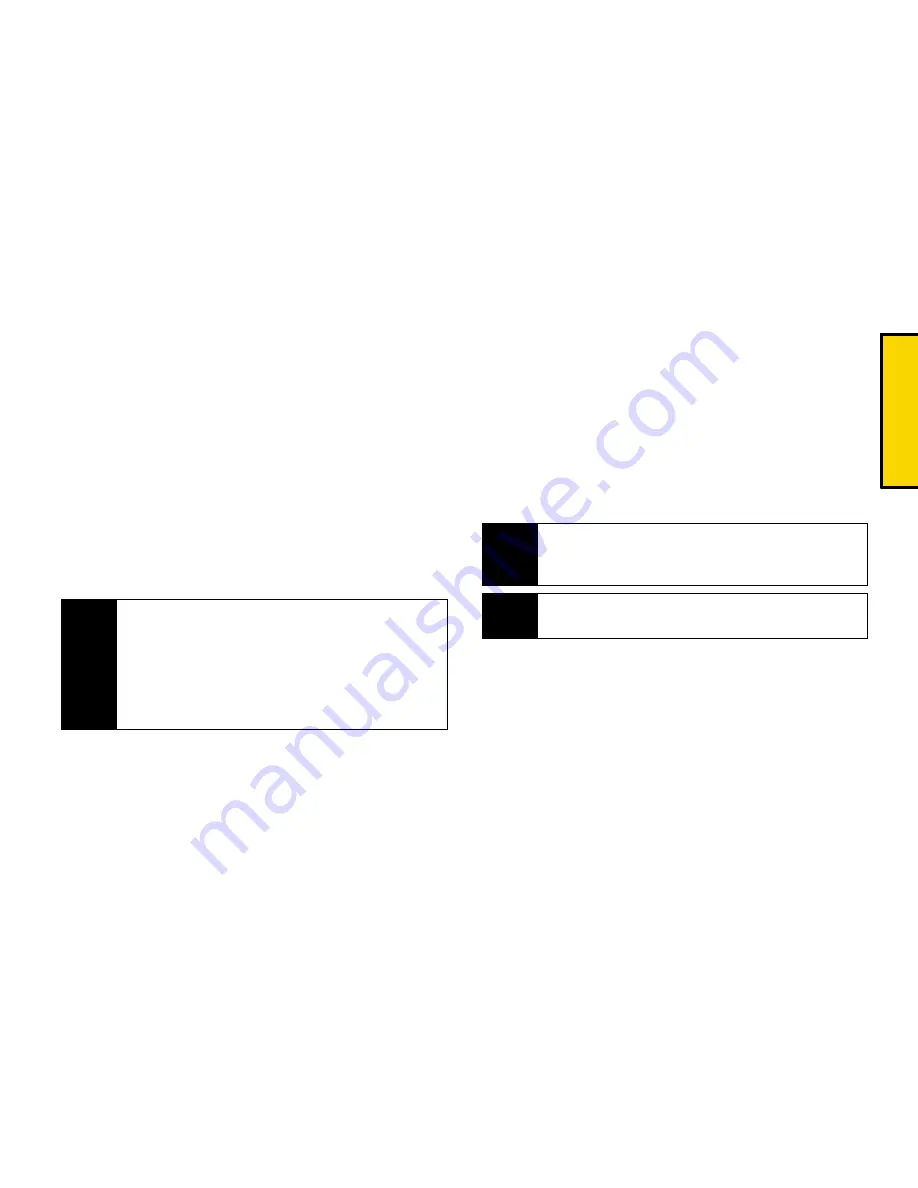
Direct Con
nect
Section 2B. Nextel Direct Connect
43
Making a TeamDC Call
1.
Press
Contacts
(right softkey).
– or –
Press
S
> History
.
2.
Select a TeamDC group and press the DC button.
3.
Continue the TeamDC call as any other Direct
Connect or Group Connect call.
4.
When you are finished, press
O
to end the call.
(When you end a TeamDC call that you initiated, all
other participants are dropped from the call.)
Joining or Rejoining a TeamDC Call
If a member of a TeamDC call is not available at the
beginning of a call or if a member drops off the call
temporarily, they may rejoin the in-progress TeamDC
call.
1.
Press
S
> History
.
– or –
Press
Contacts
(right softkey).
2.
Select the TeamDC entry and press the DC button.
3.
Continue the TeamDC call as described previously.
TeamDC Call Information
During a TeamDC call, the following information may
appear on your screen:
䢇
The name of the group.
䢇
The name or Direct Connect number of the person
speaking.
Note
Group Termination Options
By default, when the
originator of a Group Connect or TeamDC call ends
the call, all other participants are disconnected as
well. When available, you will be able to select a
setting in
Settings/Tools > Direct Connect > Group
Call
to allow Group Connect and TeamDC calls you
initiate to remain active after you leave the call.
Tip
You may also join or rejoin a TeamDC call from your
Contacts. Select the TeamDC group and press the
DC button.
Note
If the TeamDC call has already ended, pressing the
DC button initiates a new TeamDC call.
Summary of Contents for Renegade
Page 2: ......
Page 16: ......
Page 17: ...Section 1 Getting Started ...
Page 23: ...Section 2 Your Phone ...
Page 144: ......
Page 145: ...Section 3 Sprint Service ...
Page 185: ...Section 4 Safety and Warranty Information ...
Page 205: ...Index W Warranty 179 184 Web 152 155 World Clock 91 ...
















































