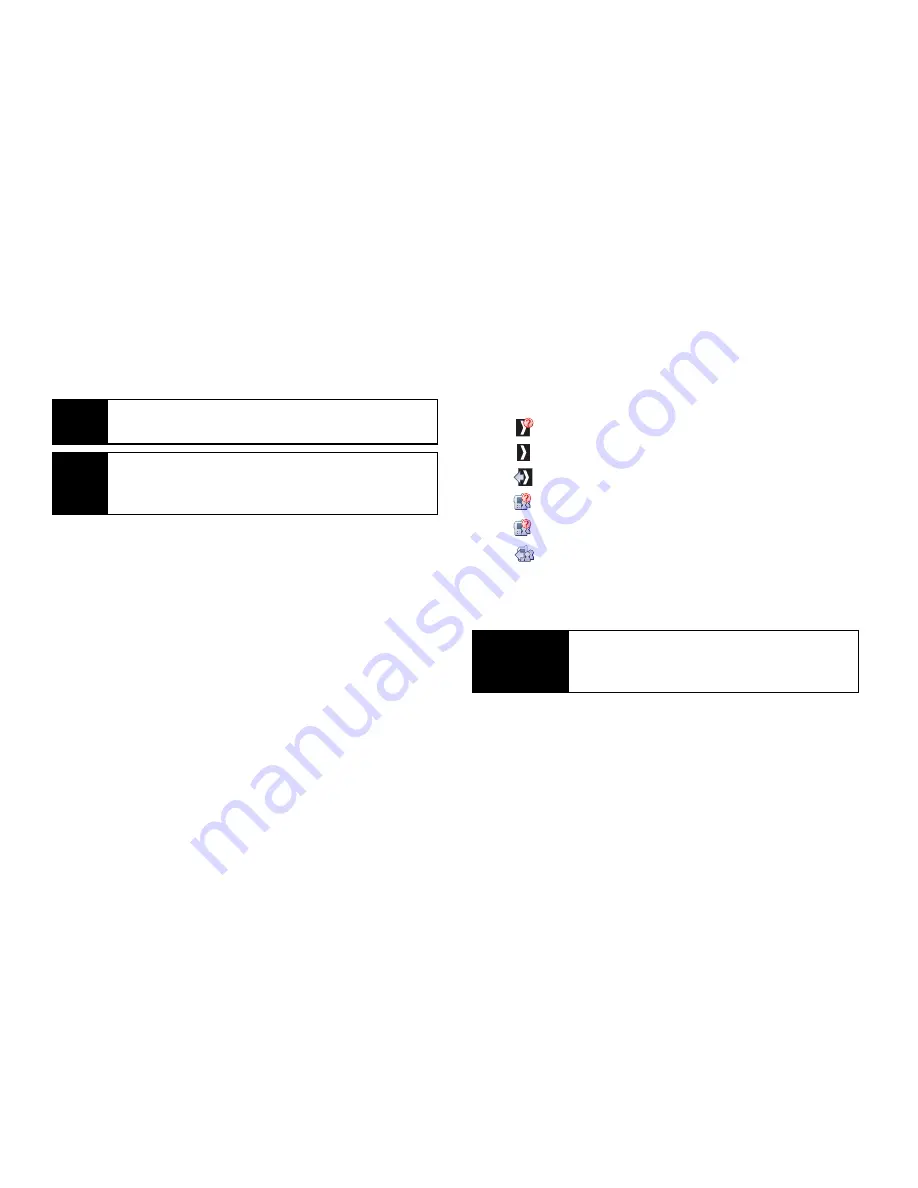
34
Section 2B. Nextel Direct Connect
4.
Release the DC button to listen.
5.
Press
O
to end the call.
Making a Direct Connect Call From Contacts:
1.
Press
Contacts
(right softkey).
2.
Select an entry and press
S
.
3.
Use the navigation key to highlight the entry’s
Direct Connect-capable number (
DC Only
or
DC
).
4.
Press and release the DC button to continue the
Direct Connect call as described previously.
Making a Direct Connect Call From History
1.
Press
S
> History
.
2.
Select a Direct Connect entry and press and
release the DC button.
䡲
Direct Connect history entries are indicated by
one of the following icons:
䡲
missed DC Call.
䡲
received DC Call.
䡲
outgoing DC Call.
䡲
missed Group Connect or TeamDC Call.
䡲
received Group Connect or TeamDC Call.
䡲
outgoing Group Connect or TeamDC Call.
3.
Continue the Direct Connect call as described
previously.
Answering Direct Connect Calls
When you receive a Direct Connect call, you hear an
incoming tone or the phone vibrates, depending on
your settings. The Direct Connect number and the
caller’s name (if available) will appear on your screen.
Note
All Direct Connect calls end automatically if there is
no activity on the call for several seconds.
Tip
To display your Direct Connect number, press
S
>
Settings/Tools > Settings > Phone Info > My Phone
Number > DC Number.
Shortcut
To display a list of recent Direct Connect calls,
press the DC button in standby mode while
the phone is open.
Summary of Contents for Renegade
Page 2: ......
Page 16: ......
Page 17: ...Section 1 Getting Started ...
Page 23: ...Section 2 Your Phone ...
Page 144: ......
Page 145: ...Section 3 Sprint Service ...
Page 185: ...Section 4 Safety and Warranty Information ...
Page 205: ...Index W Warranty 179 184 Web 152 155 World Clock 91 ...






























