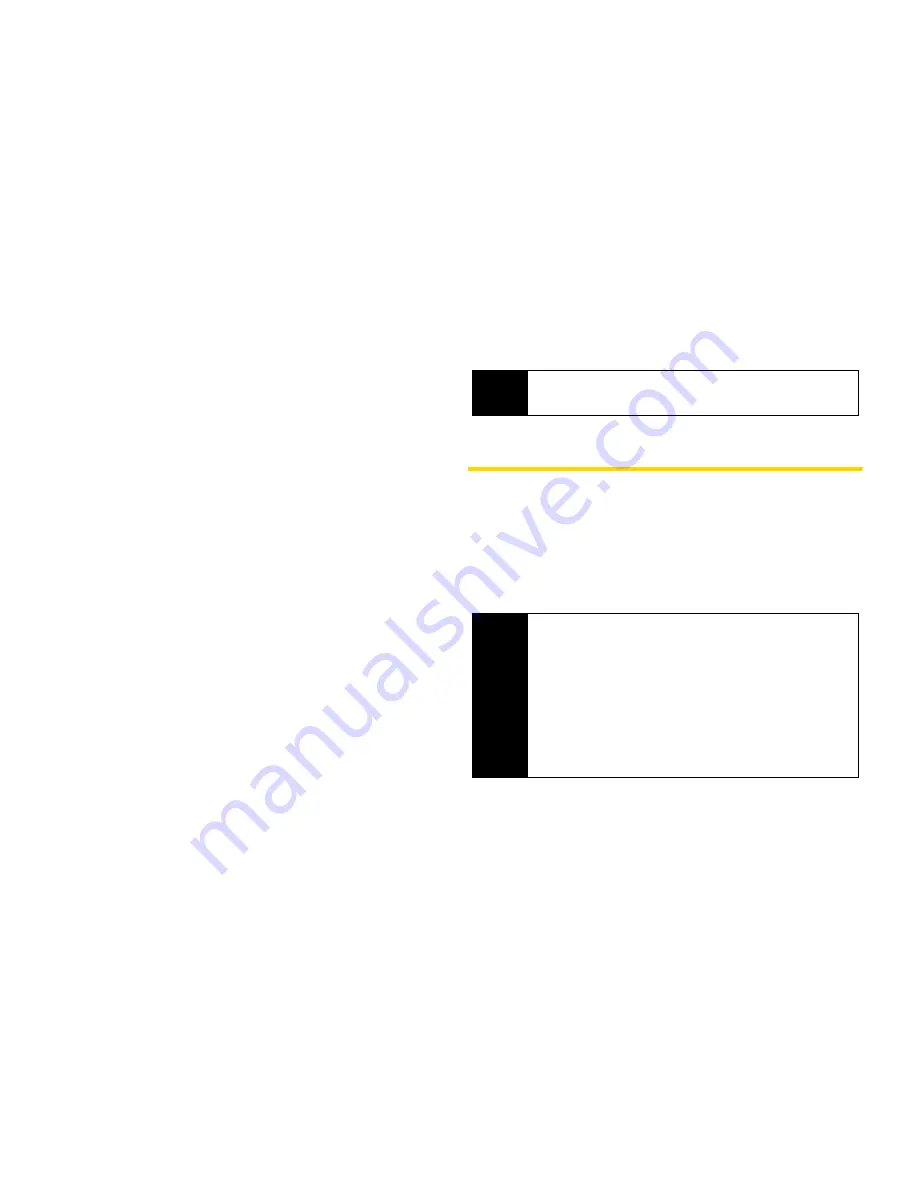
54
Section 2C. Settings
2.
Select
Analog Small, Analog Large, Digital Small
or
Digital Large,
then press
S
. (Select
T
ime and Date >
Time/Date Display > Hide
if you do not want to display
the clock.)
Changing Other Display Settings
Your device offers you many different ways to
customize your display screen.
1.
Press
S
> Settings/Tools > Settings > Display >
Main Display.
2.
Select
Screensaver, Light Control, Themes
or
Home
Screen,
and then press
S
.
䡲
Screensaver
allows you to choose the image on
your standby screen.
䡲
Light Control
controls aspects of how your
phone's display looks in standby mode.
䡲
Themes
allows you to choose the look of screens
throughout your phone.
䡲
Home Screen
allows you to choose your time and
date display, enter your greeting, and set
shortcuts.
3.
Follow the prompts to make your choice.
4.
Press
S
to save your settings.
Location Settings
Your phone is equipped with a Location feature for use
in connection with location-based services.
The Location feature allows the network to detect your
position. Turning Location off will hide your location
from everyone except 911.
Note
Some display settings, such as Screensaver, affect
both the internal and external display screens
Note
Turning Location on allows the network to detect
your position using GPS technology, making some
applications and services easier to use. Turning
Location off disables the GPS location function for all
purposes except 911, but does not hide your general
location based on the cell site serving your call. No
application or service may use your location without
your request or permission. GPS-enhanced 911 is
not available in all areas.
Summary of Contents for Renegade
Page 2: ......
Page 16: ......
Page 17: ...Section 1 Getting Started ...
Page 23: ...Section 2 Your Phone ...
Page 144: ......
Page 145: ...Section 3 Sprint Service ...
Page 185: ...Section 4 Safety and Warranty Information ...
Page 205: ...Index W Warranty 179 184 Web 152 155 World Clock 91 ...






























