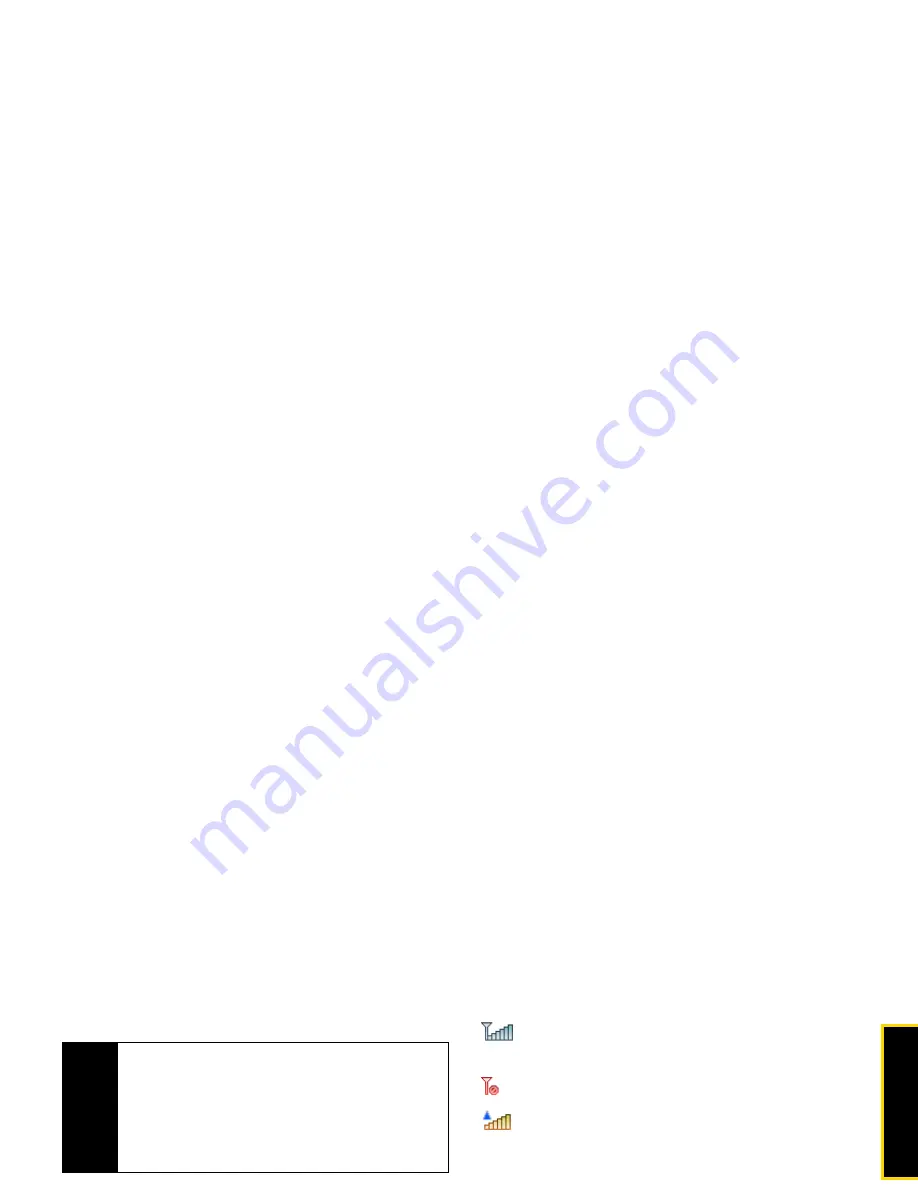
Phone Basics
Section 2A. Phone Basics
11
23.
Charger/Accessory Jack
allows you to connect the
phone charger on optional USB cable.
CAUTION!
Inserting an accessory into the incorrect jack may
damage the phone
.
Viewing the Display Screen
Your phone’s display screen provides information
about your phone’s status and options. This list
identifies some of the symbols you’ll see on your
phone’s display screen:
indicates your current signal strength. (The
more lines you have, the stronger your signal.)
indicates your phone cannot find a signal.
indicates you are “roaming” off the Sprint
National Network. Direct Connect services are
unavailable while roaming.
(steady) indicates Bluetooth is active;
(flashing) indicates phone is in discovery
mode.
indicates Bluetooth is connected.
indicates that the TTY option is on.
indicates speakerphone is on.
indicates voice recognition is active.
indicates your phone is set to ring for
incoming calls.
indicates that your ringer is turned off and the
vibrate option is not enabled.
Tip
To prevent these Dedicated Media Buttons from
being pressed accidently, you can use your phone’s
KeyGuard feature to lock them. To activate and
deactivate the KeyGuard feature, press and hold the
Smart Key
and the
Volume Button
. For more
information on the KeyGuard feature, see “KeyGuard”
on page 63.
Tip
To view a complete list of your phone’s icons and
descriptions, press
S
> Settings/Tools > Settings >
Phone Info > Icon Glossary.
Summary of Contents for Renegade
Page 2: ......
Page 16: ......
Page 17: ...Section 1 Getting Started ...
Page 23: ...Section 2 Your Phone ...
Page 144: ......
Page 145: ...Section 3 Sprint Service ...
Page 185: ...Section 4 Safety and Warranty Information ...
Page 205: ...Index W Warranty 179 184 Web 152 155 World Clock 91 ...
















































