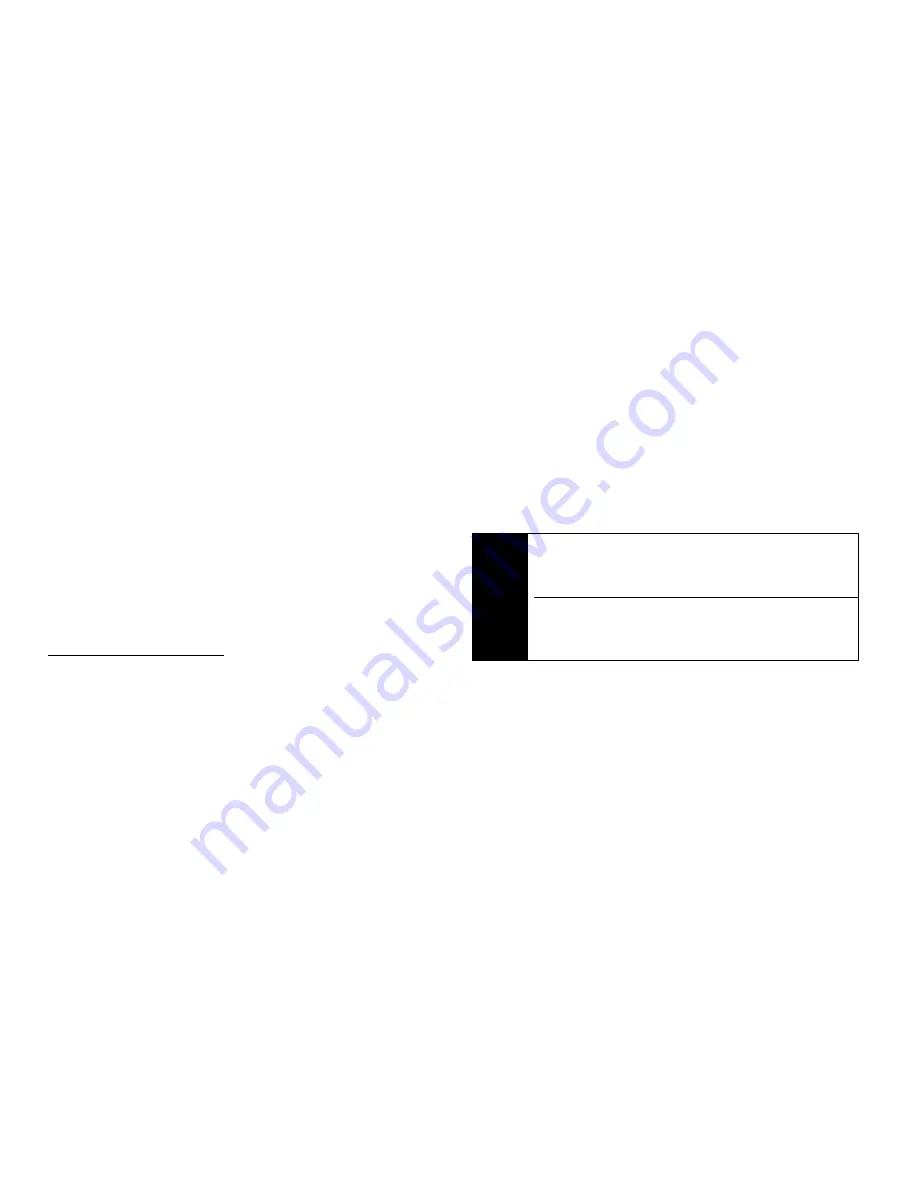
164
Section 3C. Entertainment: TV and Music
3.
Once you’ve displayed a list of songs, you can
browse through your available titles by Song, Artist
or Genre to select a specific song.
䡲
To play a song, select it and press
S
.
䡲
To listen to a playlist, select it and press
S
to
open the playlist, then press
S
again to begin
playing from the selected song. (You can also
highlight the playlist and use the softkey menu to
begin listening.)
Backing Up Your Downloaded Music Files
When you purchase and download a music file
from the Sprint Music Store, you get two versions of
the song: one to download and play on your phone
(file type: AAC+), and another to download from
http://musicstore.sprint.com
and play on your computer
(file type: WMA). The AAC+ files downloaded to your
phone can only be played on your phone and on your
account, and once they have been downloaded, they
cannot be downloaded again without being
repurchased.
Sprint recommends you back up your AAC+ music
files to your computer so you can access the files in
case your microSD card is lost or damaged or if you
install a new microSD card.
1.
Connect your phone using a USB cable or the
built-in connection on Bluetooth-enabled phones.
2.
Use your computer to navigate to the microSD
card’s
Music
folder.
3.
Select and copy the music files to a folder on your
computer’s hard drive.
Note
Although you can store AAC+ files on your
computer, they will only be playable on your phone
and on your account.
If you copy the files to a new microSD card, you will
need to create a folder on the card called “MUSIC” to
be able to play the music files.
Summary of Contents for Renegade
Page 2: ......
Page 16: ......
Page 17: ...Section 1 Getting Started ...
Page 23: ...Section 2 Your Phone ...
Page 144: ......
Page 145: ...Section 3 Sprint Service ...
Page 185: ...Section 4 Safety and Warranty Information ...
Page 205: ...Index W Warranty 179 184 Web 152 155 World Clock 91 ...






























