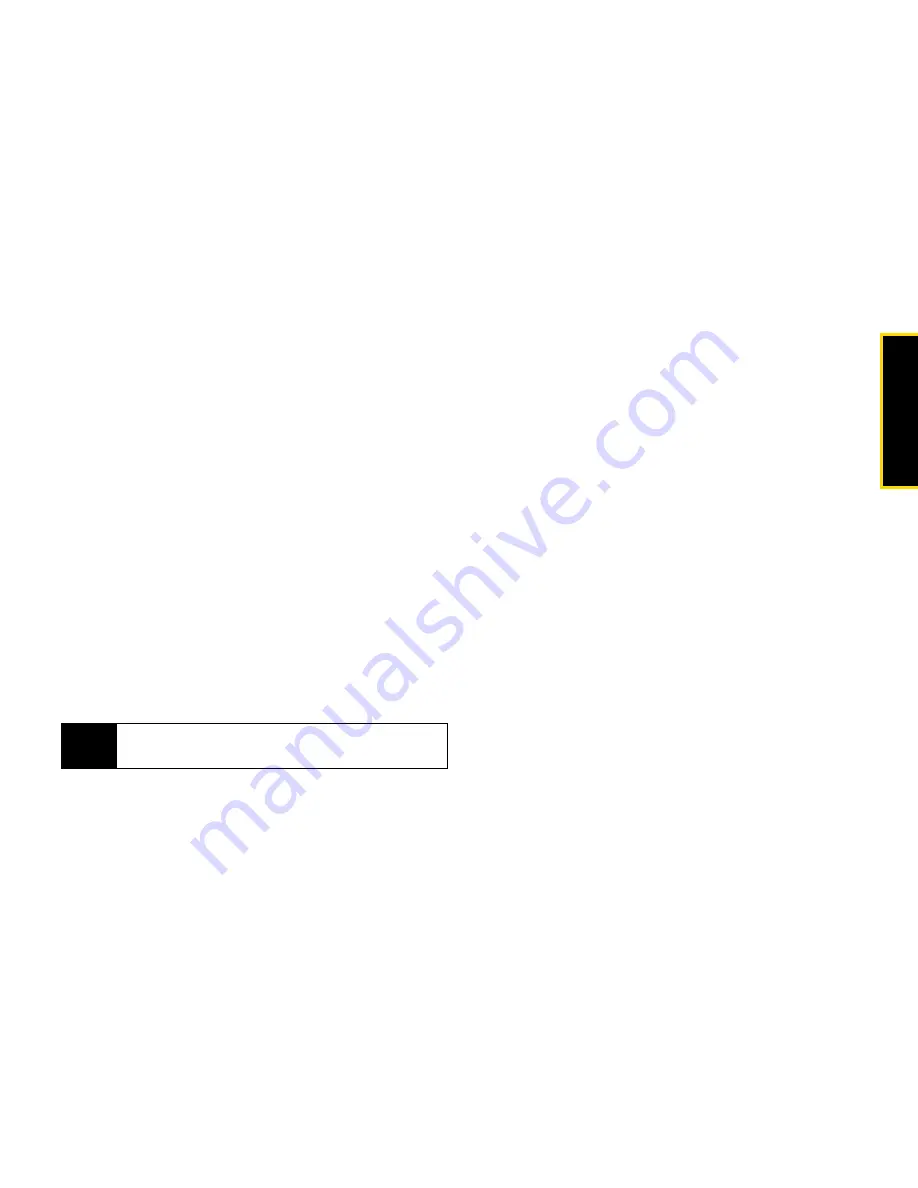
Vo
ic
e
S
e
rv
ic
e
s
Section 2I. Voice Services
99
Using Send Text <Name or #>
Use Voice Recognition to open Text Messaging to the
Create Message screen, with the recipient already
addressed.
1.
Press and release
N
. (Your phone displays the
Say a command
screen.)
2.
Say
“Send Text”
followed by the name (if the
recipient is saved to Contacts) or the number.
3.
Use your keypad to enter the message and then
press
Send
(left softkey). (See “Using SMS Text
Messaging” on page 135.)
If you do not specify the type of number and there are
multiple numbers for the name, Voice Recognition
chooses the mobile number by default.
If you say
“Send Text”
without specifying a recipient or a
number, your phone prompts you for this information.
Using Send Picture <Name or #>
Use
Voice Recognition to open Picture Mail to the
Create Message screen, with the recipient already
addressed.
1.
Press and release
N
. (Your phone displays the
Say a command
screen.)
2.
Say
“Send Picture”
followed by the name stored in
Contacts and, optionally, the type of number you
want to send it to. For example, say
“Send Picture
John Smith Work.”
3.
Use your keypad to enter the message and then
press
Send
(left softkey).
If you do not specify the type of number and there are
multiple numbers for the name, Voice Recognition
chooses the mobile number by default.
If you say
“Send Picture”
without specifying a recipient or
a number, your phone prompts you for this information.
Note
You cannot send SMS Text messages to Distribution
Lists using Voice Recognition.
Summary of Contents for Renegade
Page 2: ......
Page 16: ......
Page 17: ...Section 1 Getting Started ...
Page 23: ...Section 2 Your Phone ...
Page 144: ......
Page 145: ...Section 3 Sprint Service ...
Page 185: ...Section 4 Safety and Warranty Information ...
Page 205: ...Index W Warranty 179 184 Web 152 155 World Clock 91 ...






























