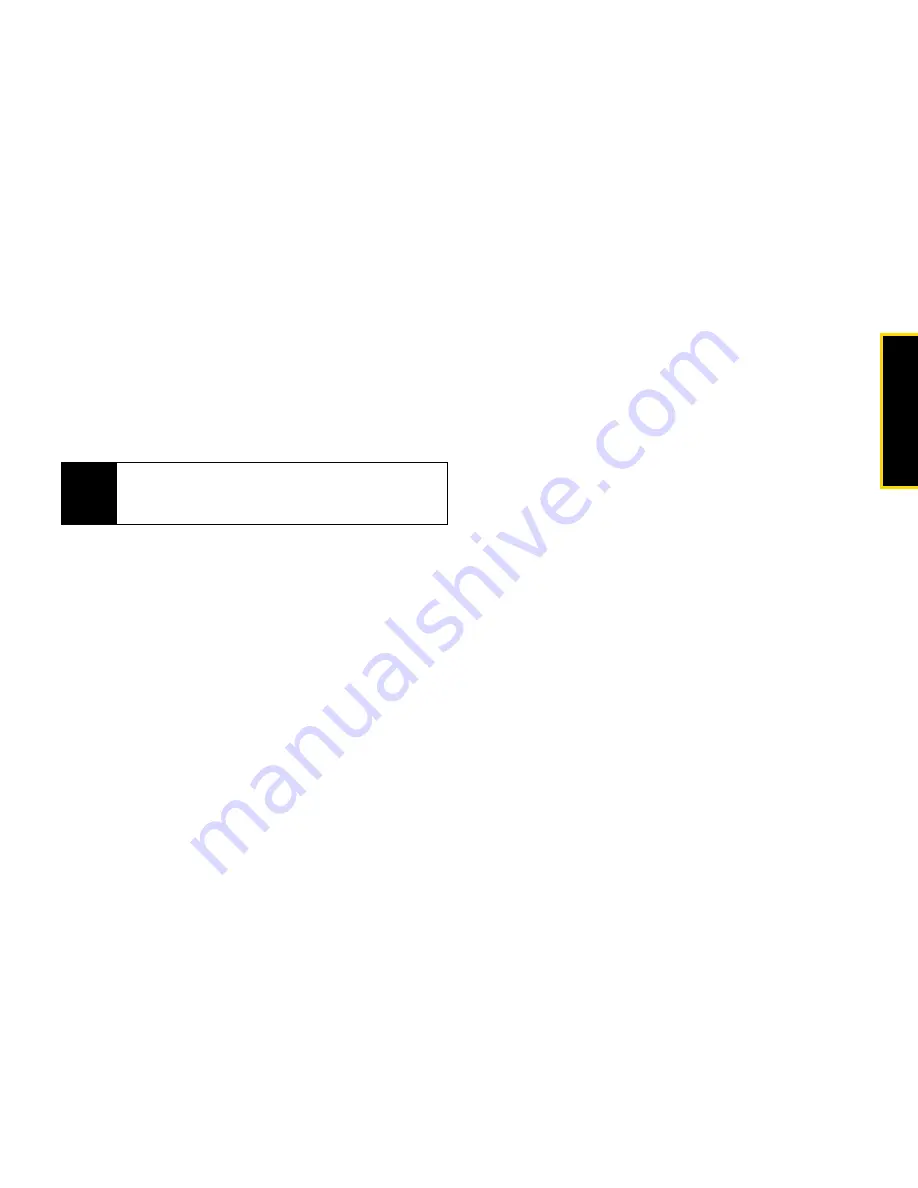
Calendar/T
ools
Section 2H. Calendar and Tools
85
8.
Select an alarm time for the event by highlighting
the
Reminder
field and pressing
S
.
䡲
Highlight
None
,
On Time
,
5 mins
,
10 mins
,
15 mins
,
30
mins
,
1 hr
or
1 day
and press
S
.
9.
Press
Save
(left softkey) to save the event.
Event Alert Menu
When your phone is turned on and you have an event
alarm scheduled, your phone alerts you and displays
the event summary. There are several ways your phone
alerts you by scheduled events:
䢇
By playing the assigned ringer type.
䢇
By illuminating the backlight.
To silence the alert, press
S
.
To view additional options, press the appropriate
softkey:
䢇
Dismiss
(right softkey) clears the alert.
䢇
Snooze
(left softkey) silences the alert and schedules
it to replay again in 5 minutes.
Viewing Events
1.
Press
S
> Settings/Tools >Tools > Calendar
.
2.
Using your navigation keys, highlight the day for
which you would like to view events and press
S
.
(If you have events scheduled for the selected day,
they are listed in chronological order.)
3.
To display the details of an event listed in the
schedule, highlight it and press
S
.
Changing to Weekly View
1.
Press
S
> Settings/Tools > Tools > Calendar.
2.
Press
Options
(right softkey)
> Week View
.
Going to Today’s Date
1.
Press
S
> Settings/Tools > Tools > Calendar
.
2.
Press
Options
(right softkey)
> Go to Date
.
3.
Press
OK
(left softkey).
Tip
To change your default event ringer type, from the
standby screen, press
S
> Settings > Sounds >
Ringer Type > Calendar
and select a ringer.
Summary of Contents for Renegade
Page 2: ......
Page 16: ......
Page 17: ...Section 1 Getting Started ...
Page 23: ...Section 2 Your Phone ...
Page 144: ......
Page 145: ...Section 3 Sprint Service ...
Page 185: ...Section 4 Safety and Warranty Information ...
Page 205: ...Index W Warranty 179 184 Web 152 155 World Clock 91 ...






























