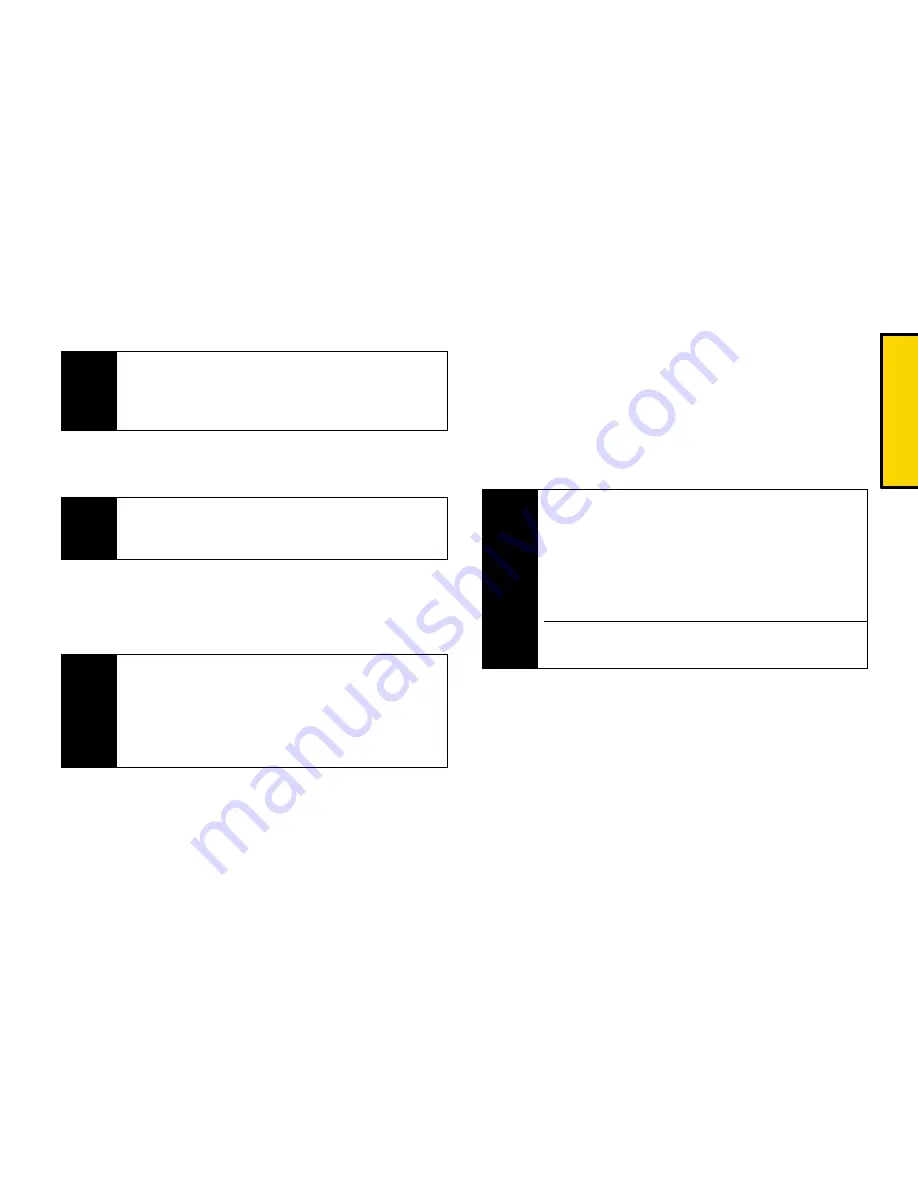
Direct Con
nect
Section 2B. Nextel Direct Connect
37
2.
Press
Msg/Alert
(left softkey) >
Call Alert
. (A prompt
is displayed.)
3.
Press and release the DC button. (The recipient’s
phone will emit an incoming tone and display an
alert.)
Pre-Set Text Feature with Call Alert
From the Call Alert prompt (see step 2 above), you may
attach a brief preset text message.
䊳
Press the navigation key right or left from the
prompt to scroll through available messages.
Display a message and proceed to step 3 above.
Replying to a Call Alert
1.
With the Call Alert displayed, press and hold the
DC button to return the call.
2.
Continue with the Direct Connect call as previously
detailed.
Note
When sending a Call Alert, make sure you select the
Direct Connect number for the person you are trying
to reach. See “About your Direct Connect Number”
on page 31.
Note
Optional Call Alert preset text messages can only be
received by Direct Connect users with Sprint phones.
They are not compatible with Nextel phones.
Tip
If you get an error message saying that your contact
“is not reachable via Direct Connect” or “this number
is not DC capable,” please check to see that you
have highlighted a valid Direct Connect number. See
See “About your Direct Connect Number” on
page 31..
Note
Preset text messages with Call Alert are available only
on Nextel Direct Connect capable Sprint phones and
can be received only by other subscribers with
capable Sprint phones. If you send a Call Alert with
text to another Direct Connect subscriber without
this capability, that person will receive the Call Alert
but will not receive the text message.
There is no additional charge to send preset text
messages with Call Alerts.
Summary of Contents for Renegade
Page 2: ......
Page 16: ......
Page 17: ...Section 1 Getting Started ...
Page 23: ...Section 2 Your Phone ...
Page 144: ......
Page 145: ...Section 3 Sprint Service ...
Page 185: ...Section 4 Safety and Warranty Information ...
Page 205: ...Index W Warranty 179 184 Web 152 155 World Clock 91 ...






























