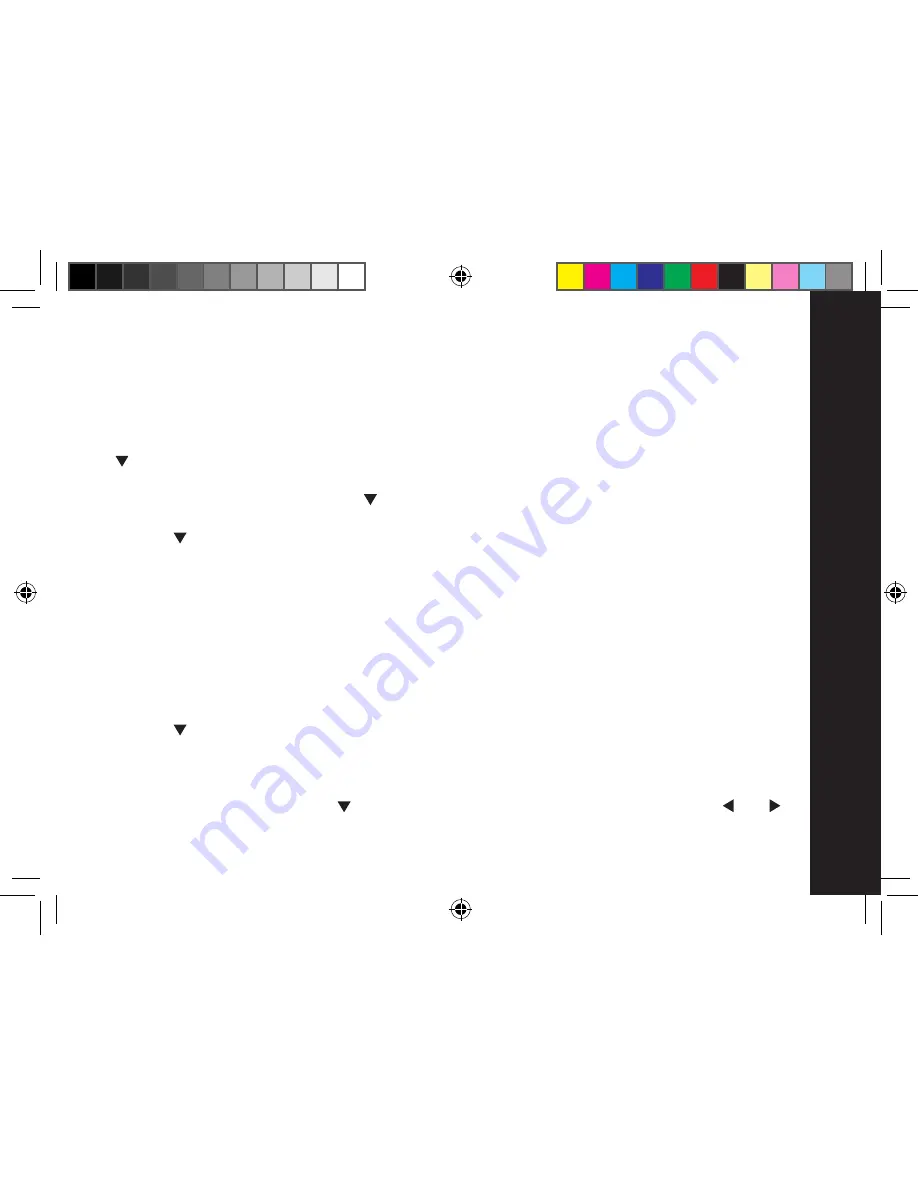
Using
.the
.Menu
.
Phone.Book
You can store up to 200 names and numbers in your Phone Book, each with 3 contact numbers .
Each individual Phone Book entry can be up to 16 characters and 24 digits long .
You can also sort your Phone Book entries into 4 different groups; General, Business, Personal and
VIP, making it easier to locate and call those people you speak to most often .
Note: You can also use all the Phone Book functions during a call by pressing the RSK ‘Ph Bk’ .
The key is not available during a call to access the Phone Book .
To.store.a.Phone.Book.entry:.
1 . Press the RSK ‘Ph Bk’ or press the key
2 . Press the LSK ‘Options’
3 . Use the key to highlight ‘New Entry’
4 . Press the LSK ‘Select’
5 . Using the keypad , enter the name for the entry . If you need to delete any incorrect characters
or digits, just press the RSK ‘Clear’ .
To enter the characters for a name, press the key the required number of times eg: for the
letter ‘H’ you would press the number 4 key twice . If 2 consecutive characters are on the
same key, enter the first character, then wait for the cursor to move to the right before
pressing the key again to enter the next character . If you need a space, just press the ‘0’ .
You can use the ‘*’ key to switch between initial CAPS ‘Abc’, upper case ‘ABC’, lower case
‘abc’ or digits ‘123’ and the ‘1’ and ‘#’ keys to enter punctuation symbols .
6 . Use the key to scroll to each of the three categories; Home, Office or Mobile and use the
keypad to enter each contact number as required .
Note: At least one contact number must be entered .
7 . You can assign each Phone Book entry to one of four groups; General, Business, Personal or
VIP . To select a group, use the key until you see ‘General’ in red and then use the and
keys until the group you require is on the screen .
8 . Press the LSK ‘Save’ to confirm and store the entry .
07_0022 ME4251UK User Guide1.ind21 21
29/1/07 15:46:01
















































