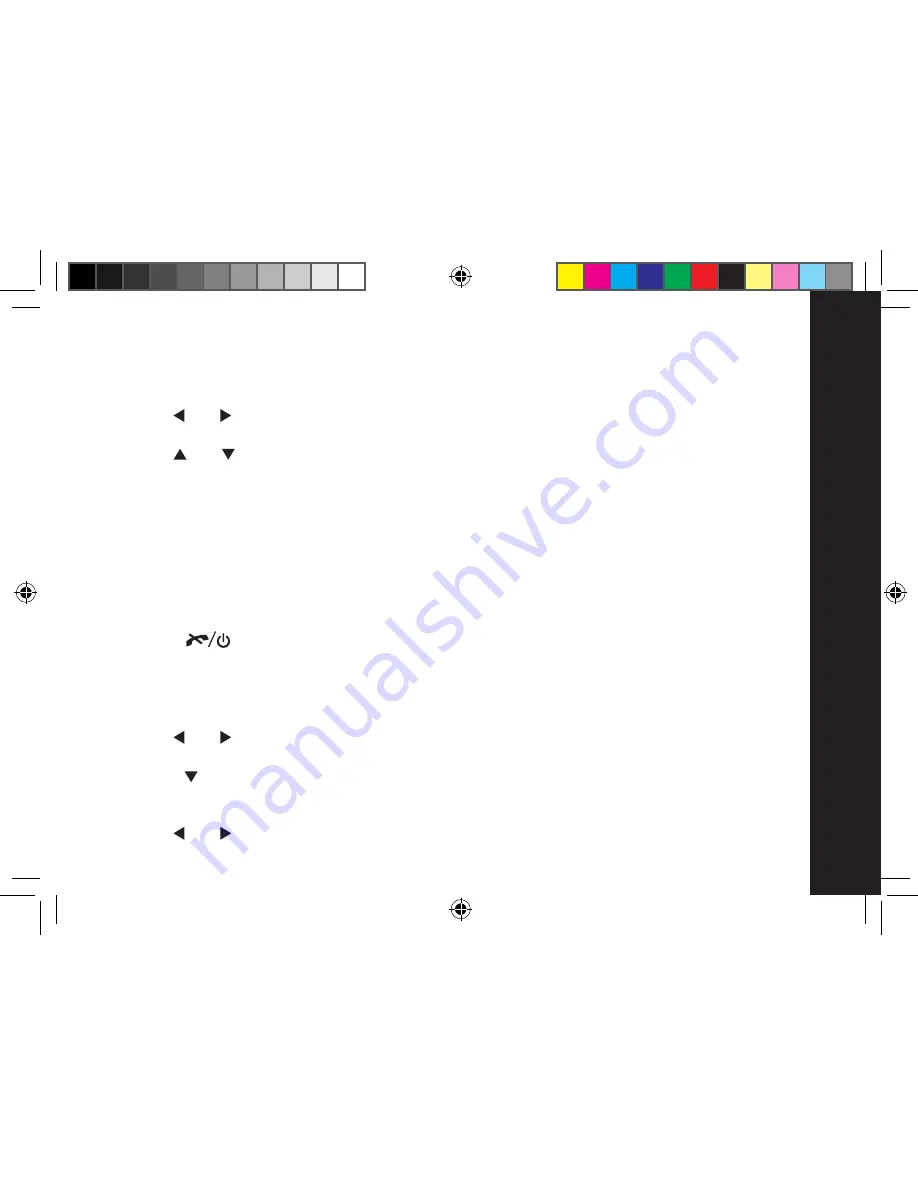
Using
.the
.Menu
.
To.change.the.handset.name
You can change the name of each of the handsets that you have registered to a base, up to a
maximum of 10 characters .
1 . Press the LSK ‘Menu’
2 . Use the and keys until ‘Settings’ is displayed
3 . Press the LSK ‘Select’ .
4 . Use the and key to highlight ‘Handset Name’ and press the LSK ‘Select’
5 . Use the keypad to enter or edit the handset name . If you need to delete any incorrect
characters or digits, just press the RSK ‘Clear’ .
To enter the characters for a name, press the key the required number of times eg: for the
letter ‘H’ you would press the number 4 key twice . If 2 consecutive characters are on the
same key, enter the first character, then wait for the cursor to move to the right before
pressing the key again to enter the next character . If you need a space, just press the ‘0’ .
You can use the ‘*’ key to switch between initial CAPS ‘Abc’, upper case ‘ABC’, lower case
‘abc’ or digits ‘123’ and the ‘1’ and ‘#’ keys to enter punctuation symbols .
6 . Press the LSK ‘OK’ to confirm
7 . Press the
key to return to standby .
Handset.Setup
To.change.the.contrast
There are 7 different levels of contrast to choose from for the handset display .
1 . Press the LSK ‘Menu’
2 . Use the and keys until ‘Settings’ is displayed
3 . Press the LSK ‘Select’ .
4 . Press the key to highlight ‘Handset Setup’ and press the LSK ‘Select’
5 . Check that ‘Display Setup’ is highlighted and press the LSK ‘Select’
6 . Check that ‘Contrast’ is highlighted and press the LSK ‘Select’
7 . Use the and keys to find the contrast that’s right for you
07_0022 ME4251UK User Guide1.ind31 31
29/1/07 15:46:05






























