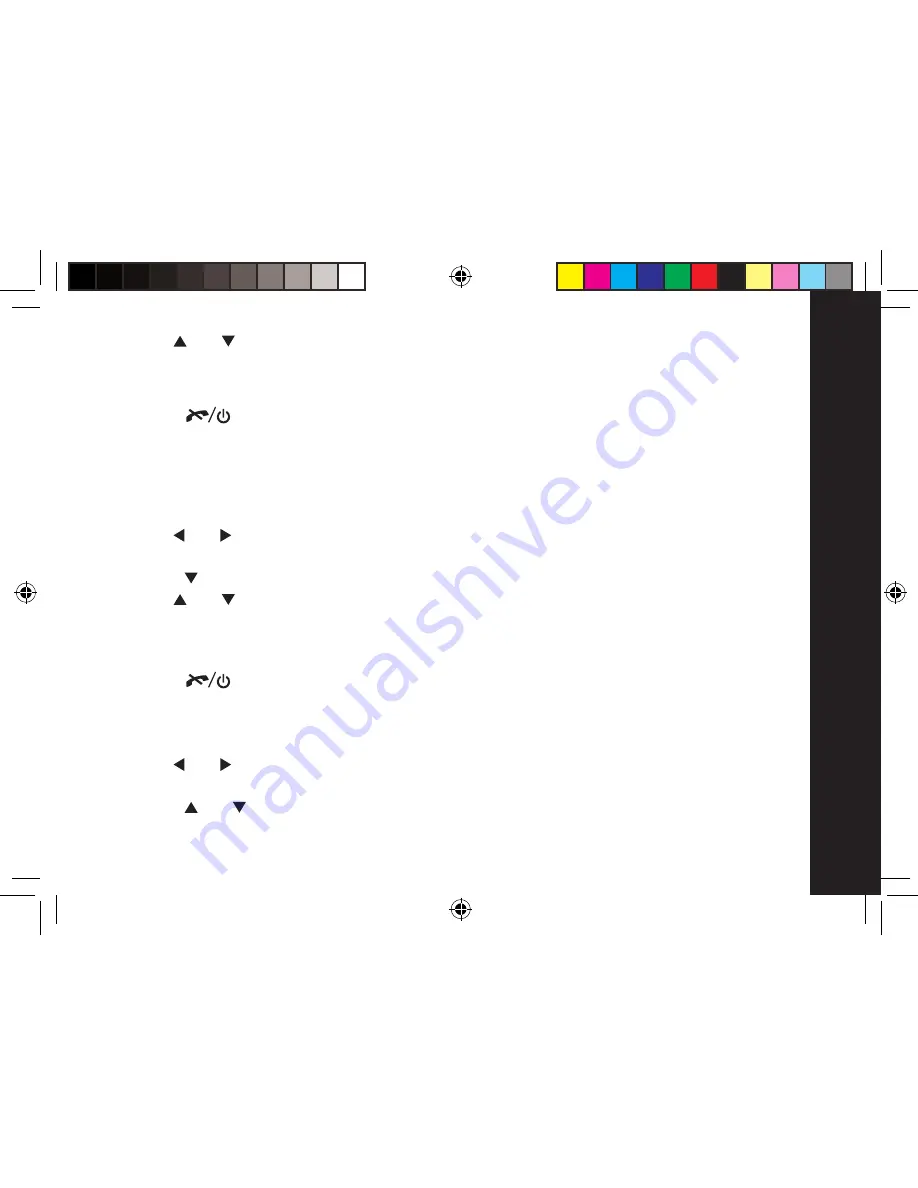
Using
the
Menu
39
7. Use the
and
keys to highlight the number of the base that you would like to register the
handset to, or highlight ‘Auto Base’ and press the LSK ‘Select’
Note: The base stations that your handset is already registered to will be indicated by ‘**’.
8. When you handset/base registration is complete, the handsest will display ‘OK’
9. Press the
key to return to standby.
Reset to default
You can reset your handset to its original (default) settings. The personal data on your handset,
such as Phone Book, Call Log and Redial entries will not be lost when you reset your handset to
default.
1. Press the LSK ‘Menu’
2. Use the
and
keys until ‘Settings’ is displayed
3. Press the LSK ‘Select’.
4. Press the
key to highlight ‘Handset Setup’ and press the LSK ‘Select’
5.
6.
Use the
and
keys to highlight ‘Reset to Default’ and press the LSK ‘Select’
7.
A check screen will be displayed ‘Confirm?’
8.
Press the LSK ‘OK’ to confirm or the RSK ‘Cancel’ to go back and check.
9.
When your handset reset is complete, the handset will display ‘OK’.
Press the
key to return to standby.
Base Setup
To change the ringer type
1. Press the LSK ‘Menu’
2. Use the
and
keys until ‘Settings’ is displayed
3. Press the LSK ‘Select’.
4. Press the
and
keys to highlight ‘Base Setup’ and press the LSK ‘Select’
5. Check that ‘Ringer Type’ is highlighted and press the LSK ‘Select’
07_0022 ME4251UK User Guide1.ind39 39
29/1/07 15:46:08





























