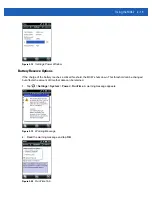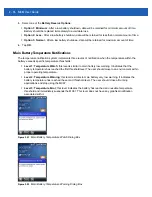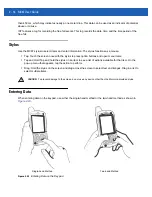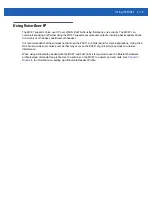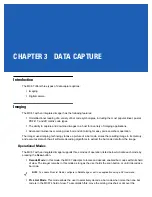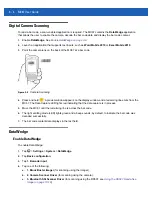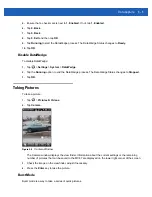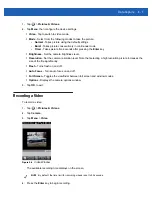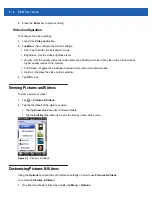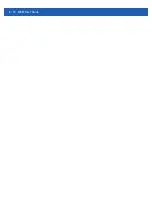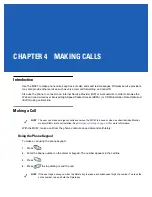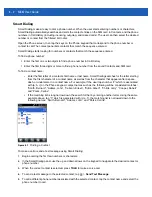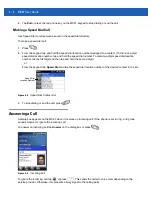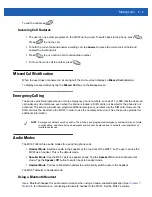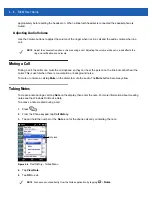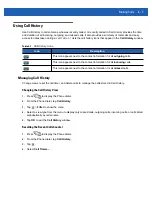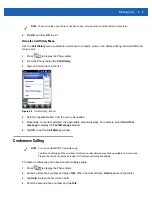Data Capture
3 - 5
5.
Ensure that a check mark is next to
1. Enabled
. If not, tap
1. Enabled
.
6.
Tap
0. Back
.
7.
Tap
0. Back
.
8.
Tap
0. Exit
and then tap
OK
.
9.
Tap
Running
to start the DataWedge process. The DataWedge Status changes to
Ready
.
10.
Tap
OK
.
Disable DataWedge
To disable DataWedge:
1.
Tap
>
Settings
>
System
>
DataWedge
.
2.
Tap the
Running
option to end the DataWedge process. The DataWedge Status changes to
Stopped
.
3.
Tap
OK
.
Taking Pictures
To take a picture:
1.
Tap
>
Pictures & Videos
.
2.
Tap
Camera
.
Figure 3-5
Camera Window
The Camera window displays the view finder. Information about the current settings or the remaining
number of pictures that can be saved to the MC67 are displayed on the lower right corner of the screen.
3.
Check the image on the view finder, adjust if necessary.
4.
Press the
Enter
key to take the picture.
Burst Mode
Burst mode is a way to take a series of quick pictures.
Summary of Contents for MC67
Page 1: ...MC67 USER GUIDE ...
Page 2: ......
Page 3: ...MC67 USER GUIDE 72E 161697 02 Rev A August 2013 ...
Page 6: ...iv MC67 User Guide ...
Page 14: ...xii MC67 User Guide ...
Page 20: ...xviii MC67 User Guide ...
Page 52: ...2 20 MC67 User Guide ...
Page 62: ...3 10 MC67 User Guide ...
Page 78: ...4 16 MC67 User Guide ...
Page 84: ...5 6 MC67 User Guide ...
Page 94: ...6 10 MC67 User Guide ...
Page 136: ...7 42 MC67 User Guide ...
Page 140: ...8 4 MC67 User Guide ...
Page 152: ...9 12 MC67 User Guide ...
Page 172: ...10 20 MC67 User Guide ...
Page 190: ...A 6 MC67 User Guide ...
Page 210: ...B 20 MC67 User Guide ...
Page 223: ......