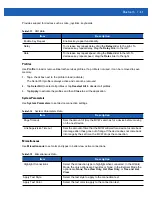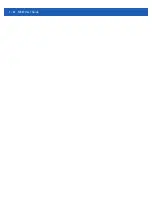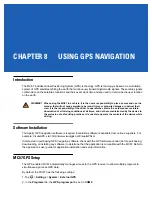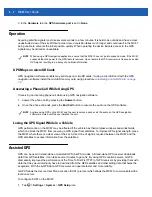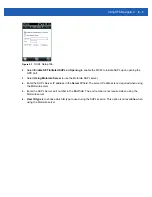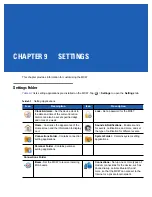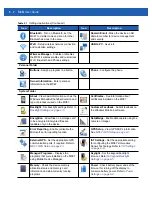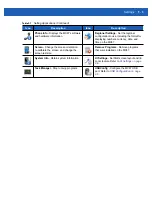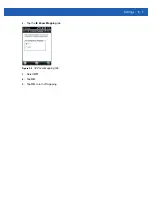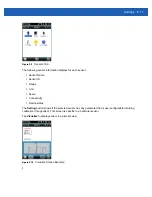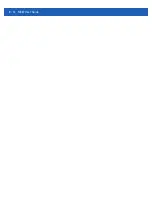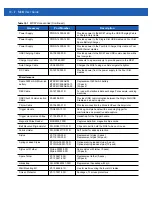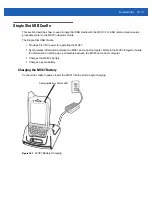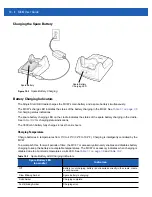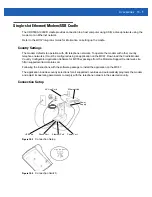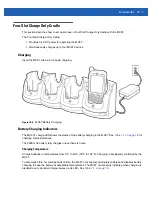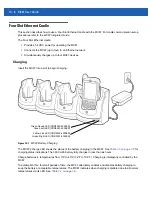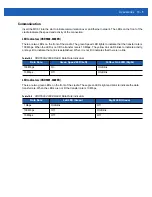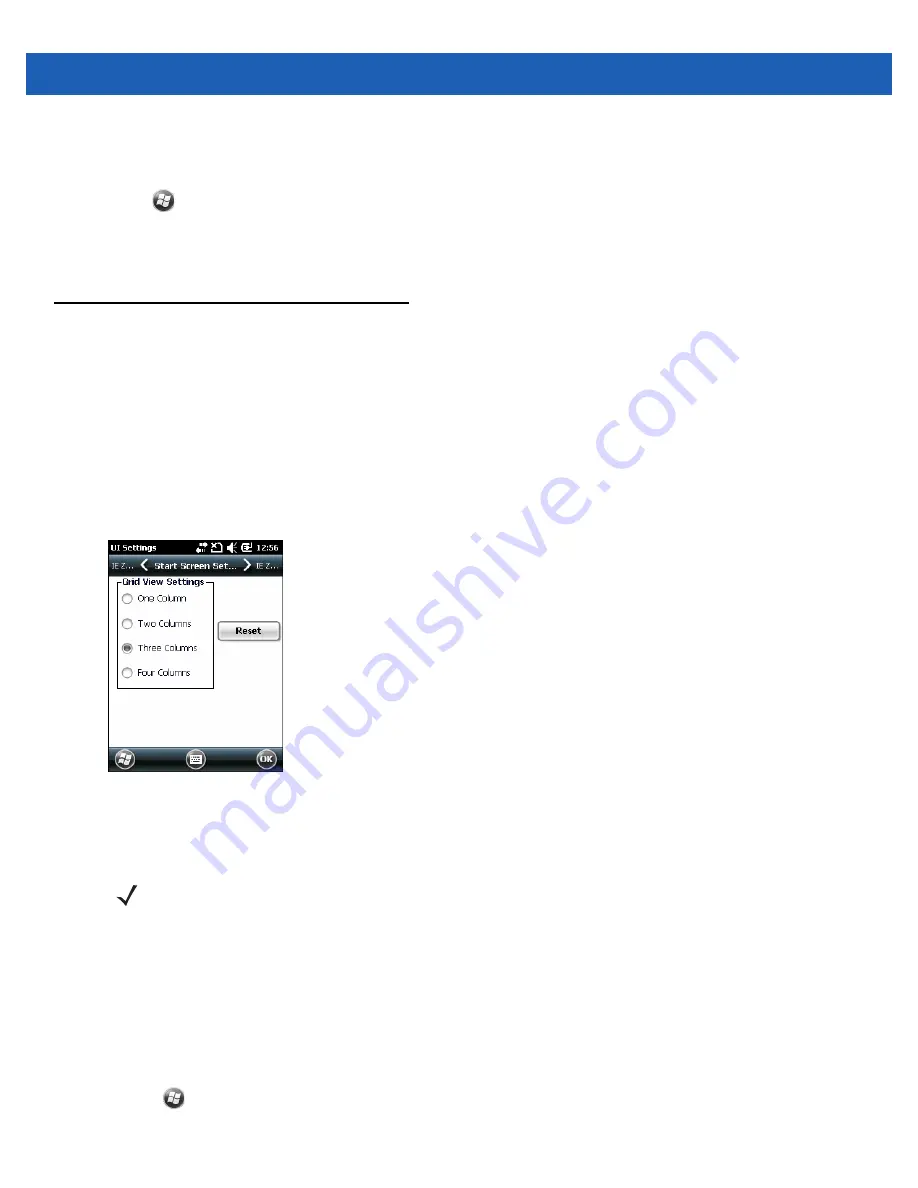
9 - 6
MC67 User Guide
•
USB On-the-Go
- Sets the MC67 to automatically determine necessary mode (default).
To place the MC67 into one of these modes:
1. Tap
>
Settings
>
System
>
USBConfig
.
2. Select one of the USB radio buttons.
3. Tap
OK
.
UI Settings
Use the
UI Settings
application to change the grid view in the
Start
screen and to control Zooming in Internet
Explorer.
Start Screen Settings
To change the grid view of the
Start
screen:
1.
Tap
Start
>
Settings
>
System
>
UI Settings
.
2.
Tap the
Start Screen Settings
tab.
Figure 9-2
Start Screen Settings Tab
3.
Select the number of columns.
4.
Tap
OK
.
5.
Tap
OK
.
6.
Preform a warm boot.
IE Zoom Mapping
When Internet Explorer opens, the volume keys on the side of the MC67 are used to zoom in and out. To
disable IE Zoom Mapping:
1.
Tap
>
Settings
> >
System
>
UI Settings
.
NOTE
Tap
Reset
to return to the default
3 Column
setting.
Summary of Contents for MC67
Page 1: ...MC67 USER GUIDE ...
Page 2: ......
Page 3: ...MC67 USER GUIDE 72E 161697 02 Rev A August 2013 ...
Page 6: ...iv MC67 User Guide ...
Page 14: ...xii MC67 User Guide ...
Page 20: ...xviii MC67 User Guide ...
Page 52: ...2 20 MC67 User Guide ...
Page 62: ...3 10 MC67 User Guide ...
Page 78: ...4 16 MC67 User Guide ...
Page 84: ...5 6 MC67 User Guide ...
Page 94: ...6 10 MC67 User Guide ...
Page 136: ...7 42 MC67 User Guide ...
Page 140: ...8 4 MC67 User Guide ...
Page 152: ...9 12 MC67 User Guide ...
Page 172: ...10 20 MC67 User Guide ...
Page 190: ...A 6 MC67 User Guide ...
Page 210: ...B 20 MC67 User Guide ...
Page 223: ......