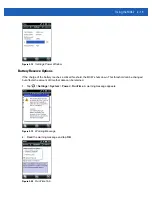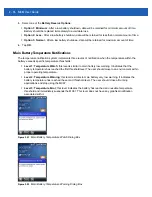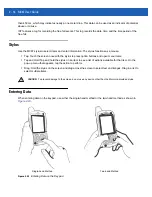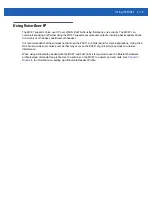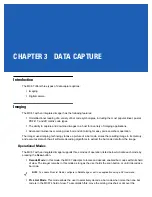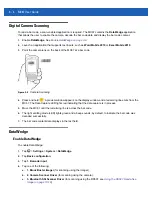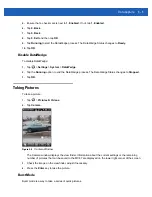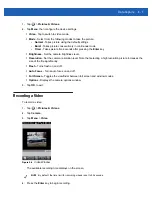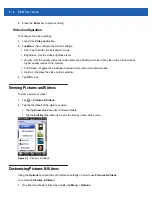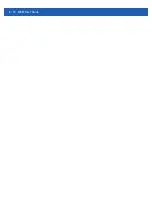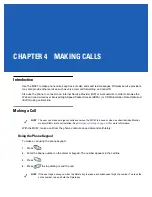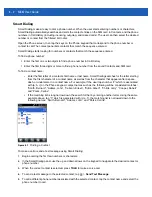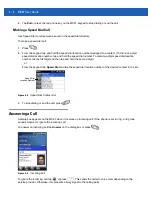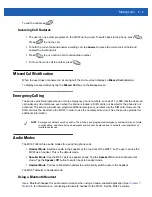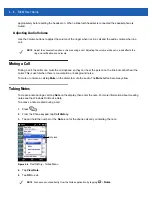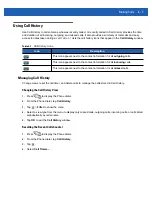Data Capture
3 - 3
2.
Launch an application that supports text inputs, such as
Word Mobile 2010
or
Excel Mobile 2010
.
3.
Point the exit window on the top of the MC67 at a bar code.
Figure 3-1
Imager Scanning
4.
Press and hold the scan button.
The red laser aiming pattern turns on to assist in aiming. Ensure the bar code is within the area formed by
the crosshairs in the aiming pattern. The aiming dot is used for increased visibility in bright lighting
conditions.
The Scan/Decode LED lights red to indicate that scanning is in process, then lights green and a beep
sounds, by default, to indicate the bar code was decoded successfully. Note that when the MC67 is in Pick
List Mode, the imager does not decode the bar code until the crosshair or aiming dot touches the bar code.
Figure 3-2
Aiming Pattern
Figure 3-3
Pick List Mode with Multiple Bar Codes in Aiming Pattern
5.
Release the scan button.
6.
Disable
DataWedge
. See
.
Correct
Incorrect
Decoded
Not Decoded
NOTE
Imager decoding usually occurs instantaneously. The MC67 repeats the steps required to take a digital
picture (image) of a poor or difficult bar code as long as the scan button remains pressed.
Summary of Contents for MC67
Page 1: ...MC67 USER GUIDE ...
Page 2: ......
Page 3: ...MC67 USER GUIDE 72E 161697 02 Rev A August 2013 ...
Page 6: ...iv MC67 User Guide ...
Page 14: ...xii MC67 User Guide ...
Page 20: ...xviii MC67 User Guide ...
Page 52: ...2 20 MC67 User Guide ...
Page 62: ...3 10 MC67 User Guide ...
Page 78: ...4 16 MC67 User Guide ...
Page 84: ...5 6 MC67 User Guide ...
Page 94: ...6 10 MC67 User Guide ...
Page 136: ...7 42 MC67 User Guide ...
Page 140: ...8 4 MC67 User Guide ...
Page 152: ...9 12 MC67 User Guide ...
Page 172: ...10 20 MC67 User Guide ...
Page 190: ...A 6 MC67 User Guide ...
Page 210: ...B 20 MC67 User Guide ...
Page 223: ......