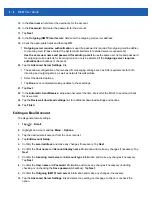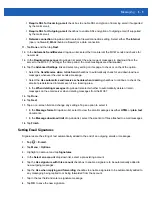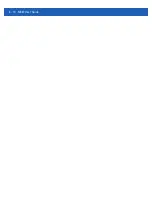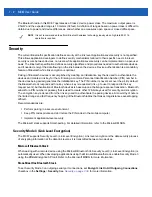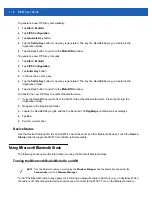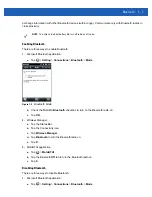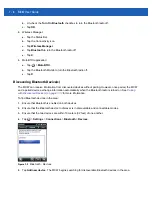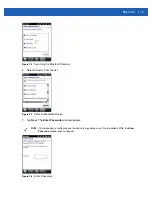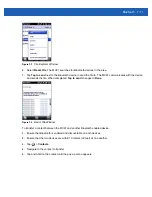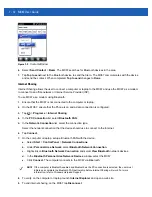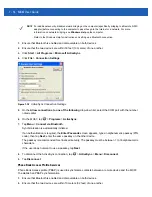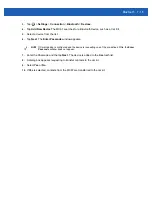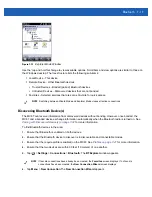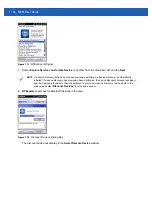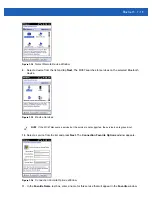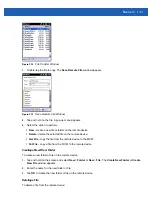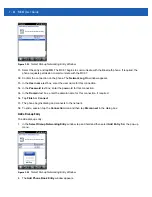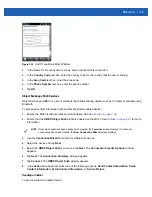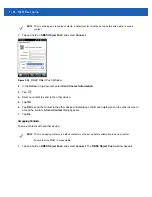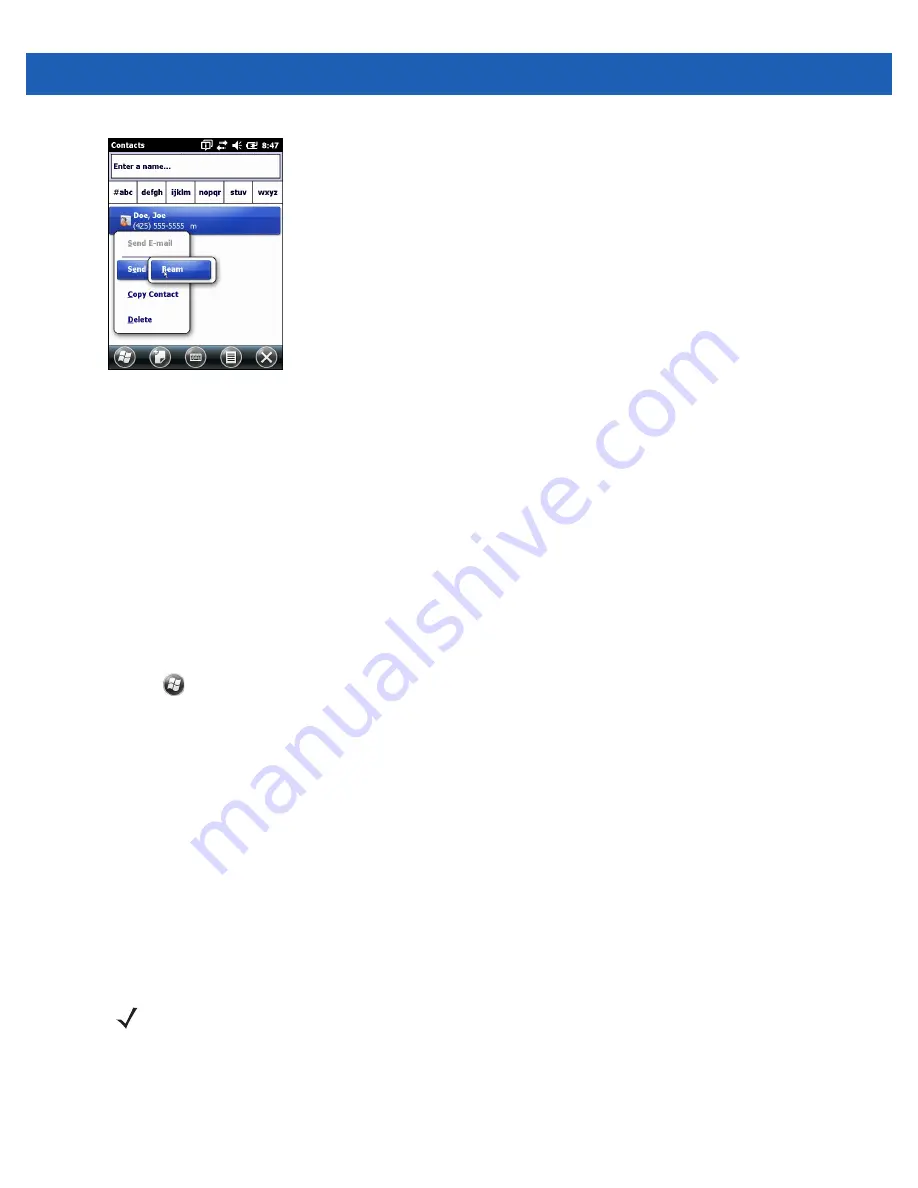
7 - 12 MC67 User Guide
Figure 7-9
Contact Window
6.
Select
Send Contact
>
Beam
. The MC67 searches for Bluetooth devices in the area.
7.
Tap
Tap to send
next to the Bluetooth device to send the file to. The MC67 communicates with the device
and send the contact. When completed,
Tap to send
changes to
Done
.
Internet Sharing
Internet Sharing allows the user to connect a computer or laptop to the MC67 and use the MC67 as a modem
to connect to an office network or Internet Service Provider (ISP).
To use MC67 as a modem using Bluetooth:
1.
Ensure that the MC67 is not connected to the computer or laptop.
2.
On the MC67, ensure that the Phone is on and a data connection is configured.
3.
Tap
>
Programs
>
Internet Sharing
.
4.
In the
PC Connection
list, select
Bluetooth PAN
.
5.
In the
Network Connection
list, select the connection type.
Select the network connection that the device should use to connect to the Internet.
6.
Tap
Connect
.
7.
On the computer or laptop, setup a Bluetooth PAN with the device.
a.
Select
Start
>
Control Panel
>
Network Connections
.
b.
Under
Personal Area Network
, select
Bluetooth Network Connection
.
c.
Right-click on
Bluetooth Network Connection
and select
View Bluetooth
network devices.
d.
In the
Bluetooth Personal Area Network Devices
window select the MC67.
e.
Click
Connect
. The computer connects to the MC67 via Bluetooth.
8.
To verify, on the computer or laptop, launch
Internet Explorer
and open a web site.
9.
To end internet sharing, on the MC67 tap
Disconnect
.
NOTE
If the computer is Bluetooth-enabled and Bluetooth as the PC connection is selected, the user must
initiate and complete the Bluetooth PAN partnership before Internet Sharing will work. For more
information, refer to Windows Help and Support.
Summary of Contents for MC67
Page 1: ...MC67 USER GUIDE ...
Page 2: ......
Page 3: ...MC67 USER GUIDE 72E 161697 02 Rev A August 2013 ...
Page 6: ...iv MC67 User Guide ...
Page 14: ...xii MC67 User Guide ...
Page 20: ...xviii MC67 User Guide ...
Page 52: ...2 20 MC67 User Guide ...
Page 62: ...3 10 MC67 User Guide ...
Page 78: ...4 16 MC67 User Guide ...
Page 84: ...5 6 MC67 User Guide ...
Page 94: ...6 10 MC67 User Guide ...
Page 136: ...7 42 MC67 User Guide ...
Page 140: ...8 4 MC67 User Guide ...
Page 152: ...9 12 MC67 User Guide ...
Page 172: ...10 20 MC67 User Guide ...
Page 190: ...A 6 MC67 User Guide ...
Page 210: ...B 20 MC67 User Guide ...
Page 223: ......