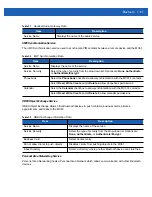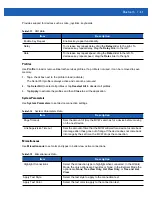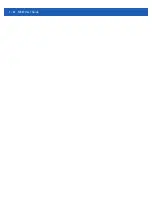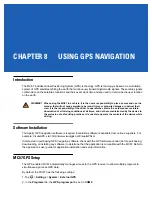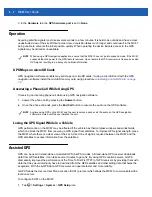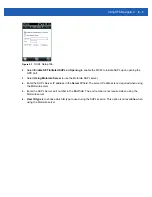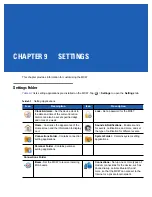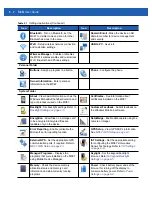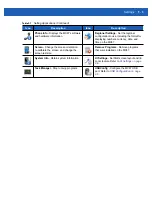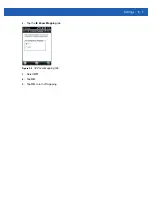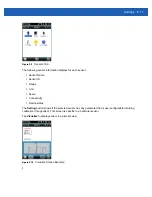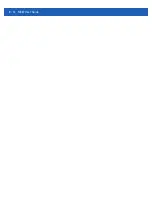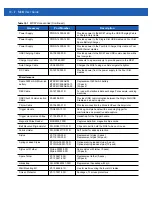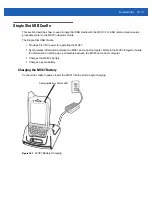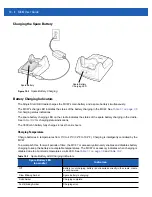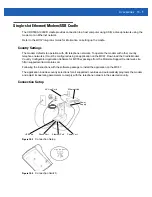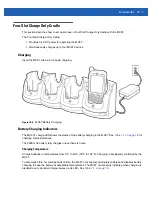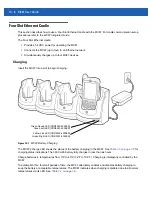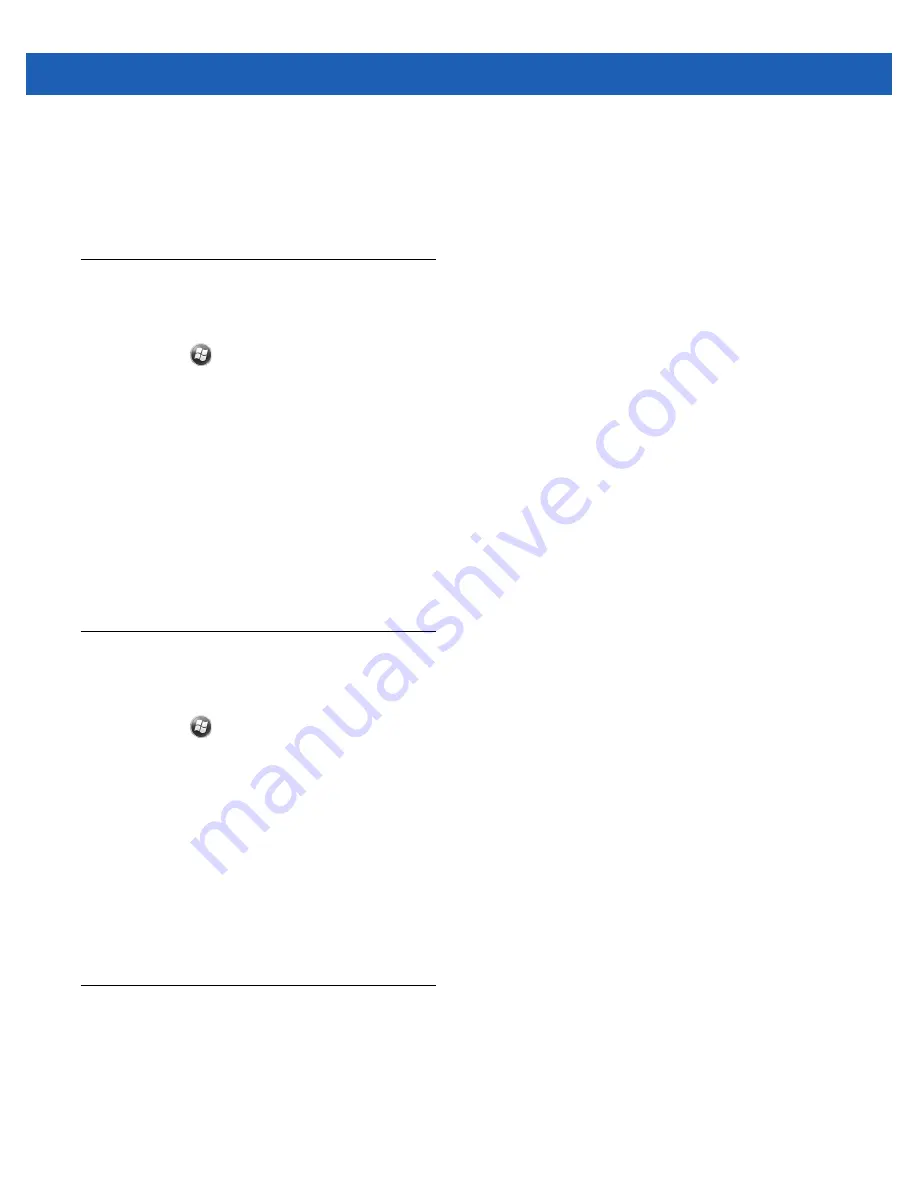
Settings
9 - 5
2.
Tap the
Advanced
tab
.
3.
Select the
On battery power: Turn off device if not used for check box
and select a value from the
drop-down list.
4.
Select
OK
.
Backlight Settings
To change the backlight settings:
1.
Tap
>
Settings
>
System
>
Backlight
>
Battery Power
tab.
2.
Select the
Disable backlight if device is not used for
check box and select a value from the drop-down
list.
3.
Select the
Brightness
tab.
4.
Tap the
Backlight Auto Mode
check box to disable auto mode.
5.
Tap the
Disable backlight
check box to turn off the display backlight, or use the slider to set a low value
for the backlight.
6.
Tap the
Persist ‘Disable backlight’ setting over reset
check box to enable the settings to persist after a
reset.
7.
Tap
OK
.
Keypad Backlight Settings
To change the keypad backlight settings:
1.
Tap
>
Settings
>
System
>
Keylight
>
Battery
Power
tab.
2.
Select the
Disable keylight if device if not used for
check box and select a value from the drop-down
list.
3.
Select the
Advanced
tab.
4.
Tap the
Keylight Auto Mode
check box to disable auto mode.
5.
Tap the
Disable keylight
check box to turn off the keypad backlight.
6.
Tap the
Persist ‘Disable keylight’ setting over reset
check box to enable the settings to persist after a
reset.
7.
Tap
OK
.
USB Configuration
The MC67 can be placed into any of the following USB modes:
•
USB Client
- Sets the MC67 to USB Client mode.
•
USB Host
- Sets the MC67 to USB Host mode.
Summary of Contents for MC67
Page 1: ...MC67 USER GUIDE ...
Page 2: ......
Page 3: ...MC67 USER GUIDE 72E 161697 02 Rev A August 2013 ...
Page 6: ...iv MC67 User Guide ...
Page 14: ...xii MC67 User Guide ...
Page 20: ...xviii MC67 User Guide ...
Page 52: ...2 20 MC67 User Guide ...
Page 62: ...3 10 MC67 User Guide ...
Page 78: ...4 16 MC67 User Guide ...
Page 84: ...5 6 MC67 User Guide ...
Page 94: ...6 10 MC67 User Guide ...
Page 136: ...7 42 MC67 User Guide ...
Page 140: ...8 4 MC67 User Guide ...
Page 152: ...9 12 MC67 User Guide ...
Page 172: ...10 20 MC67 User Guide ...
Page 190: ...A 6 MC67 User Guide ...
Page 210: ...B 20 MC67 User Guide ...
Page 223: ......