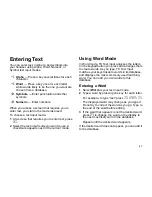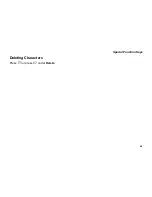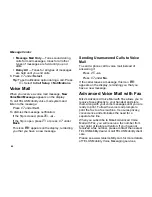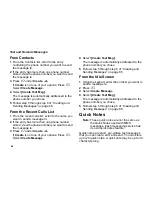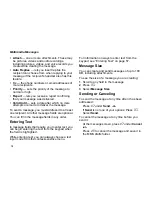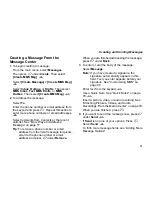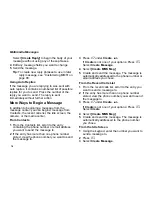71
Multimedia Messages
Multimedia Messaging Service (MMS) lets you
send and receive messages that may include text,
pictures, videos, and audio recordings.
Navigating the MMS Inbox,
Drafts Folder, and Outbox
You can access MMS messages through in the
message center in any of the following ways:
•
Select
[Create Message] > [Create MMS Msg]
to begin creating an MMS message.
•
Press
A
under
Create
and select
[Create
MMS Msg]
begin creating an MMS message.
•
Select
Inbox > MMS Inbox
to go to the MMS
Inbox.
•
Select
Drafts > MMS Drafts
to go to the MMS
drafts folder.
•
Select
Outbox > MMS Outbox
to go to the
MMS Outbox.
The messages in the MMS Inbox, the MMS drafts
folder, and the Outbox are grouped in pages of 9
messages. Scroll to view the messages on a page.
To go to the next page:
Scroll right.
-or-
Press
#
.
-or-
Scroll to the end of the page and select
MORE
.
To go to the previous page:
Scroll left.
-or-
Press
*
.
To open a message on the current page:
Select the message you want to open.
-or-
Press the number on the keypad corresponding
to the number of the message.
Creating and Sending
Messages
Each message you create may contain the
following fields:
• To
— the phone numbers or email addresses of
one or more recipients
• Message
— the body of the message. This may
include text, pictures, videos, or audio
recordings.
• Subject
— the subject line