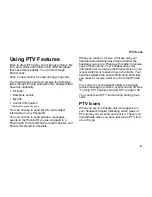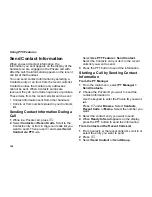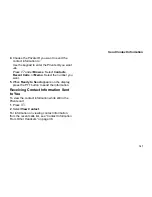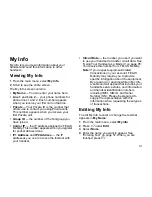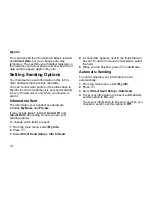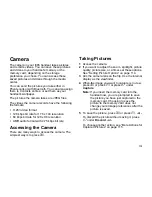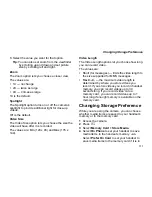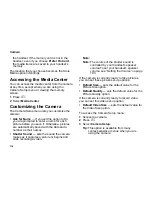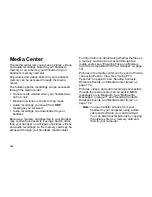109
Setting One Touch PTT
•
Go to the first screen for sending a picture,
sending a Datebook event, sending My Info, or
send contact information in a Private call
Setting the PTT Button to Call the
Most Recent Private ID or Group
1
From the main menu, select
PT Manager >
Configure > One Touch PTT
.
2
Select
Last Call
.
Setting the PTT Button to Call an
Assigned Private ID
1
From the main menu, select
PT Manager >
Configure > One Touch PTT > Assigned
Number
.
2
To enter the Private ID you want your handset to
call every time you press the PTT button:
Enter the number using your keypad.
-or-
Press
A
under
Search
. Select
Contacts
,
Recent Calls
, or
Memo
. Select the number you
want to enter.
Tip:
If you are entering a Talkgroup number,
enter # before the number.
3
Press
O
.
Setting the One Touch PTT to Any
Other Option
1
From the main menu, select
PT Manager >
Configure > One Touch PTT
.
2
To set your handset to go to Quick PTT each
time you press the PTT button, select Quick
PTT.
-or-
To set your handset to go to PT Manager each
time you press the PTT button, select
PT
Manager
.
-or-
To set your handset to go to the first screen for
sending a picture in a Private call each time you
press the PTT button, select
Send Picture
.
-or-
To set your handset to go to the first screen for
sending a Datebook event in a Private call each
time you press the PTT button, select
Send
Events
.
-or-
To set your handset to go to the first screen for
sending My Info in each time you press the PTT
button, select
Send My Info
.
-or-
To set your handset to go to the first screen for
sending My Info in each time you press the PTT
button, select
Send Contact
.