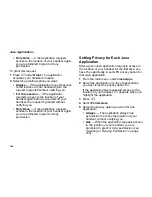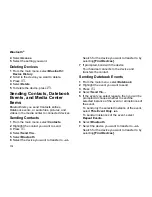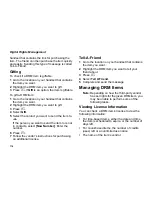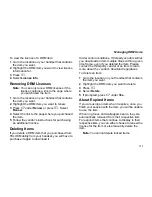162
Java Applications
Deleting Applications From the
Memory Card
To delete an application from the memory card
inserted in your handset:
1
From the main menu, select
Java Apps
.
2
Select
Memory Card
.
3
Scroll to the application you want to delete.
4
Press
m
.
5
Select
Remove
.
6
Press
O
or press
A
under
Yes
to confirm.
Shortcuts on the Main Menu
When you install an application, you can create a
shortcut to the application on the main menu.
To create a shortcut to an application that is
already installed:
1
From the main menu, select
Settings >
Personalize > Menu Options > Add/Remove
Apps
.
-or-
From the main menu: Press
m
. Select
Main
Setup >
Add/Remove Apps
.
2
Scroll to view the list of Java applications. Any
application that has a shortcut on the main menu
has a checkmark next to it.
3
Scroll to the application you want to create a
shortcut for.
4
Press
O
.
5
Press
A
under
Done
.
To remove a shortcut:
1
From the main menu, select
Settings >
Personalize > Menu Options > Add/Remove
Apps
.
-or-
From the main menu: Press
m
. Select
Main
Setup >
Add/Remove Apps
.
2
Scroll to view the list of Java applications. Any
application that has a shortcut on the main menu
has a checkmark next to it.
3
Scroll to the application you want to remove the
shortcut for.
4
Press
O
.
5
Press
A
under
Done
.
Java Applications and GPS
Enabled
Some Java applications can make use of your
handset’s GPS feature to determine the
approximate geographical location of your
handset. (See “GPS Enabled” on page 178 for
more information on the GPS feature.) However,
for privacy reasons, you may not always want Java