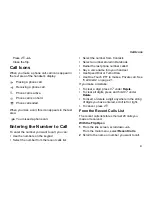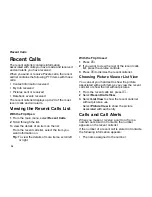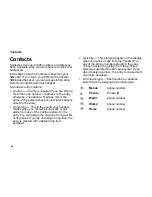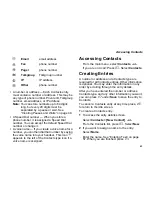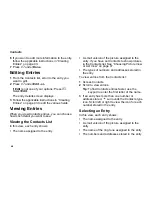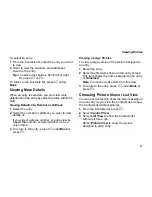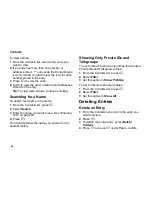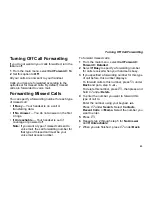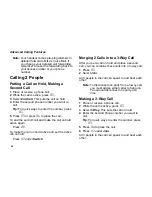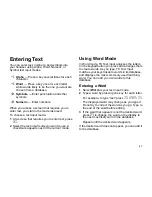43
Accessing Contacts
•
A number or address — Each Contacts entry
must contain a number or address. This may be
any type of phone number, Private ID, Talkgroup
number, email address, or IP address.
Note:
You can store numbers up to 64 digits
long, but every 20 digits must be
separated by a pause or wait. See
“Creating Pauses and Waits” on page 49.
•
A Speed Dial number — When you store a
phone number, it is assigned a Speed Dial
number. You can accept the default Speed Dial
number or change it.
•
A voice name — If you create a voice name for a
number, you can then dial that number by saying
the voice name into your handset. This icon
P
appears to the left of the Contacts type icon if a
voice name is assigned.
Accessing Contacts
From the main menu, select
Contacts
.
-or-
If you are on a call: Press
m
. Select
Contacts
.
Creating Entries
A number or address and a Contacts type are
required for all Contacts entries. Other information
is optional. You may enter the information in any
order by scrolling through the entry details.
After you have entered the number or address,
Contacts type, and any other information you want,
you can press
A
under
Save
to save the entry to
Contacts.
To cancel a Contacts entry at any time press,
e
to return to the idle screen.
To create a Contacts entry:
1
To access the entry details screen:
Select
Contacts > [New Contact]
.
-or-
From the Contacts list, press
m
. Select
New
.
2
If you want to assign a name to the entry:
Select
Name
.
Enter the name. See “Entering Text” on page
57. When you are finished, press
O
.
F
email address
G
Fax
phone number
H
Pager
phone number
I
Talkgroup
Talkgroup number
J
IP
IP address
K
Other
phone number