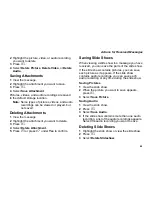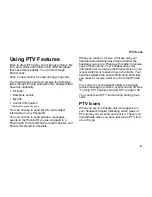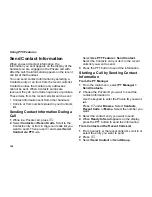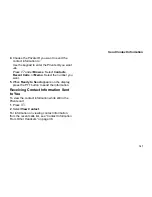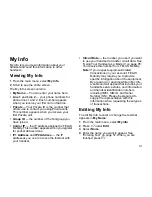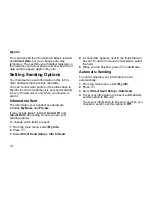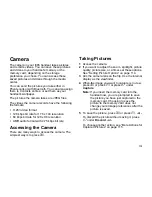99
Send Pictures
Sending a Stored Picture
1
While in a Private call:
Press
A
under
Picture
.
-or-
Press
m
. Select
Use PTT Feature > Send
Picture
.
A list of pictures that can be included in a Private
call appears.
2
Select the picture you want to send.
3
Press the PTT button to send the picture.
4
Wait while the picture is transmitted. The Private
call is temporarily interrupted while a picture is
transmitted.
5
When prompted, press the PTT button to
resume the Private call.
Note:
The first time you send a stored picture
after turning the handset on,
Picture Fees
May Apply. Continue?
appears and you
are prompted to respond. Press
A
under
Yes
to send the picture. Press
A
under
No
to not send the picture.
Starting a Call by Sending a Picture
You can start a Private call after you capture a
picture with the camera or by choosing a stored
picture from the media center.
You can start from the camera or media center, or
use the PT Manager.
From the Camera or Media Center
1
Capture a picture with the camera. See “Taking
Pictures” on page 113.
-or-
From the media center, scroll to or select the
picture you want to send in a Private call.
2
Press
m
.
3
Select
Send Picture
.
A list of Contacts that have Private IDs and are
able to receive pictures appears.
4
Select the name of the person you want to send
the picture to.
5
Press the PTT button to send the picture.
6
Wait while the picture is transmitted. The Private
call is temporarily interrupted while a picture is
transmitted.
7
When prompted, press the PTT button to
resume the Private call.
From the PT Manager
1
From the main menu, select
PT Manager >
Send Picture
.
2
To choose a Private ID from Contacts, select
A
Contact
. A list of Contacts entry that have