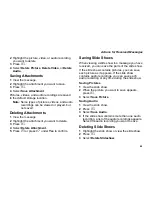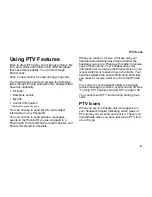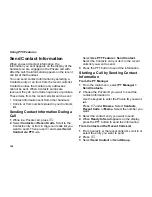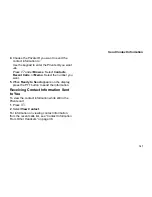93
Managing Memory
Managing Memory
All messages in the MMS Inbox, the MMS drafts
folder, and the MMS Outbox share the same
memory space.
Note:
Messages in the Inbox that have not been
downloaded use very little memory.
To view your used memory, free memory, and
memory capacity:
1
From the main menu, select
Messages
.
2
Scroll to any item that causes the
context-sensitive message to appear.
3
Press
m
.
4
Select
MMS Setup
.
5
Select
Memory Size
.
Tip:
This option is available from many
context-sensitive menus when you are
using MMS.
To free memory, delete messages.
To delete many messages at once, see “Deleting
All Messages” on page 93.
To set messages to be deleted automatically, see
“Setting the Clean-up Option” on page 91.
Note:
Messages are stored in your handset
using the same memory space used to
store Java applications data, items
accessible through the media center, and
voice records created when your handset
is in a call. Deleting some of these other
items frees memory for messages.
Deleting All Messages
To delete all read, unlocked messages from the
MMS Inbox, all messages in the MMS drafts folder,
or all successfully sent messages in the MMS
Outbox:
1
From the main menu, select
Messages
.
2
Select
Inbox
,
Outbox
, or
Drafts
. Then select
MMS Inbox
,
Text MMS Drafts
, or
MMS
Outbox
.
3
Press
m
.
4
Select
Delete All
.
5
Press
O
or press
A
under
Yes
to confirm.